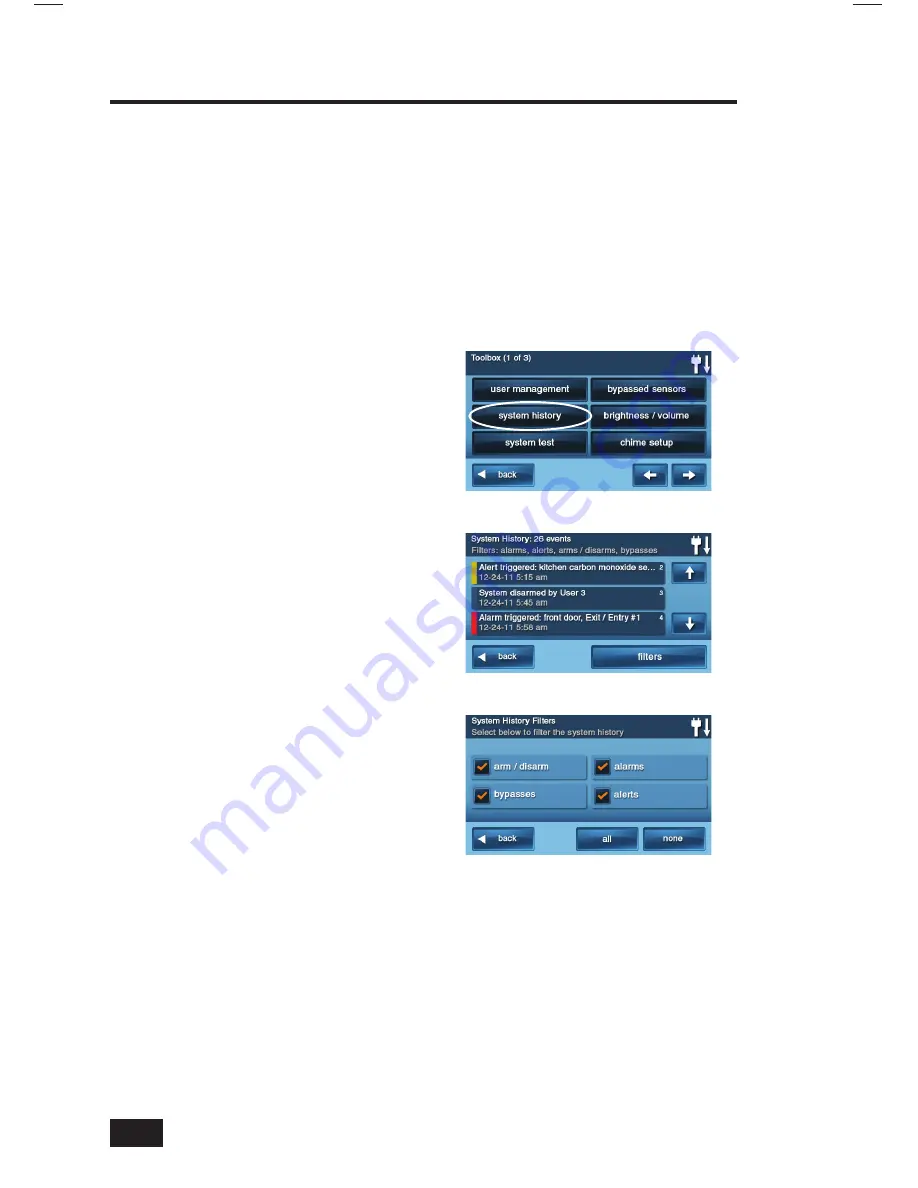
34
System Toolbox
System History
The Control Panel keeps a log of system events in the order in which they occur. Each event is marked
with the date and time that the event occurred.
To make reading the log easier, the system history display can be “fi ltered” to show selected events
only. The events that can be fi ltered for the system history log display are:
• Arm or Disarm of the system
• Bypasses of sensors (force bypasses and manual bypasses)
• Alarms (alarms are displayed with a red stripe)
• Alerts (alerts are displayed with a yellow stripe)
Some system events always display regardless
of the fi lters selected. These events include:
• Walk test started or terminated.
• Programming mode started or terminated.
To view the system history log, use the
following steps:
1.
On the Home Screen, press
SECURITY
.
2.
On the Security Screen, press
MENU
.
3.
On the Menu Screen, press
TOOLBOX
.
4.
Enter a valid User Code to
access the toolbox.
5.
On the Toolbox Screen (1 of 3),
press
SYSTEM HISTORY
.
6.
The log of system events will
be displayed. Use the
↑
and
↓
arrows to scroll through the log.
7.
To choose what’s displayed,
press
FILTERS
.
8.
Select the events to display with the
check boxes. Press
ALL
to select all the
check boxes, or
NONE
to clear all the
check boxes. Press
OK
when fi nished.
9.
View the system history. Press
BACK
when fi nished.
System History Screen
System History Filters
Toolbox Screen 1






























