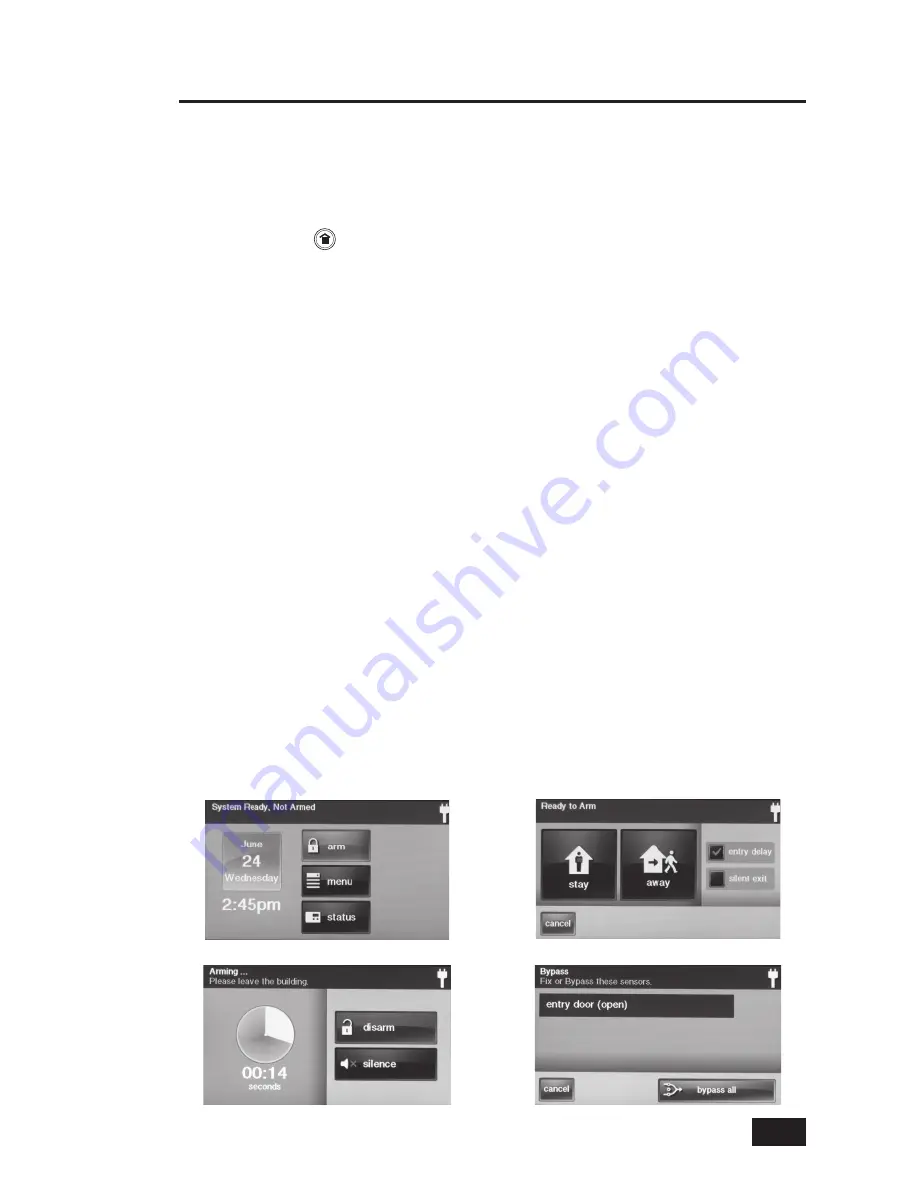
13
Arming to Away Mode
Use the Away Mode to arm the system when everyone will be leaving the home. The Away Mode
normally has an Entry Delay so someone with a User Code can re-enter without causing an alarm.
Interior and perimeter sensors are armed in the Away Mode.
Close all sensor-protected doors and windows before arming.
1.
Verify that the
2.
bu
tton on the Control Panel is lit green, indicating that the system is ready
to arm. The
SECURITY
button and
ARM
button on the display will also be green when all
sensors are closed.
From the Security Screen, or the Menu Screen, press
3. ARM
.
If there are any open door or window sensors, the Bypass Screen will appear. Close
•
all the sensors displayed or press
BYPASS ALL
to force bypass the displayed
sensors. NOTE: BYPASSED SENSORS WILL NOT BE ABLE TO TRIGGER AN ALARM.
To bypass sensors, you will need to enter a User Code unless
•
the installer has set the system for “ Quick Bypass”.
On the Arming Screen, two check box options can be used with Away Mode.
4.
The system can be armed without an
•
Entry Delay. All perimeter doors will trigger the
alarm instantly. The system will have to be disarmed with a wireless key fob. To arm
with all perimeter doors as instant, un-check the
ENTRY DELAY
option button.
When the
•
SILENT EXIT
button is checked, the Exit Delay will be doubled,
and the beeps that normally sound during exit will not sound.
Press
5.
AWAY
.
To arm the system, you may need to enter a User Code if your
•
installer has turned off the system’s “ Quick Arming” feature.
The system will arm and show the
6.
Exit Delay counting down. When the Exit Delay expires, the
system is fully armed in the Away Mode.
When the system is armed in the Away Mode, beeps will sound during
•
the Exit Delay (faster beeps during the last 10 seconds). To silence these
beeps, press
SILENCE
(the Exit Delay will also be extended).
Burglary Protection
The Security Screen
The Arming Screen
The Bypass Screen
Exit Delay Timer & Silence Button






























