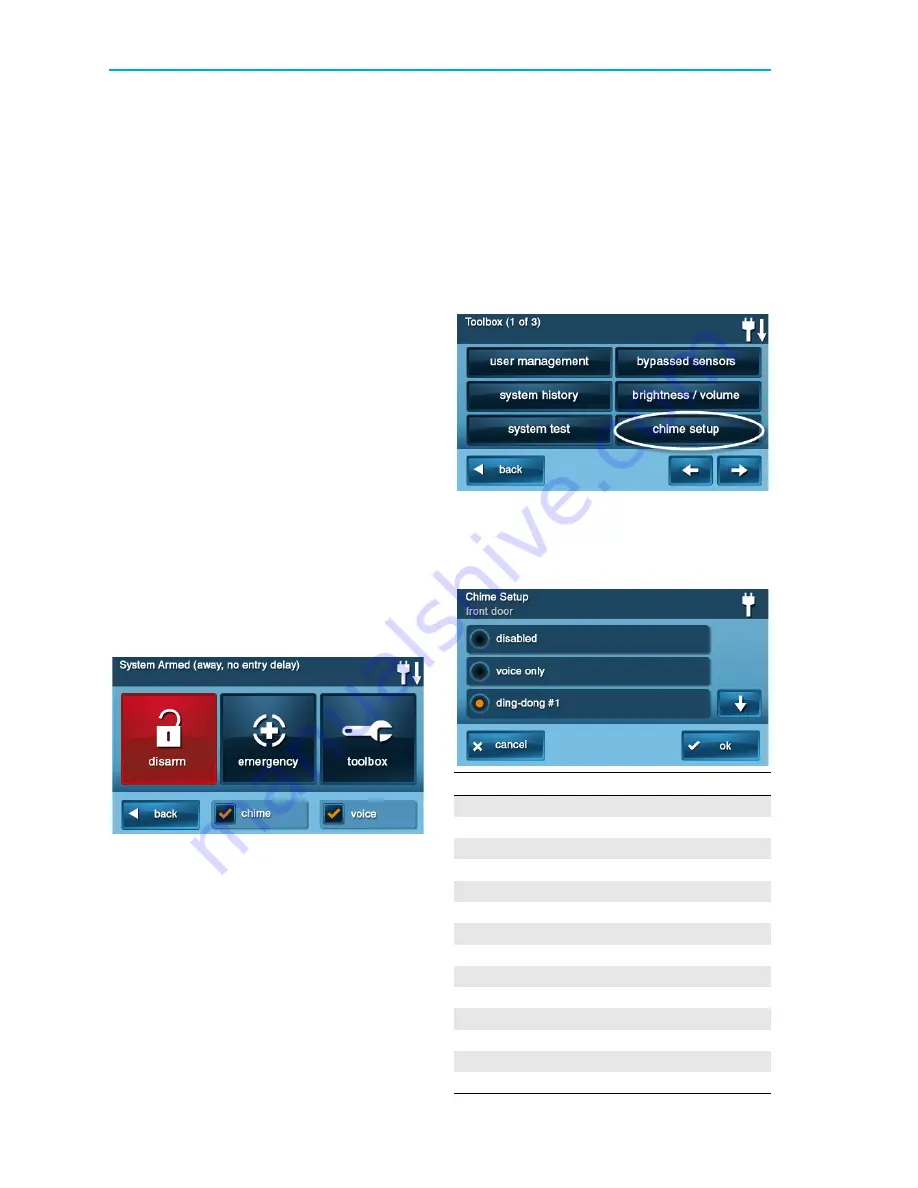
GC2 Wireless Security System | User Guide
36 Copyright © 2016 Nortek Security & Control
The
system
displays
the
test
status
screen.
The
top
part
of
the
screen
shows
each
function
that
is
being
tested.
8
Use
the
↑
and
↓
arrows
to
scroll
through
the
status
messages.
The
bottom
part
of
the
screen
shows
the
results
of
each
test.
9
If
any
tests
fail,
note
what
messages
were
displayed,
and
contact
your
alarm
installer
to
troubleshoot
your
system.
10
After
the
testing
is
complete,
tap
Ok
to
return
to
the
Toolbox
.
CHIME SETUP
On
doors
and
windows
monitored
by
sensors,
the
system
can
sound
a
chime
to
announce
that
the
door
or
window
was
opened.
Sensors
can
also
be
set
to
have
the
Control
Panel
say
the
name
of
the
opening.
TIP:
The
chime
and
voice
announcements
only
sound
while
the
system
is
disarmed.
At
the
time
of
installation,
the
installer
programs
each
sensor’s
chime
option.
The
person
with
the
master
user
code
can
change
the
chime
options
for
each
sensor
to
further
customize
the
system
as
desired.
TIP:
As
a
global
system
option,
the
chimes
for
all
the
system’s
sensors
can
be
turned
on
or
off
using
the
Chime
check
box
on
the
Menu
screen.
To
setup
the
chime
options
individually
for
each
sensor:
1
At
the
Home
screen,
tap
Security
.
2
At
the
Security
screen,
tap
Menu
.
NOTE:
Select
or
clear
the
Chime
and
Voice
check
boxes
to
turn
the
system
chimes
and
voice
announcements
ON
or
OFF
(except
for
alarm
voice
messages).
3
At
the
Menu
screen,
tap
Toolbox
.
4
Enter
the
master
user
code
to
gain
access
to
the
Toolbox.
5
At
the
Toolbox
(1
of
3)
screen,
tap
Chime
Setup
.
The
Chime
Setup
screen
displays
each
of
the
installed
sensors
that
can
chime
and
the
option
currently
set
for
the
sensor.
To
change
the
sensor’s
chime
options,
tap
the
sensor
button.
TIP:
There
are
14
chime
options
for
each
sensor.
Chime
Option
1
Disabled
2
Voice
Only
3
Ding
‐
dong
#1
4
Ding
‐
dong
with
Voice
#1
5
Ding
‐
dong
#2
6
Ding
‐
dong
with
Voice
#2
7
Ding
‐
dong
#3
8
Ding
‐
dong
with
Voice
#3
9
Ding
‐
ding
10
Ding
‐
ding
with
Voice
11
Chime
#1
12
Chime
with
Voice
#1
13
Chime
#2
14
Chime
with
Voice
#2






























