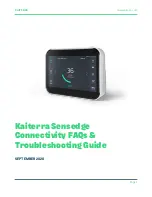Copyright © 2021 Nortek Security & Control LLC
7
SAFETY PRECAUTIONS AND NOTATIONS
It is imperative that you observe all of the safety precautions documented in this guide . For your safety and the safety of
others, the following table details how this guide calls special attention to information intended to safeguard life, health,
and property .
DANGER!!!
This notation is used to indicate hazardous
situations which, if not avoided, will result in serious injury
or death .
WARNING!!
This notation is used to indicate potentially
hazardous situations which, if not avoided, could result in
serious injury or death .
CAUTION!
This notation is used to indicate a potentially
hazardous situation which, if not avoided, could result in
minor or moderate injury .
IMPORTANT:
This notation is used to indicate a situation
which, if not avoided, could result in property damage,
equipment damage, or data loss .
NOTE:
This notation is used to call attention to notable
information that should be followed when installing,
servicing, or using this product .
TIP:
This notation is used to call attention to helpful hints
related to using the product .
ADDITIONAL ACCESSORIES
The installer typically sets up the system to communicate with a variety of wired and/or wireless sensors . Some sensors
are visible on the wall or ceiling . For example, Wireless Smoke/Heat/Freeze Alarms and Wireless Carbon Monoxide
Detectors . Others may be hidden in door jambs . For example, Recessed Door/Window Contacts . Sensors might also be
installed in additional locations . For example, a Glass Break Detector and a Passive Infrared Motion Detector .
NOTE:
A variety of 2GIG and GoControl branded devices are compatible with the 2GIG EDGE Security & Smart
Home System . Sensors manufactured by other companies may also be compatible with the system .
IMPORTANT:
To ensure that the system’s sensors are operating properly, it is important for 2GIG alarm dealers
and system owners to ensure sensor batteries and wireless signals are tested at least once a year .
Depending on the specific installation, systems may also be installed with one or more of the following 2GIG accessories:
Kits & Keypads
»
2GIG Control Panel Desktop Kit
»
2GIG EDGE Remote Keypad
»
2GIG PAD1
Antennas
»
2GIG External Attic Mount Antenna
Sensors & Peripherals
»
2GIG Thin Door/Window Surface Contact
»
2GIG Recessed Door/Window Contact
»
2GIG Passive Infrared (PIR) Motion Detector
»
2GIG Glass Break Detector
»
2GIG Smoke/Heat/Freeze Alarm
»
2GIG Smoke/Heat Detector
»
2GIG Panic Button Remote
»
2GIG Carbon Monoxide Sensor
»
2GIG Takeover Module
»
2GIG Doorbell
»
Universal Garage Door Receiver
»
2GIG Tilt Sensor
»
2GIG Bypass Sensor
»
2GIG Flood Sensor
»
2GIG Repeater
NOTE:
eSeries sensors are only compatible with
eSeries panels including 2GIG EDGE .
Smart Home Controls
Consult a 2GIG alarm dealer for information about installing
compatible Z-Wave smart home controls including:
»
Lights
»
Locks
»
Thermostats
»
Garage Doors
»
Doorbells