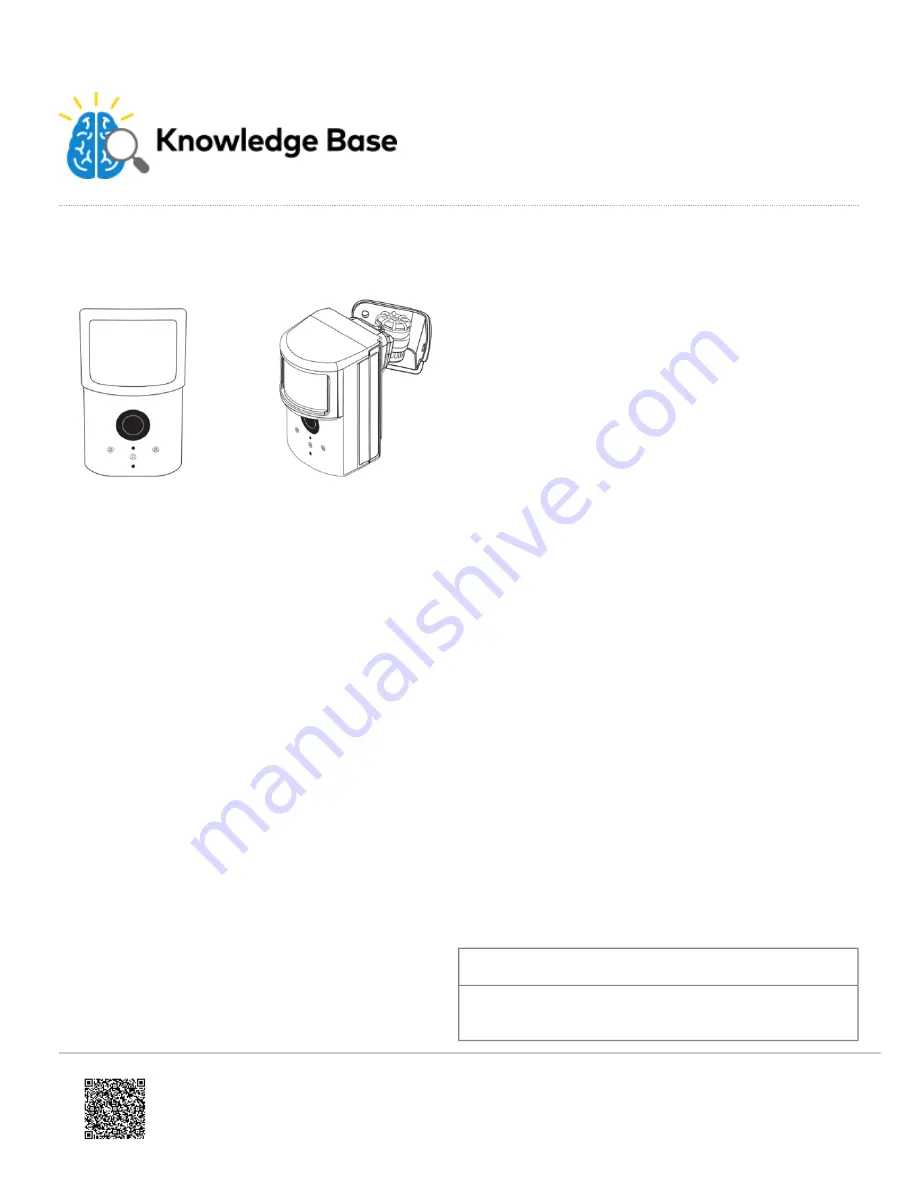
2GIG GC3e Image Sensor Installation Guide - ADC-IS-300-LP
Product summary & technical specifications
The Image Sensor is a pet immune PIR (passive infrared) motion detector with a built-in camera designed to capture
images during alarm or non-alarm events when motion is detected.
Product features:
• Communicates wirelessly to the security control panel
• 35 foot detection range with a 90 degree horizontal FOV
• Configurable PIR sensitivity and pet immunity settings
• Image: VGA 640x480 pixels
• Color Images (except in night vision)
• Night vision image capture with infrared flash (black & white)
• Tamper detection, walk test mode, supervision
• All systems can support up to three Image Sensors
• UL 639 certified
Technical specifications:
Alarm.com model number
ADC-IS-300-LP
Power source
Recommended 2 AA 1.5v Energizer Ultimate Lithium
Batteries.
Updated: Wed, 19 Jun 2019 01:34:38 GMT
1































