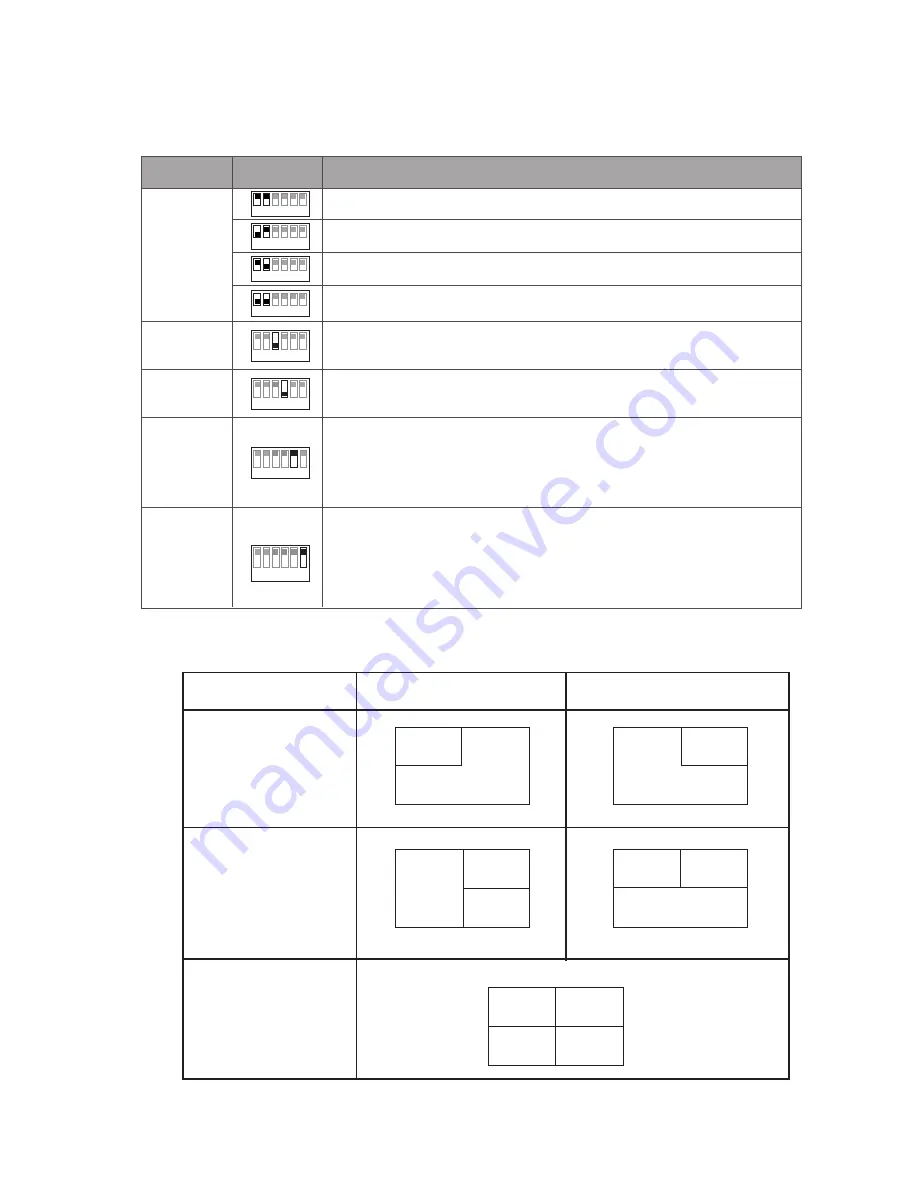
-3-
1 2
3 4 5 6
ON
1 2
3
4 5 6
ON
1 2
3
4
5 6
ON
1 2
3 4
5
6
ON
Bit
DIP1~DIP2
DIP switches configuration
for
first DT-QSW
DIP3
DIP4
DIP5
DIP6
Bit State
Description
1 2
3 4
5
6
ON
When set to OFF, it means that the third camera unavailable
When set to ON, it means that the third camera available
When set to OFF, it means that the fourth camera unavailable
When set to ON, it means that the fourth camera available
1 2
3 4 5 6
ON
1 2
3 4 5 6
ON
1 2
3 4 5 6
ON
DIP switches configuration for
second DT-QS
W
DIP switches configuration
for
third DT-QSW
DIP switches configuration for
fourth DT-QSW
When set to OFF, it means that the system select video split display mode A
,
for details, see section #
NOTE below
Allways
OFF
When set to ON, it means that the system select video split display mode B,for
details, see section #
NOTE below
DIP switches
#
NOTE:
Two cameras:
Mode A
Mode B
CAM2
CAM1
CAM2
CAM1
Three cameras:
CAM2
CAM1
CAM3
CAM1
CAM3
CAM2
Four cameras:
CAM2
CAM4
CAM1
CAM3


























