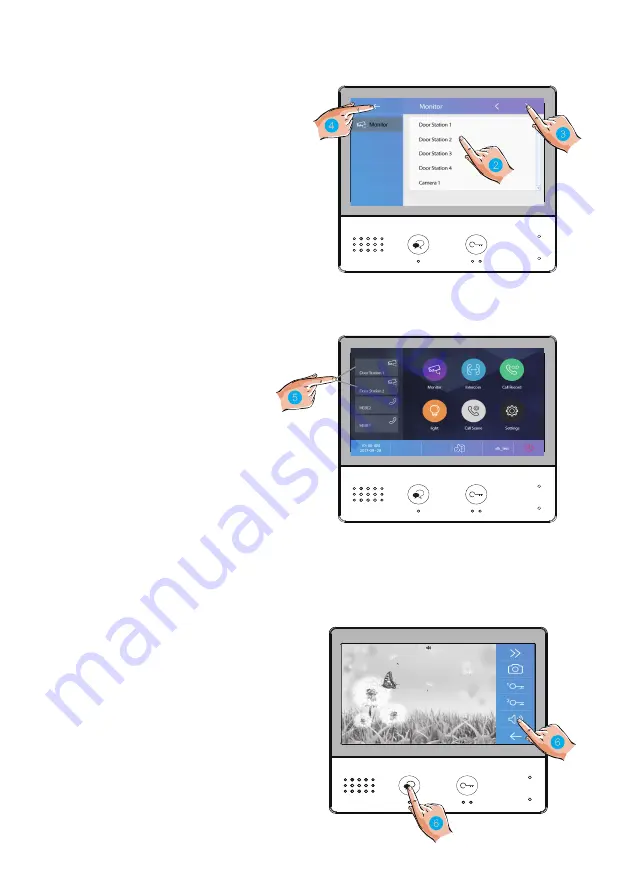
-7-
2. Touch to activate desired
camera
3.
Touch
“>” (
to
display in
sequence)
all
other cameras
4. Touch to return
to
the
previous
page
5. Touch to activate specified
camera
-
shortcut
6. If camera belongs to
the
Door Station, touch to activate
A
udio
if needed
Touch again to return
to
previous page
00:10 Door Station 2

























