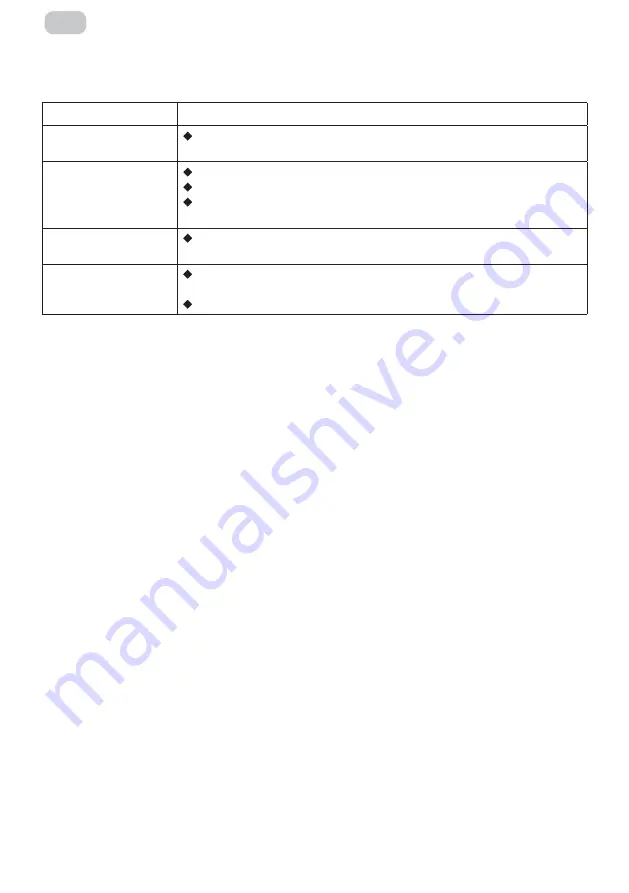
– 28 –
UA
Усунення основних несправностей
Проблема
Вирішення
Пристрій
не вмикається
Переконайтеся, що обидва кінці кабелю живлення належним чином під-
ключені до розетки, а сама настінна розетка працює та є справною.
На екрані з’явилося
попередження
про відсутність
вхідного сигналу
Перевірте, чи лінія вхідного сигналу підключена правильно.
Перевірте, чи увімкнено живлення відповідної периферії.
Переконайтесь, що вибране джерело введення відповідає каналу вхідно-
го сигналу.
Колір або якість
зображення погані
Переконайтесь, що всі налаштування відео та зображення, такі як яс-
кравість, контраст, колір тощо відповідають належним значенням.
На екрані з’явилося
попереджувальне
повідомлення
Переконайтесь, що лінія вхідного сигналу правильно під’єднана та
справна.
Оберіть правильне джерело вхідного сигналу.
Додаткова інформація
Дата виробництва зашифрована в серійному номері у форматі
ERC2E***YYYYMMDD*******
,
де:
YYYYMMDD
– рік, місяць і день виробництва.
Summary of Contents for G3422B
Page 1: ...LCD MONITOR G3422B User Manual Read this manual carefully before use www 2egaming com...
Page 15: ...15 UA 16 16 16 17 18 18 19 19 20 21 21 21 21 23 23 25 27 28 28 45...
Page 16: ...UA...
Page 17: ...UA 1 2 3 4 5 10 6 7 8 9 10 11 12 13 14...
Page 18: ...18 UA 1 x3 1 x4 DP 1 1 1 1 Power adapter 7 m m...
Page 20: ...20 UA 1 2 3 4 75x75 2 Mount hexagon irons Mount Not included...
Page 21: ...21 UA 1 2 3 4 5 6 HDMI interface HDMI HDMI HDMI HDMI DVI HDMI DVI DVI...
Page 22: ...22 UA 1 2 3...
Page 23: ...23 UA used t he 1 2 used t he...
Page 24: ...24 UA 3 used t e used t e H used t he 4 ss to...
Page 28: ...28 UA ERC2E YYYYMMDD YYYYMMDD...
Page 29: ...29 RU OSD 30 30 30 31 32 32 33 34 35 35 35 35 37 37 39 41 42 42 46...
Page 30: ...30 RU...
Page 31: ...31 RU 1 2 3 4 5 10 6 7 8 9 10 11 12 13 14...
Page 32: ...32 RU 1 x 3 1 x 4 DP signal cable 1 1 1 Power adapter 7 m m...
Page 33: ...33 RU 1 2 3 4 5 11 5 6 6 5 11 5 11...
Page 34: ...34 RU 1 2 3 4 75x75 2 Mount hexagon irons Mount Not included...
Page 35: ...35 RU 1 2 3 4 5 6 HDMI interface HDMI HDMI HDMI HDMI DVI HDMI DVI DVI...
Page 36: ...36 RU 1 2 3...
Page 37: ...37 RU used t e H 1 2 used t he...
Page 38: ...38 RU 3 used t e used t he used t he 4 ss to...
Page 42: ...42 RU ERC2E YYYYMMDD YYYYMMDD...
Page 48: ......






























