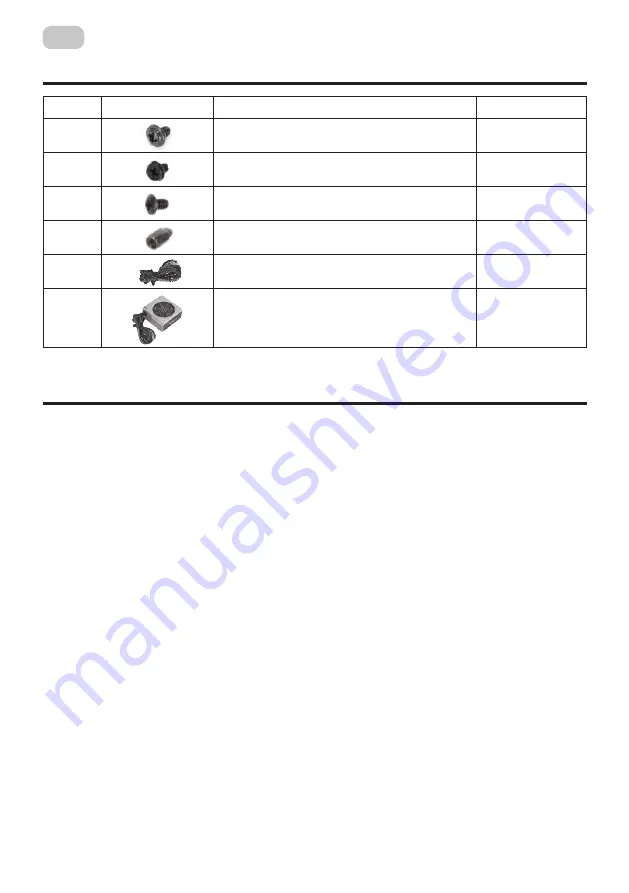
24
EN
COMPLETE SET
POWER SUPPLY INSTALLATION AND CONNECTION
Before you begin installation and start using the power supply, we propose to study current
manual.
Step A:
Removing the power supply which was installed if necessary:
If you are building a new system, go to step B.
1. Disconnect the AC power cord from the wall outlet or UPS, as well as from the existing
power supply.
2. Disconnect all cables that connect power to the graphics card, motherboard, and other
peripherals.
3. Following the instructions for the system unit, remove the power supply.
4. Go to step B.
Step B:
Power supply installation:
1. Make sure that the AC cable of the power supply is not connected.
2. Following the instructions of the computer case operation guide, install the power supply
unit and fix it with screws from assembling kit.
3. Connect the 24-pin power cable. The general 24-pin power cable is equipped with a
removable 4-pin connector, which ensures compatibility with both 24-pin and 20-pin
connectors on the motherboard.
a. If the motherboard has a 24-pin connector, you can directly connect the 24-pin power
cable from the power supply to it.
b. If the motherboard has a 20-pin connector, divide 4-pin cable from the 24-pin connector
and then connect the 20-pin cable to the motherboard without connecting the 4-pin
connector.
4. Connect 8-pin + 12V cable.
a. If the motherboard is equipped with an 8-pin + 12V connector, connect the cable with the
8-pin connector directly to the motherboard.
№
Name of item
Quantity, pcs
1
ВMB & SSD 2,5’’ screws.
10
2
Hex Screws (to fix PSU).
5
3
HDD 3,5’’ screws.
4
4
Copper Cylinder (for MB).
6
5
Power cable
1
6
Power supply
1
5(b)
пылевой фильтр
;
5(b) dust filter;
5(c
) место для вентиляторов.
5(c) place for case fans.
6
Боковая панель(левая): закаленное стекло
.
Side panel (left): tempered glass.
7
Боковая панель(правая
).
Side panel (right).
*
Внешний вид и комплектация товара могут быть дополнены или изменены с целью его
усовершенствования или улучшения качества товара.
*
Зовнішній вигляд та комплектація виробу може бути доповнені чи змінені, з метою його
вдосконалення чи поліпшення якості товару.
* Appearance and equipment of item can be supplemented or modified for the purpose of the
improvement or for improvement of product quality.
КОМПЛЕКТАЦИЯ
КОМПЛЕКТАЦІЯ
COMPLETE SET
Кріплення для
MB /
Крепления для
MB / MB screws
Ступінчаті гвинти для кріплення
HDD /
Ступенчатые винты для крепления
HDD / HDD step screws
Противібраційна прокладка / Антивибрационная прокладка /
Anti-vibration pad*8,
Гвинти для кріплення
HDD
/ Винты для крепления
HDD / HDD screws
Шестигранні гвинти / Шестигранные винты /
Hex Screws
Мідний циліндр / Медный цилиндр /
Copper Cylinder
Мідний стовп / Медный столб /
Copper Pillar
Стяжки / Стяжки /
Cable tie
№
Назва
Кількість, шт.
1
10
2
8
3
8
4
8
5
6
6
4
7
1
8
5
УСТАНОВКА КОМПОНЕНТОВ СИСТЕМЫ
ВСТАНОВЛЕННЯ КОМПОНЕНТІВ СИСТЕМИ
SYSTEM COMPONENTS INSTALLATION
1.
Демонтаж панелей
.
/ Демонтаж панелей
.
/
Remove of panels.
2
8
3
8
4
8
5
6
6
4
7
1
8
5
УСТАНОВКА КОМПОНЕНТОВ СИСТЕМЫ
ВСТАНОВЛЕННЯ КОМПОНЕНТІВ СИСТЕМИ
SYSTEM COMPONENTS INSTALLATION
1.
Демонтаж панелей
.
/ Демонтаж панелей
.
/
Remove of panels.
2
8
3
8
4
8
5
6
6
4
7
1
8
5
УСТАНОВКА КОМПОНЕНТОВ СИСТЕМЫ
ВСТАНОВЛЕННЯ КОМПОНЕНТІВ СИСТЕМИ
SYSTEM COMPONENTS INSTALLATION
1.
Демонтаж панелей
.
/ Демонтаж панелей
.
/
Remove of panels.
Summary of Contents for 2E-TMX04
Page 1: ...RU UA EN COMPUTER CASE OPERATION GUIDE 2E TMX04...
Page 3: ...3 UA 1 2 3 4 5 120 6 80 7 2xUSB 2 0 HD AUDIO MIC Power Reset LED HDD LED 2 5 3 6 4 1 7...
Page 7: ...7 UA 1 2 2 2 3 1 2 3 4 1 3...
Page 8: ...8 UA VGA 1 2 1 2 3 SSD 2 5 1 SSD 2 SSD 3 SSD SSD SSD SSD...
Page 10: ...10 UA 1 2 3 4 5 6 7 8 9 10 11 12 13 14 15 16...
Page 11: ...11 UA 1 2 5 40 60 3 40 60 60 4 5 6 7...
Page 13: ...13 RU 1 2 3 4 5 120 6 80 7 2xUSB 2 0 HD AUDIO MIC Power Reset LED HDD LED 2 5 3 6 4 7 1...
Page 17: ...17 RU 1 2 2 2 3 1 2 3 4 1 3...
Page 18: ...18 RU VGA 1 2 1 2 3 SSD 2 5 1 SSD 2 SSD 3 SSD SSD SSD SSD...
Page 20: ...20 RU 1 2 3 4 5 6 7 8 9 10 11 12 13 14 15 16...
Page 21: ...21 RU 1 2 5 40 60 3 40 60 60 4 5 5 40 60 6 7...
Page 33: ...2 1 2 3 4 5 6 12 ______________________________________________________________...












































