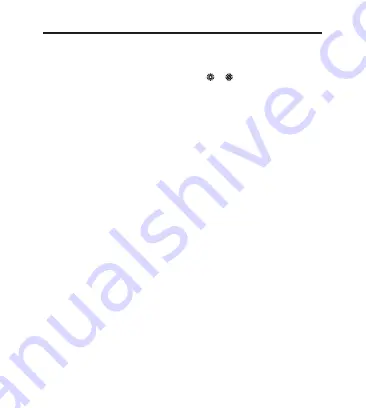
24
25
EN
INSTALLATION & USE:
Wireless mode:
Plug the receiver (charger) into a free USB port of your
computer. Then make the power switch on the or position. The system will
identify the mouse and install it automatically. After it finished, the mouse will be
workable normally. You can switch ON/OFF the backlit according to your need.
Wired mode:
this is Dual-Mode mouse. It can be used as wired mouse too. Just
plug Type-C cable to the mouse and connect your computer by USB.
Lighting effects: There are 6 modes for choice and you can switch OFF the
backlight too. Just press Right + Middle button at same time 3 seconds, then
change the lighting effects.
Recharge
There is power indicator on the Receiver (charger). When it’s low power, please
kindly recharge it accordingly.
There are two methods you can recharge your mouse:
(1) Recharge by charger (receiver): put the mouse on the charger to recharge.
Just ensure the mouse and charger in proper connect. When it’s in recharging,
the green LED light on wheel is lighting and when it’s full, the green LED light
will be off.
(2) Recharge by cable: you can charge it by the USB to Type-C cable.
Install Driver
To customize the gaming mouse for each operation, please download the
software file from https://2e.ua/soft/ website to your computer and install it
accordingly.
Configuring your mouse
Customize the functions of your mouse according to your specific.
Summary of Contents for MG340 WL
Page 1: ...1 UA MG340 WL MG340 WL WIRELESS MOUSE MG340 WL User manual 2E MG340UB WL...
Page 2: ...2 UA DPI DPI DPI 1 2 3 4 5 8 6 7 9 10 USB Type C Windows 2000 ME XP Vista win7 win8 win10 USB...
Page 3: ...3 UA...
Page 4: ...4 UA 4 1000 1600 3200 5000 DPI 10000...
Page 5: ...5 UA...
Page 6: ...6 UA RGB 16...
Page 8: ...8 UA USB Type C USB 6 3 1 2 USB Type C...
Page 9: ...9 UA https 2e ua soft 1 2 3 4 5 6 https 2e ua docs...
Page 10: ...10 RU DPI DPI DPI 1 2 3 4 5 8 6 7 9 10 USB Type C Windows 2000 ME XP Vista win7 win8 win10 USB...
Page 11: ...11 RU...
Page 12: ...12 RU 4 1000 1600 3200 5000 DPI 10 000...
Page 13: ...13 RU...
Page 14: ...14 RU RGB 16...
Page 16: ...16 RU USB Type C USB 6 3 1 2 USB Type C...
Page 17: ...17 RU 1 2 3 4 5 6 7 https 2e ua docs https 2e ua soft...
Page 27: ......
Page 28: ......





































