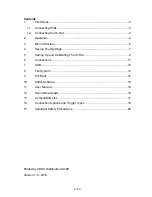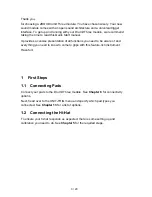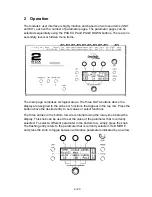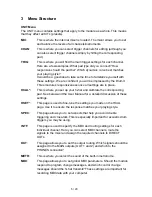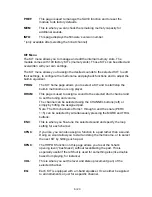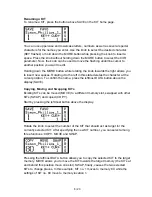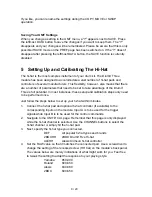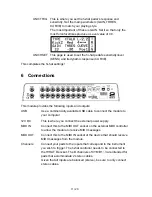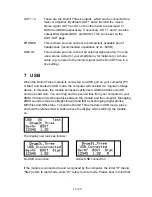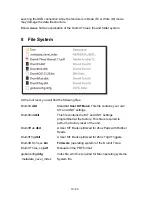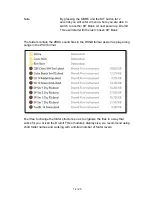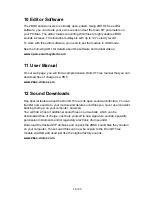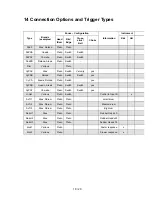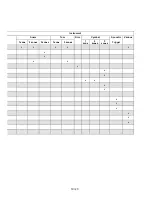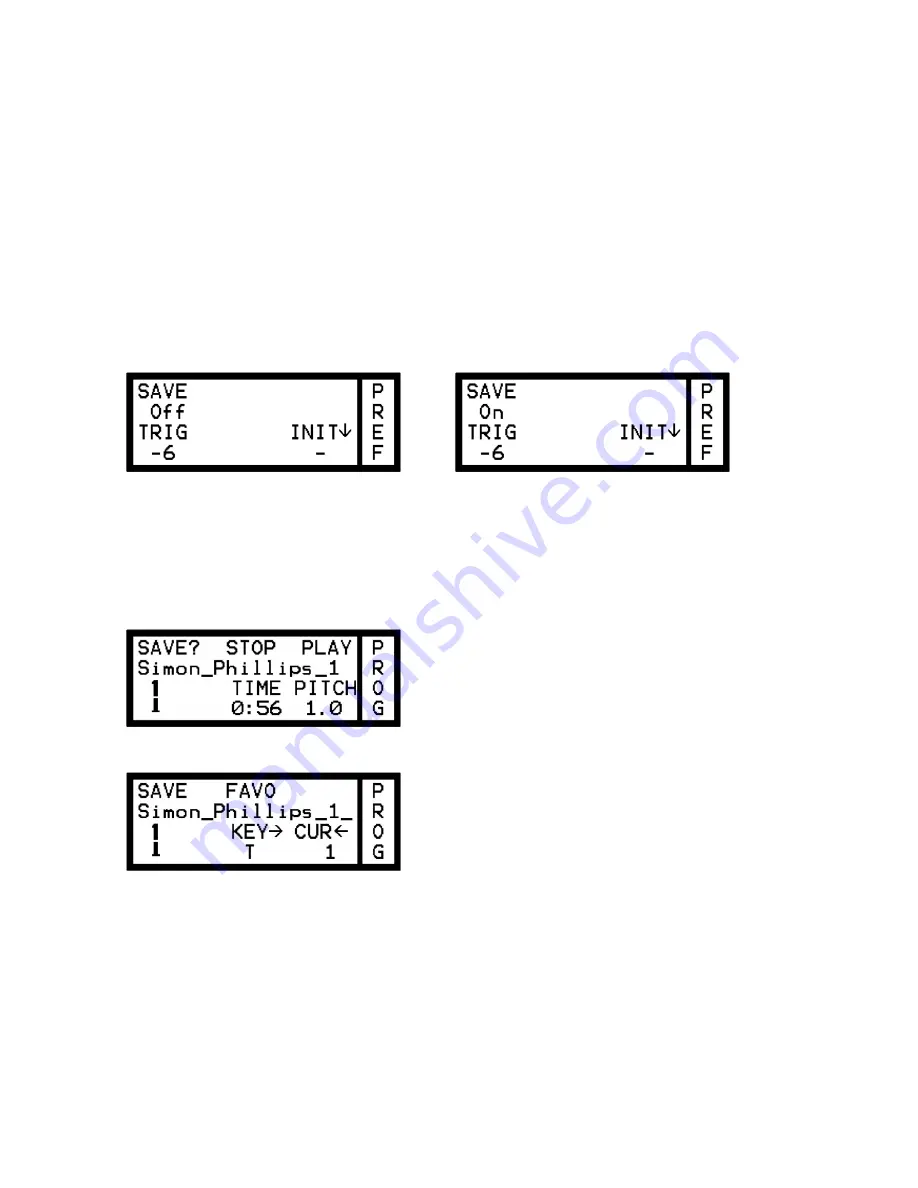
7 / 20
ACMP
:
This page contains the built-in player. Use it to specify whether you
wish to play to a song or the built-in metronome. The metronome’s
settings and the tempo can be customized and saved.
4 Saving Your Settings
Any changes you make can be saved internally.
Important:
Your settings can only be saved after unlocking the SAVE function in
the UNIT-PREF menu (you only need to do so once). Press the
leftmost DATA button to switch the SAVE function “On”.
Saving one KIT
Changes you wish to keep after editing the settings on a KIT page require that you
save the KIT in question.
If the settings of selected KIT no longer correspond to the stored version, a “
?
”
symbol appears next to
SAVE
on the KIT home page.
Press the leftmost DATA button above the display.
Pressing the button above SAVE yet again will write your changes to the selected
KIT.
Summary of Contents for Drumit Three
Page 1: ...Quick Start Guide English ...