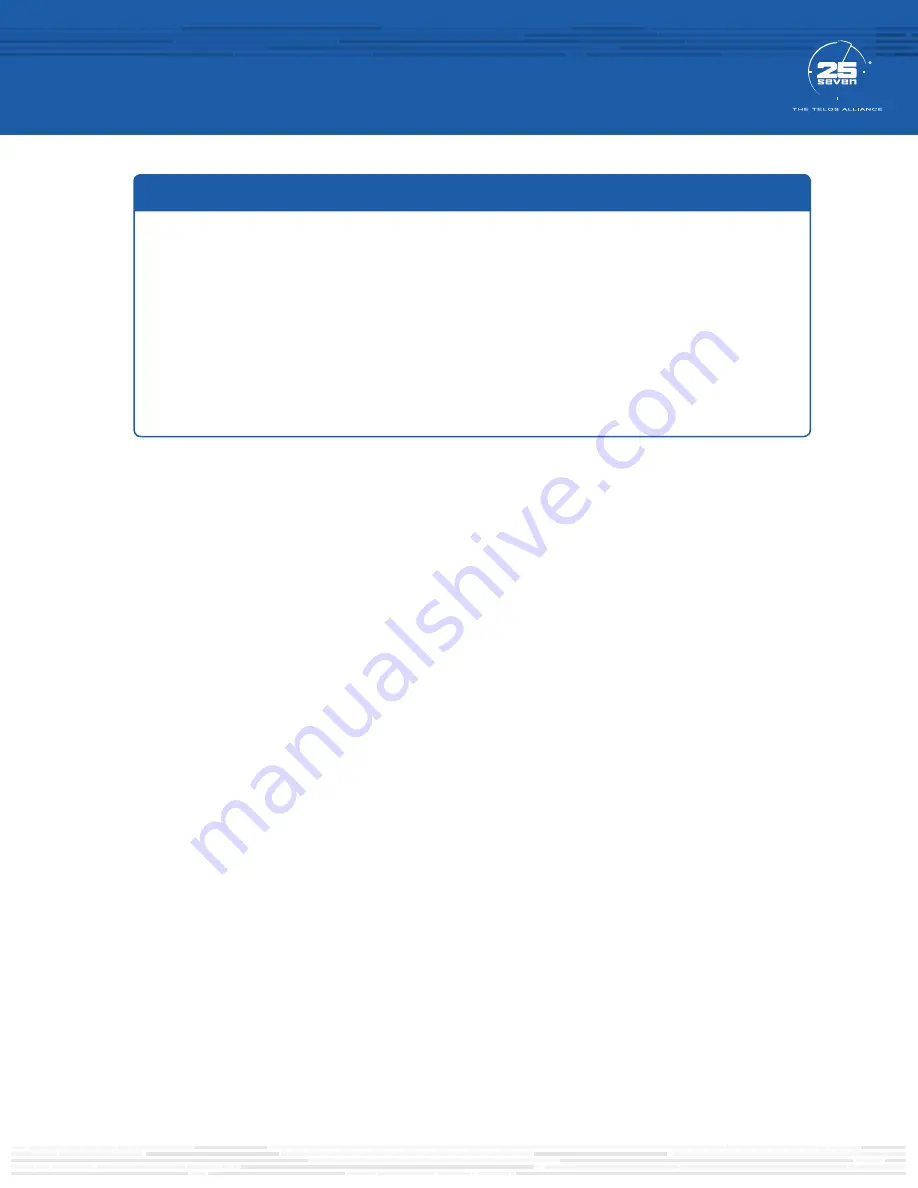
Items you need to supply:
• A balanced analog audio source containing
watermarked audio
REQUIRED EQUIPMENT
There are a few additional items required for a successful installation. Check the list below and make sure
you have what you need.
Included items:
• TVC-15
• Power Cable
• 4 rack screws
Initial Setup
1. Place the TVC in the rack, ideally with 1 rack unit of space above and below.
2. Connect a balanced, analog audio source to the “Input A” XLR connectors on the rear of the TVC-15.
(pin 2 is hot, pin 3 is return, pin 1 is ground). Nominal level is +4 dBu.
3. Connect AC Main power to the TVC-15. Turn on the power switch.
TVC-15 takes about 25 seconds to boot up. Once running, it will start monitoring the analog audio
source that is being fed into it. The front panel display shows thin red,orange, yellow, or green bars. (see
legend below) Assuming watermarks exist in your input audio, TVC will detect and display them. Each
bar represents a 400ms symbol that is part of a watermark message. 12 symbols over a 4.8s period
comprise one complete message.
Individual bars indicate the relative strength of the watermark code channels on a 0 to 100% basis:
• Tall, dark green lines indicate 80% confidence or better. This can be the result of easily encodable
audio, Voltair enhancement, or a combination of both.
• Medium height light green lines show at least 40% confidence. Many watermarks will probably get
through, unless there’s a lot of environmental noise.
• Shorter orange lines show at least 30% confidence. Watermarks energy at this level may be
considered weak.
• Short red lines show less than 30% confidence. Sustained periods of low levels tell indicates there’s a
good chance the watermark won’t be registered, even if meters are actively tuned in.
• No line at all is rare, but can occur during prolonged silences.
• Each time a complete watermark message is decoded, a check mark is displayed under the 4.8
second span.
QUICK-START INSTALLATION GUIDE








