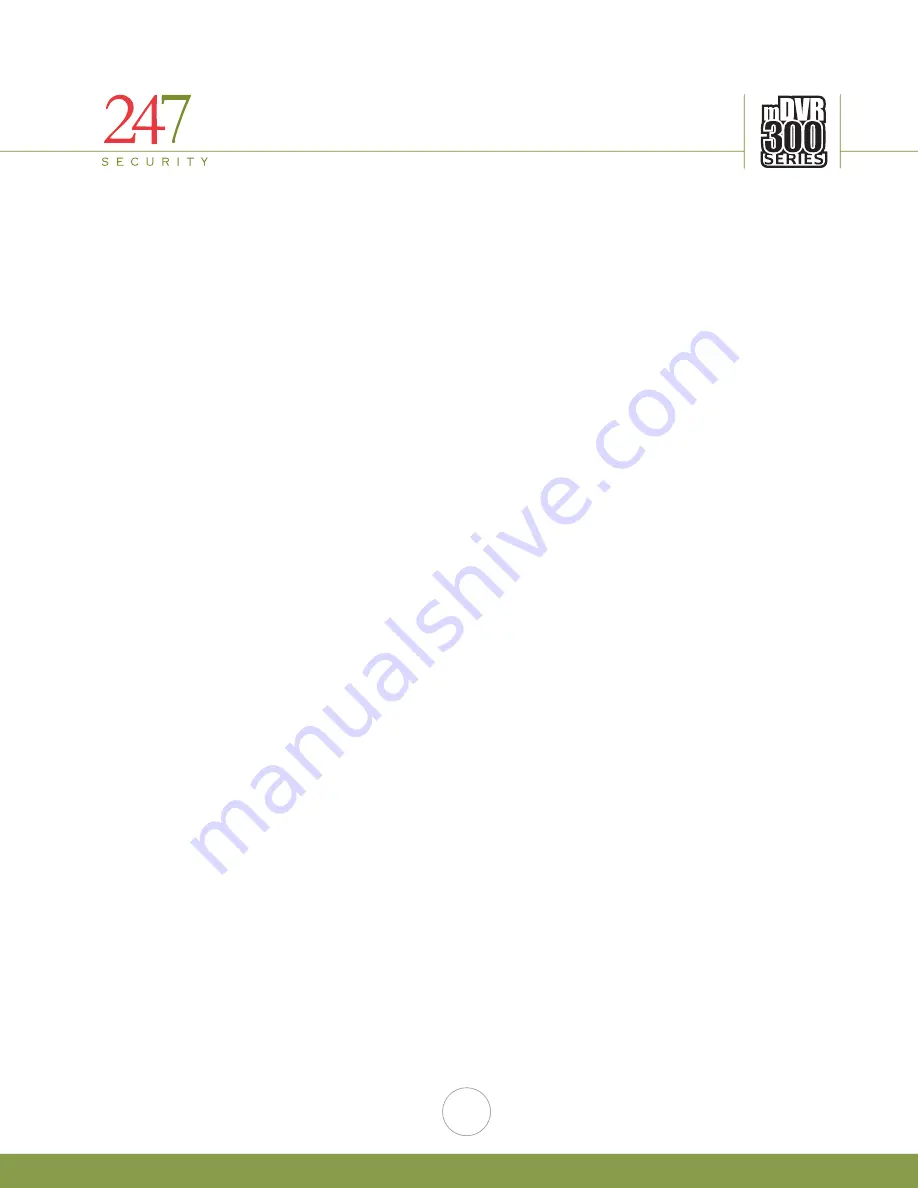
247Security Inc. | 4400 North Point Parkway, Suite # 158, Alpharetta, GA 30022, USA | 1-866-693-7492 | www.247securityinc.com
mDVR303
USERS MANUAL
19
3.8.6.
USING WINDOWS 7
3.8.6.1.
Click on the Start button in the lower left corner
3.8.6.2.
Select control panel
3.8.6.3.
Select and open Network and Sharing center
3.8.6.4.
Select Change adapter settings
3.8.6.5.
Right click on Local Area Connection
3.8.6.6.
Go to properties and left click
3.8.6.7.
Left click on Internet Protocol Version 4 (TCP/IPv4)
3.8.6.8.
Left click on Properties
3.8.6.9.
Record ANY numbers on this screen for your records if needed
3.8.6.10.
Left click on Use the following IP Address button
3.8.6.11.
In the IP address window type 192.168.1.55
3.8.6.12.
Left click on Subnet mask and you should have 255.255.255.0
3.8.6.13.
There should be no other numbers in the TCP/IP properties
3.8.6.14.
Left click on OK
3.8.6.15.
Left click on Close
Note:
If the steps in setting up your PC do not work, contact you IT department concerning your PC, this is a one-time setup.
















































