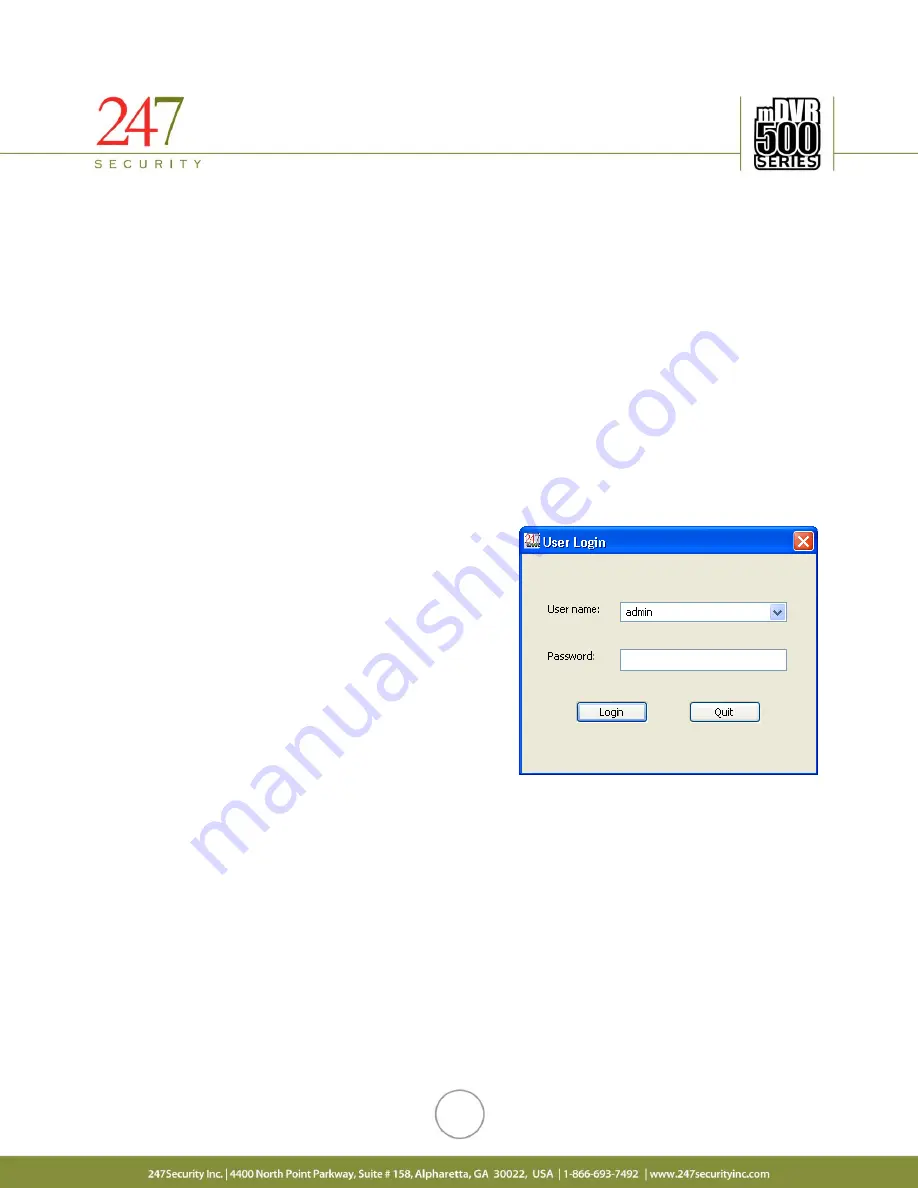
7
5. DVRViewer APPLICATION AND CAMERA AIMING
GETTING STARTED
Insert the 247Security Inc. CD-ROM into your on-site laptop and install the DVRViewer application. Owners of our
previous generation of digital surveillance systems (400Series DVR) will have our old DVR application installed,
called DVR Client. Please ensure that the old DVR Client application is successfully uninstalled from the computer
before proceeding to install the new DVRViewer.
While DVRViewer is fully backwards-compatible with all 400Series and 500Series DVR systems, this universal
compatibility does not extend from the old DVR Client. Having two unique instances of our applications installed, or,
attempting to service your mDVR500 systems using the mDVR400-specific DVR Client, may cause a software
conflict and interfere with accessing your DVRs for service.
After the installation is completed, turn on your DVR and connect it to your laptop using the bundled Crossover
Cable. When your DVR has completed its boot-up sequence, start your newly-installed DVRViewer application on
your laptop.
TO LOG INTO DVRViewer
You will be presented with the user login screen for DVRViewer.
For the first time the application is started, it will use the
proceeding de facto credentials:
Username:
admin
Password:
247SECURITYINC
Note: The User Name and Password fields are case-sensitive. If
you lose or forget your password, please contact 247Security Inc.
Technical Support at 1-866-693-7492 for assistance.











