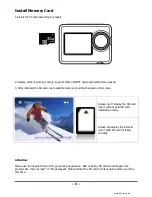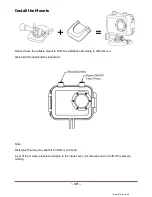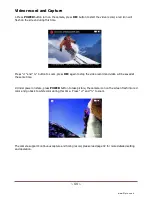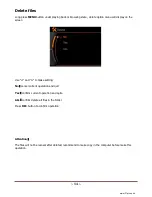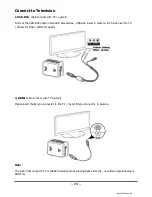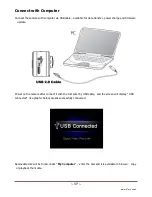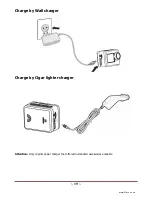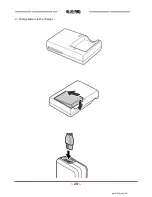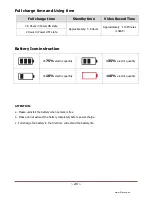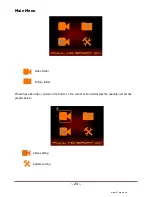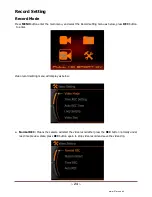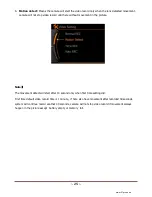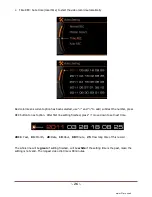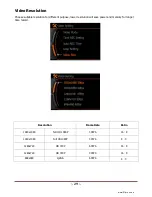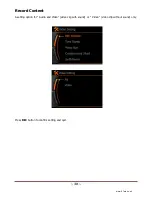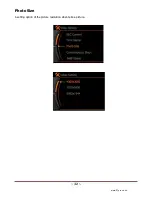~ 17 ~
Connect with Computer
Connect the camera with computer via USB cable, available for data transfer, power charge and firmware
update.
Power on the camera after connect it with the computer by USB cable, and the screen will display “ USB
connected” like graphic below, means successfully connected.
Removable disc will be found under “
My Computer
” , enter the disc and it is available to browse
、
copy
or playback the media.
www.21pro.co.uk
Summary of Contents for camera
Page 1: ...1 User Manual...
Page 20: ...20 d Charge power via the charger www 21pro co uk...
Page 32: ...32 Photo Size A setting option of the picture resolution when take a picture www 21pro co uk...
Page 36: ...36 2 Time Setting 03 Hour 15 Minute Same operation as date setting www 21pro co uk...
Page 41: ...41 Volume Volume option for Button press and speaker www 21pro co uk...
Page 43: ...43 Memory Info To show the used memory and rest available memory of SD card www 21pro co uk...
Page 47: ...47 Version To check the version of current running software Model No Version www 21pro co uk...
Page 51: ...51 3 Optional Adaptor BS EU SAA USA www 21pro co uk...
Page 54: ...54 Please Recycle...