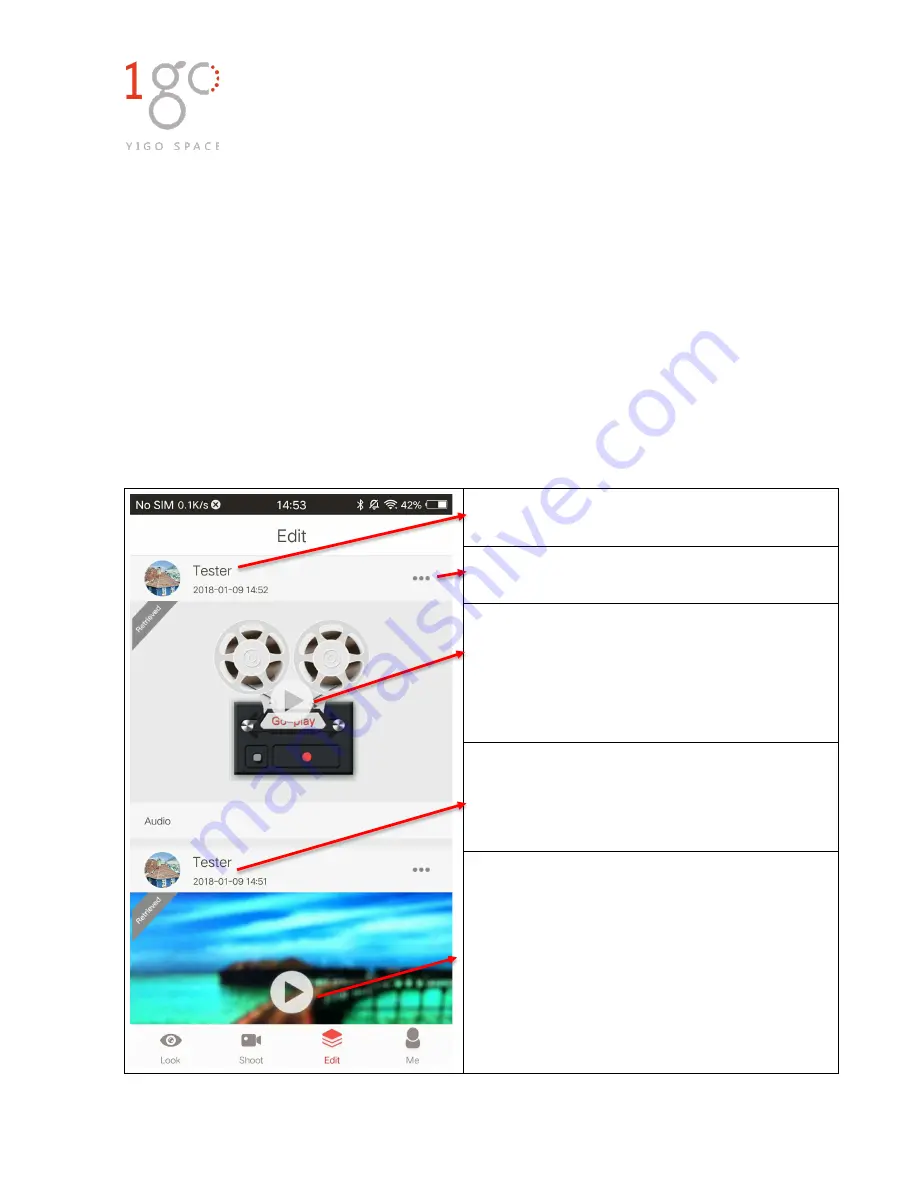
www.1gospace.com GoPlay user manual
17
3.6 “Edit” Module
1)GoPlay audio retrieving
After recording then go to “Edit” interface, you will see all audio and video files listed by time
stamp. Each file has a Red “Not Retrieve” mark on its right upper side. Also there is Pop-up window to
remind you that you have un-retrieved files
,
which mean you need transfer recorded audio from GoPlay
memory to your phone. Please keep GoPlay within 1 meter with your phone for stable transferring speed
Android system will retrieve the audio files from GoPlay automatically. For iPhone, due to systems
restriction, please manually connect Wi-Fi started from GoP- then the audio files will be retrieved.
User profile photo, Nick Name, Time of file been
taken
Click here, you can choice “Delete” file or “Cancel”
the action.
Audio file. If you didn’t take picture as cover for this
audio file, then the recorder icon will be used.
“Retrieved” on the upper left side means the file has
been retrieved successfully. “Not Retrieve” means
audio file has not been retrieved yet.
File name, click to modify. Allow 4-25 characters.
Both audio and video file’s name can be changed.
Video file, the cover will be the first frame of the
video. All other functions are same as for Audio file.



















