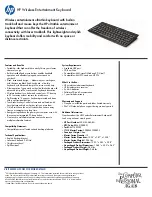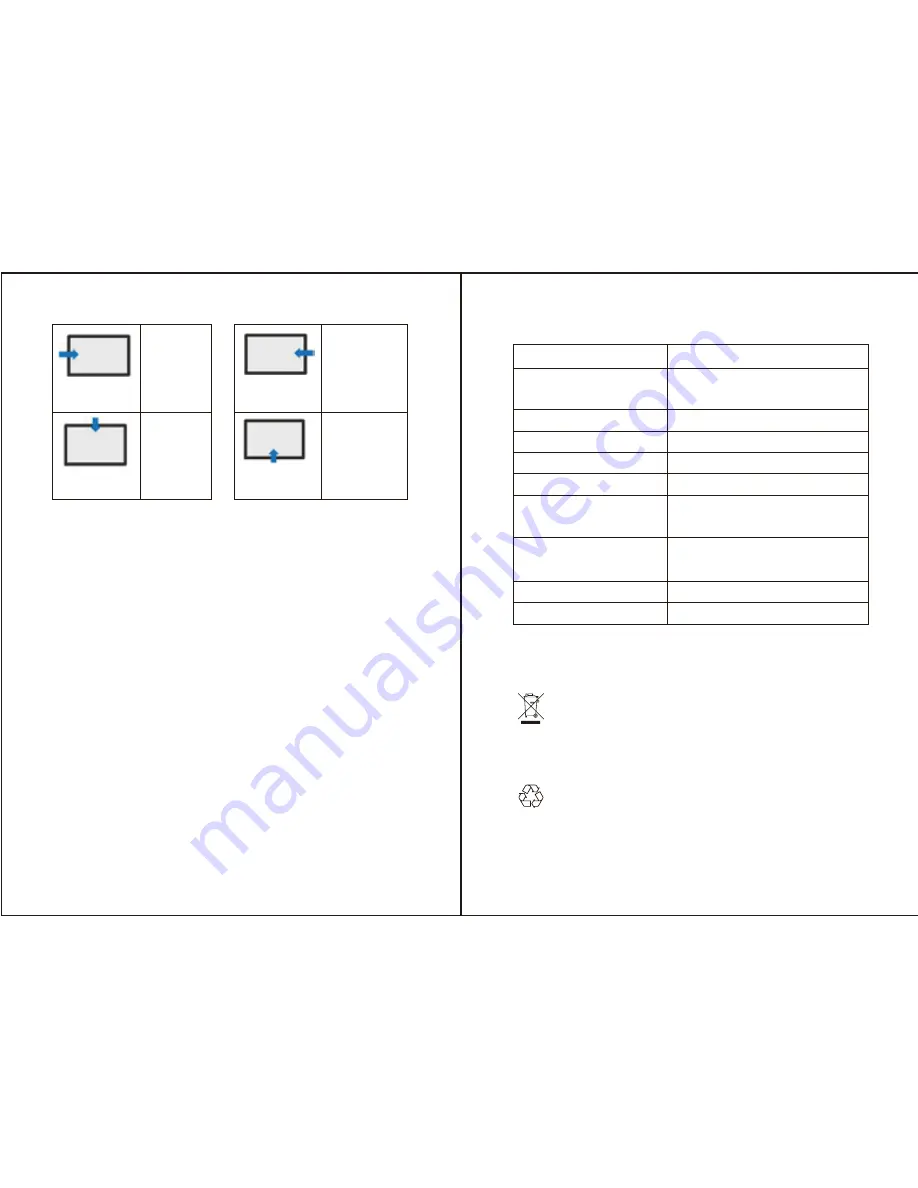
If you are unable to connect the keyboard to your device, please try the
following:
1. Start with a full charge on both devices to ensure the connection
process won't be interrupted by a low battery.
2. Confirm your device's Bluetooth is on.
3. Make sure that the keyboard is within the effective operation range of
33 feet (10 meters).
Troubleshooting
1. Keep the keyboard away from sharp objects to avoid potential damage.
2. Do not place heavy objects on the keyboard.
3. Do not stretch, twist, or apply strong force to the keyboard.
4. Clean the keyboard by gently wiping it with a moist cotton cloth.
5. Make sure the keyboard is turned off before cleaning. Do not use liquid
cleanser.
6. Do not spill coffee, tea, or other liquids on the keyboard.
Safety Instructions
It is recommended you turn off the keyboard to conserve battery life if
you will not use the keyboard for an extended period of time.
Caution
Slide from the left
edge to right
Slide from the up
edge to bottom
Open the
task
browser
window
Show desktop
Slide from the
right edge to left
Slide from the
bottom edge to up
Open the
action
center
Show
hidden icons
Disposal of the appliance
Under no circumstances should you dispose of the appliance
in normal domestic waste. This product is subject to the
provisions of European Directive 2012/19/EU.
The packaging is made from environmentally friendly
material and can be disposed of at your local recycling plant.
Dispose of the appliance via an approved disposal company or your municipal waste facility.
Please observe the currently applicable regulations. Please contact your waste disposal center if
you are in any doubt.
Disposal
Bluetooth Specification
Touchpad
Operating Range
Bluetooth 3.0
Elan chip, with left and right click
control keyboard
Up to 33ft (10m)
Specifications
Lithium Battery Capacity
Standby Time
Charging Time
Uninterrupted Work Time
without Backlight
Uninterrupted Work Time
with Backlight
Lithium Battery Life
Supporting OS
750 mAh
90 days
< 4 hours
125 hours
3 hours
3 years
Windows
05
06