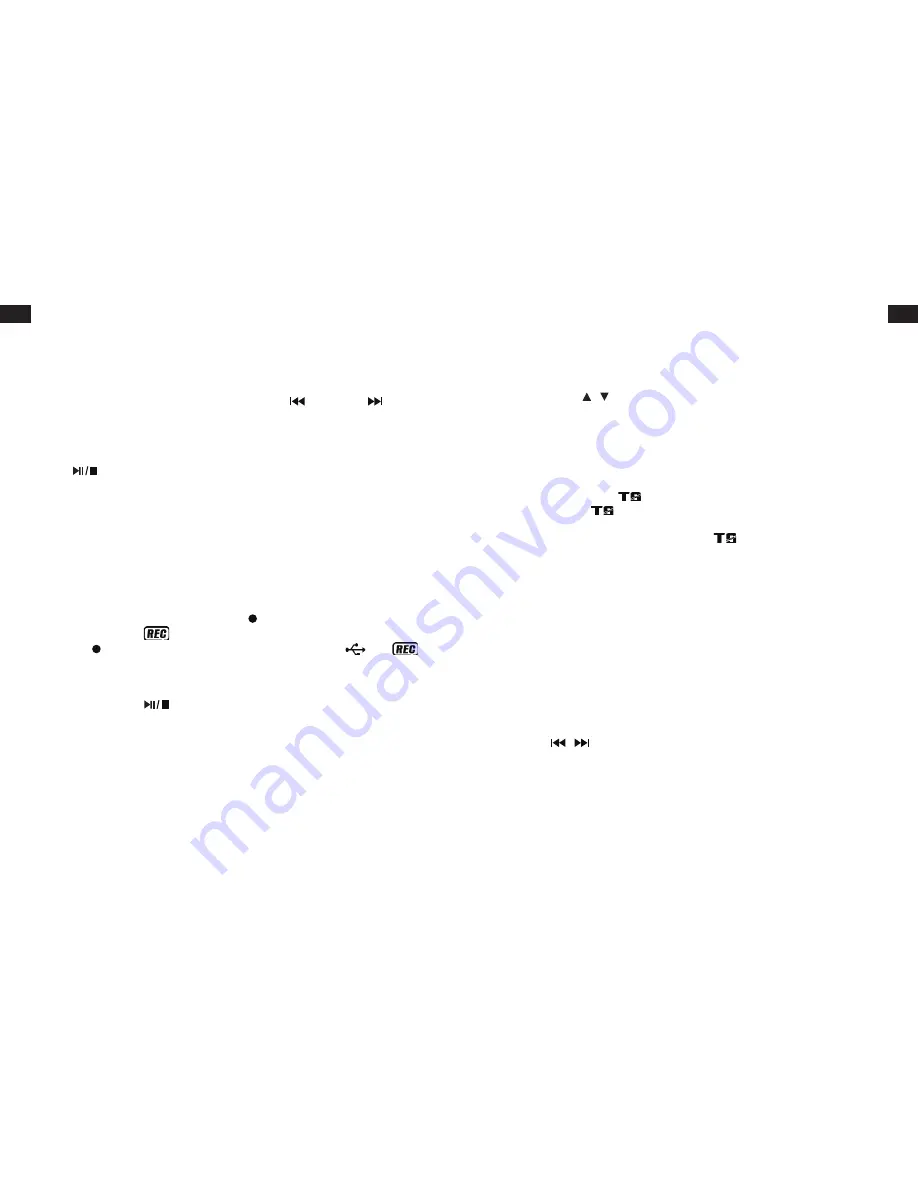
EN
DE
FR
ES
IT
EN
DE
FR
ES
IT
12
13
Programming A Playlist
Up to 20 MP3 tracks can be programmed into a playlist. Before using this function,
make sure the turntable is in Stop mode and then follow the steps below.
1. Set the turntable to USB Stop mode.
2. Press the Program button and the LCD will display both the playlist number and
also a flashing “Prog” and track number.
3. Select a desired track by pressing the Skip Backward
and Forward
buttons.
4. Press the Program button to save the track to the playlist.
5. Repeat steps 3 and 4 to add more tracks to the playlist.
6. When all the desired tracks have been programmed, press the Play/Pause/
Stop
button to play the playlist’s tracks in the order they have been
programmed.
7. To cancel the playlist, press the Stop button twice on the remote control and “Prog”
will disappear from the display.
Record Phono into MP3
This turntable is able to record and encode Phono audio onto a USB device as MP3
files.
Phono Recording and Encoding
1. Press the Phono button and then press the Rec button.
2. The LCD will display “
”.
3. Press the Rec button again and the LCD will display a flashing “
” and “
”.
The turntable will start recording after a few seconds.
4. Next, start playback of the vinyl record that you want to encode into a MP3 file.
5. After the recording has finished or if you wish to stop recording, press and hold
the Play/Pause/Stop
button until the text on the LCD screen stops flashing
and returns to “Phono” mode.
NOTE:
• The MP3 file will be recorded in real time at the same speed as the turntable is
playing the vinyl record.
• The turntable will create an “audio” folder and store the recorded tracks on the
USB device.
• The default recording format is MP3 with a 256 kbps bit rate and 44.1kHz
sampling rate.
• Song titles are not recorded and stored in this mode.
Changing Encoding Bit Rate using the Remote Control
One of six bit rates can be selected when encoding from Phono to USB. The
selectable bit rates are 32/64/96/128/192/256 kbps.
1. Set the turntable to Phono mode and Stop mode.
2. Press the Info button and the LCD display will show the default bit rate of 256
kbps.
3. Press the Folder / buttons on the remote to select the desired encoding bit
rate.
4. Once the desired bit rate is selected, press the Info button to confirm the
selection. The LCD will then resume displaying “Phono.”
Track Separation (TS) using the Remote Control
Recorded audio onto the USB devise can be separated track by track during
encoding by pressing the
(track separation) button. As the vinyl record is
recording, press the
button each time you wish to generate a new track. This
function is helpful when wanting each song to be its own MP3 file. The “PHONO”
text on the LCD screen will flash each time the
button is pressed to confirm a
new track has been successfully generated.
Delete USB Files using the Remote Control
The turntable is able to erase files stored on a USB device.
Delete a File
During MP3 playback, press and hold the Info button for 3 seconds to delete the
currently-playing track. The turntable’s LCD will display ‘DEL OK’ to confirm this file
has been successfully deleted.
Delete All Files
1. Set to USB Stop mode, press and hold the “Info” button for 3 seconds and the
LCD will display “DEL ALLN.”
2. Press the
/
buttons to select “Y” (Yes) or “N” (No).
3. Press the Info button again to confirm the selection.
4. If confirming a selection of “Y” (Yes), all files on the USB device will be deleted and
the turntable’s LCD will display “NO MEDIA.”
NOTE:
This function will delete all files on the USB device, not just MP3 files.
Removing a USB Device
To remove a USB device, turn off the turntable or switch to a non-USB play mode.
Next, unplug the USB by pulling it out of the turntable’s USB port.























