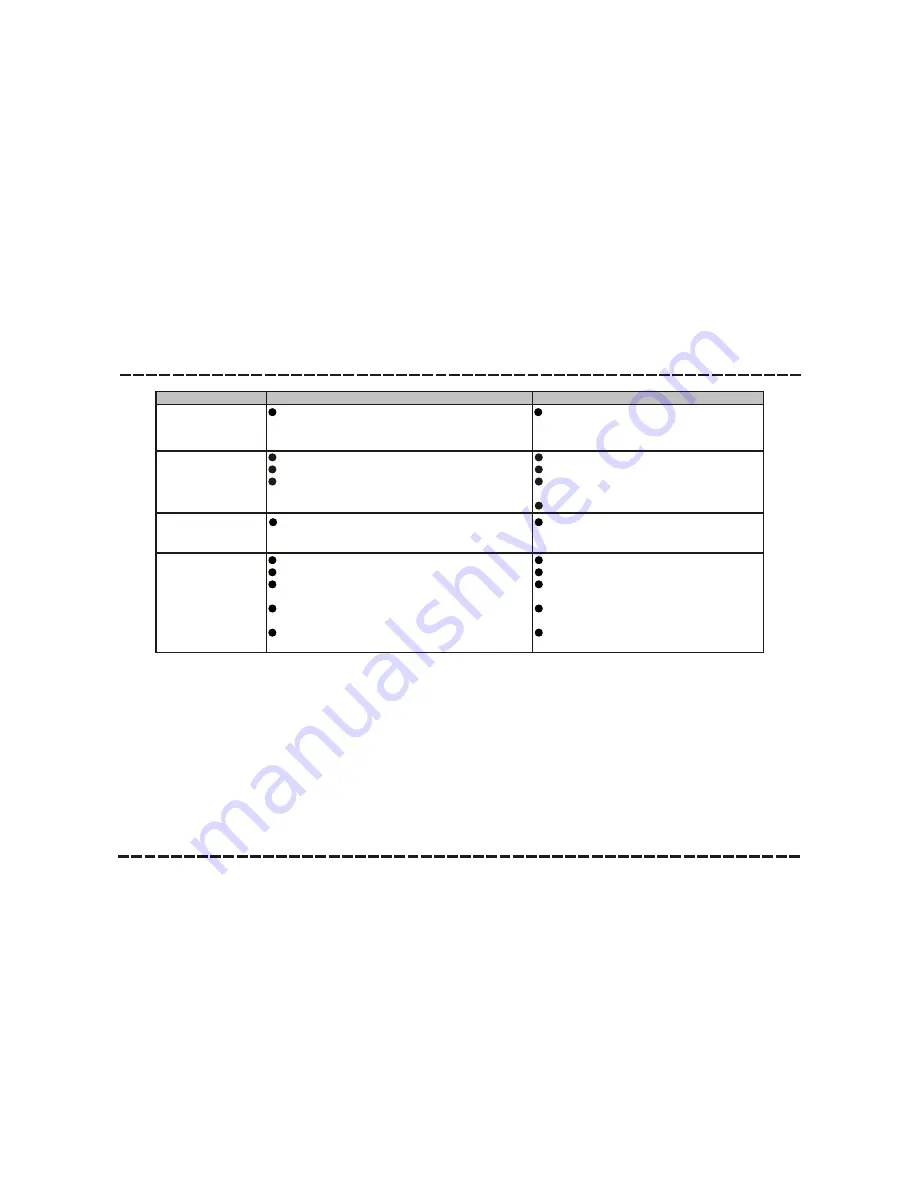
-14-
Troubleshooting
Before resorting to maintenance service, please kindly check by yourself with the following chart.
Sound
There is no sound or
the sound is
distorted.
The audio cables aren't connected securely.
The volume is set to the minimum level.
The sound is switched off.
Connect the audio cables securely.
Turn up the volume.
Press [MUTE] on the remote control to
switch on the sound.
Press [PLAY/PAUSE].
The remote
control does not
function.
Symptom
Cause(s)
Remedy
The buttons on the
unit doesn't work.
Switch off and unplug the unit.
Then connect the plug to the power supply
and switch it on again.
The unit is being interfered with static electricity
etc.
The AC power cord is not connected to the power
supply or is not connected to a power supply
securely.
Please check that the AC power cord
is connected securely.
No Power
There is no battery in the remote control.
The batteries are out of charge.
The remote control isn't pointed to the remote
sensor.
The remote control is out of its operating area.
The unit is shut down.
Install two AAA/1.5V batteries in it.
Replace the batteries with new ones.
Make sure that the remote control is
pointed to the remote control sensor.
Make sure the remote control is within
the operating area.
Switch off the unit and disconnect it from
the AC outlet. Then power on the unit again.



































