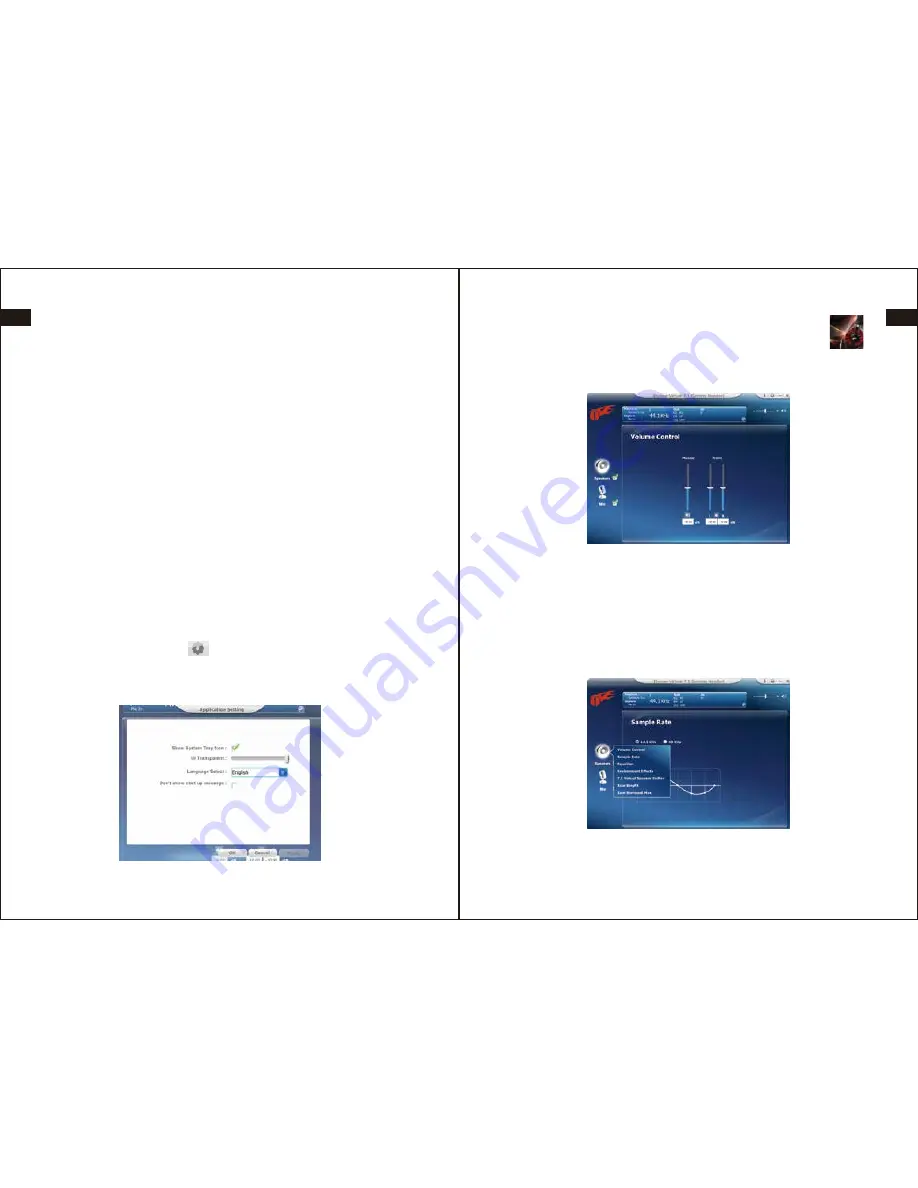
EN
DE
FR
ES
JP
IT
EN
DE
FR
ES
JP
IT
01
02
1.THE DRIVER INSTALLATION
2. UI APPLICATION SETTINGS
1. Some anti-virus softwares may wrongly detect this software as a malware.
Please, don't worry, there is no virus in our software, we guarantee it. You may need
to close your anti-virus program before the installation. (Don't forget to open it
again, afterwards!)
2. Before installation, please close all files and running applications to avoid loss
of information because the computer will restart afterwards.
3. Start up your computer and begin by connecting the headset's USB Plug into
your Computers USB slot. Start the setup.exe on the included CD by inserting the
disc and double clicking it.
4. When starting installation application, click “Next”.
5. You’ll need to reboot system in order to complete the installation, click “OK” to
reboot your computer.
(1).Please use the same USB plug which you had used for installation, cause you
need to reinstall driver if you take off the USB and reinstall different USB plug.
(2).If you take off the USB plug when the media player is playing, it might cause
the driver system abnormal working, we suggest end up the media application
before you take off the USB.
Click the information button that upper right corner of the interface, then
it will pop-up Picture 1. You can choose different languages and adjust UI Transpar-
ent as you like.
3. MAIN SETTINGS
After a reboot, double-click 1byone Virtual 7.1 Gaming Headset panel
with the left mouse button, then it will pop-up Picture 2.
(1) Speakers Settings
Click the “Speakers” with the right mouse button, then it will pop-up the interface
of Picture 3. User can select Volume Control, Sample Rate, Equalizer, Environment
Effects, 7.1 Virtual Speaker Shifter, Xear SingFX and Xear Surround Max.
Picture 1
Picture 2
Picture 3

















