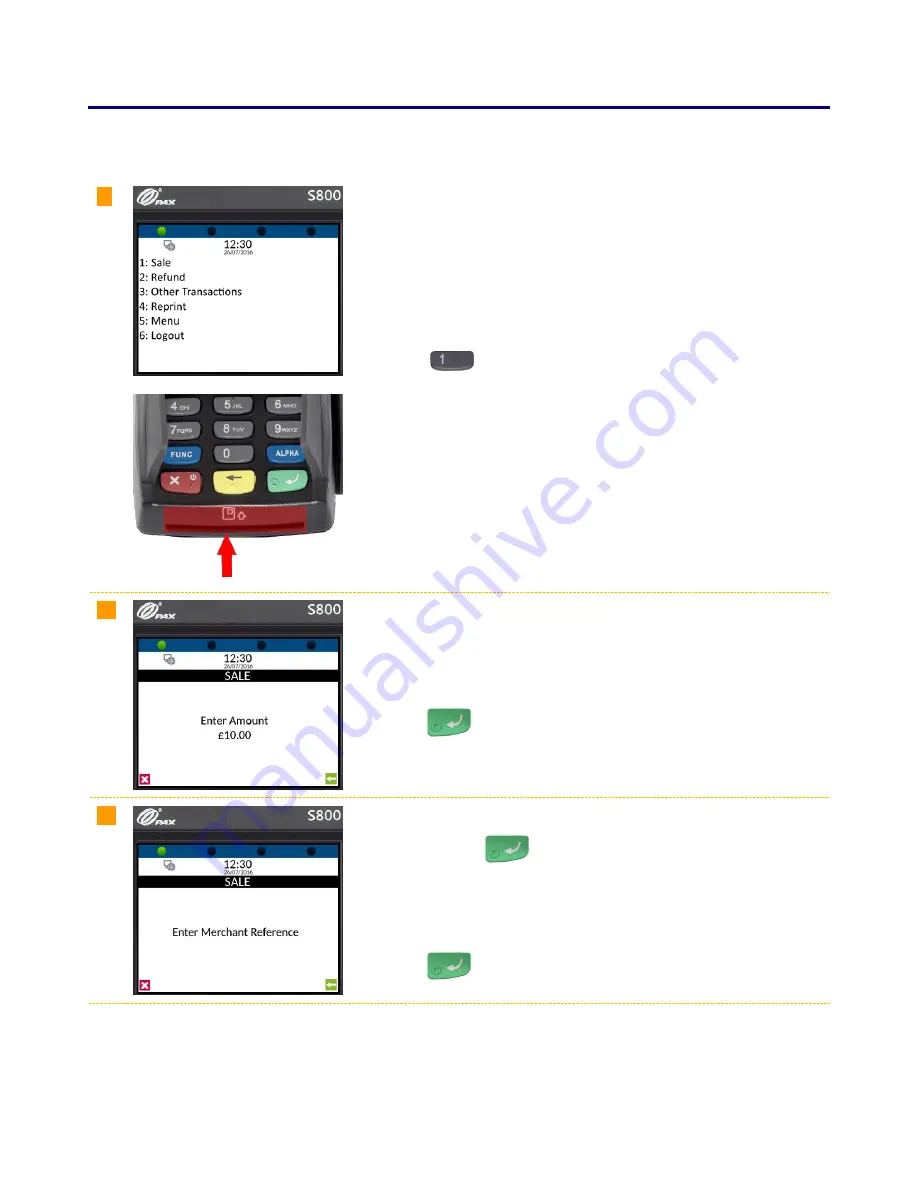
www.123send.net
123 -
axept®
S800 Quick Start Guide v1.5.1
10
3
Processing a Sale (Chip and PIN)
Once the logging on process has been completed,
axept®
S800 is ready to process transactions. The following
describes the end-to-end operation of a Chip & PIN sale:
01
From the main menu, select option 1: Sale
(Press the
key on the keypad).
Alternatively, ask the cardholder to insert their card into (with the Chip of
the card on top, facing towards you) into the Chip and PIN card slot at
the base of the terminal.
02
Enter the amount of the sale using the keypad.
(
axept®
S800 will automatically enter the decimal place for you).
Press the
key on the keypad to continue.
03
If required, enter the reference for the transaction. If a reference is not
needed, press the
key on the keypad to skip.
To use alpha characters, press the numeric key containing the alpha
character required multiple times until it is displayed.
Press the
key on the keypad to continue.




















