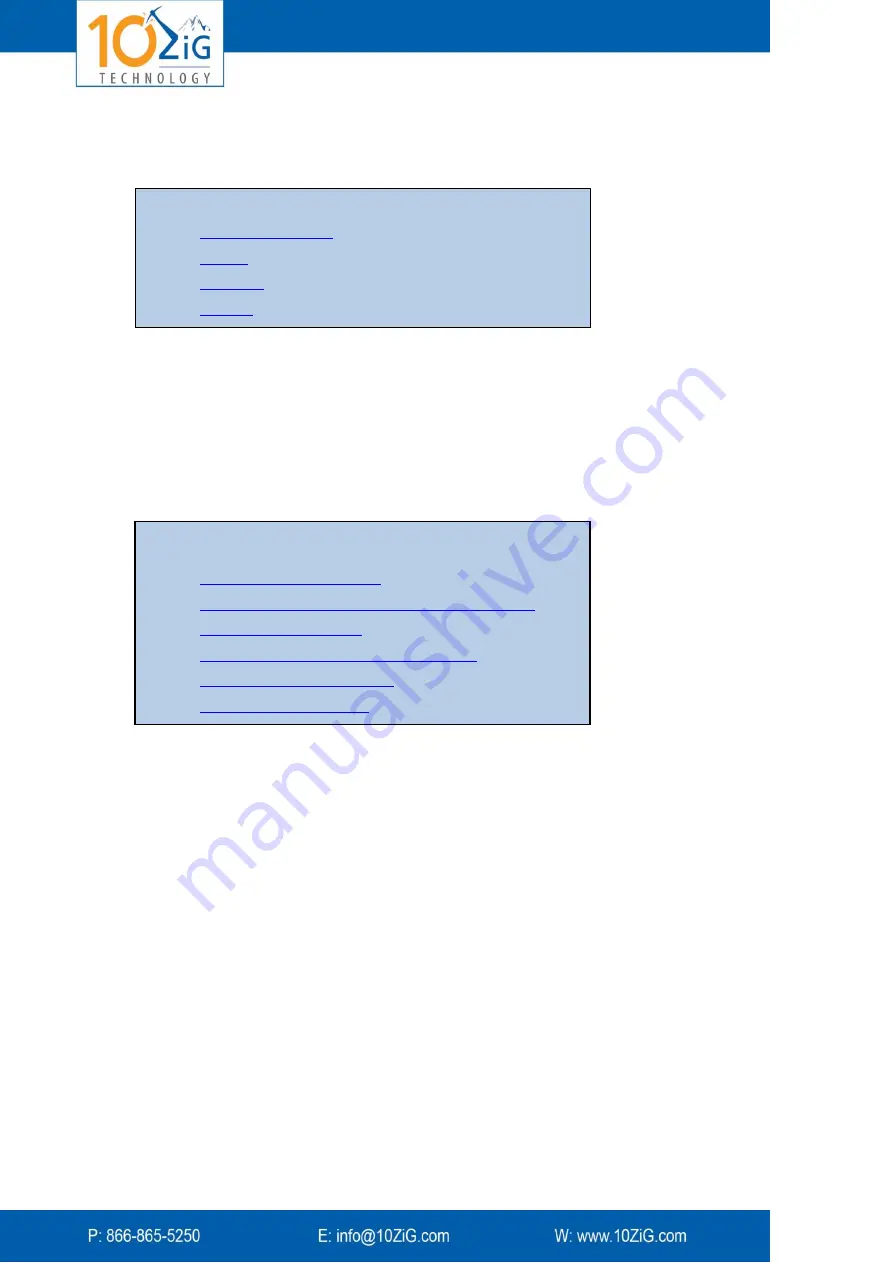
- 18 -
System Configuration
NOTE:
You can change most of the
configuration settings Storage and Backup
Options
The dialog below is the source for many of the storage options you may configure. Access
this dialog by right clicking the
VPort Agent
icon in the Windows notification area and
selecting
Configure
and then the
VPort Agent
tab on the left.
This section describes configuration options, grouped as follows:
Storage and Backup
These are the storage and backup options:
Automatically show last document if network fails
Back up documents in additional location
Summary of Contents for ZiGnature Pad 1410
Page 1: ...i...
















































