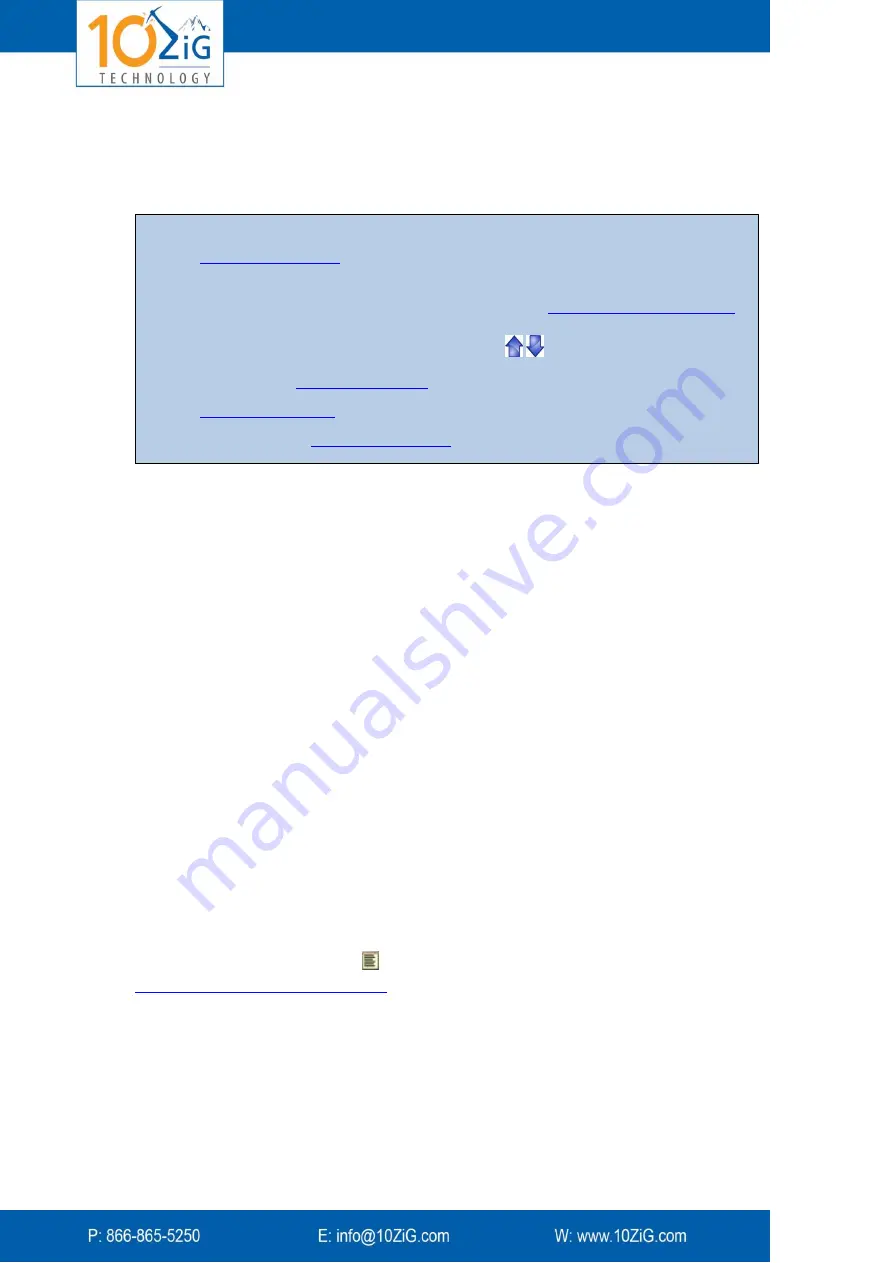
- 15 -
Use of VPort and Zignature Pad
These steps are explained in more detail in the following sections.
1. Sending a Document to the Zignature Pad
To send a document to the Zignature Pad:
1.
Open the document in a Windows application (e.g., a DOC file in Microsoft Word or
PDF in Adobe Reader).
2.
Select
and choose the
10ZiG Zignature Pad
printer from the list of available
printers.
3.
(Optional) Click the
Properties
button and review the document properties. Note
that the paper size is defined as
10ZiG VPort
and the resolution is
100x100
dots per
inch.
4.
Click
(or
OK
, depending on your software).
After a few seconds the document appears on the Zignature Pad.
If you are using Citrix, VPort makes use of the Citrix virtual channel.
2. Controlling the View: Document Monitor
The Document Monitor on your computer allows you to change the view of your document
on the host side, to send the document to a printer, to close it, and more. To open the
Document Monitor, click the icon on your taskbar. See a detailed description of the
capabilities of the Document Monitor
3. Signing a Document
Defining a Signature Area
To define an area where the customer must sign:
These are the typical steps to perform, in brief:
1.
from your computer to the VPad.
VPort opens the document simultaneously in the Document Monitor.
2.
Help your customer review the entire document by
in the Document Monitor to change the view on the VPad. Alternatively, the
customer can press the Up and Down arrows
in the VPad.
3.
The customer
4.
5.
Summary of Contents for ZiGnature Pad 1400
Page 1: ... i ...
















































