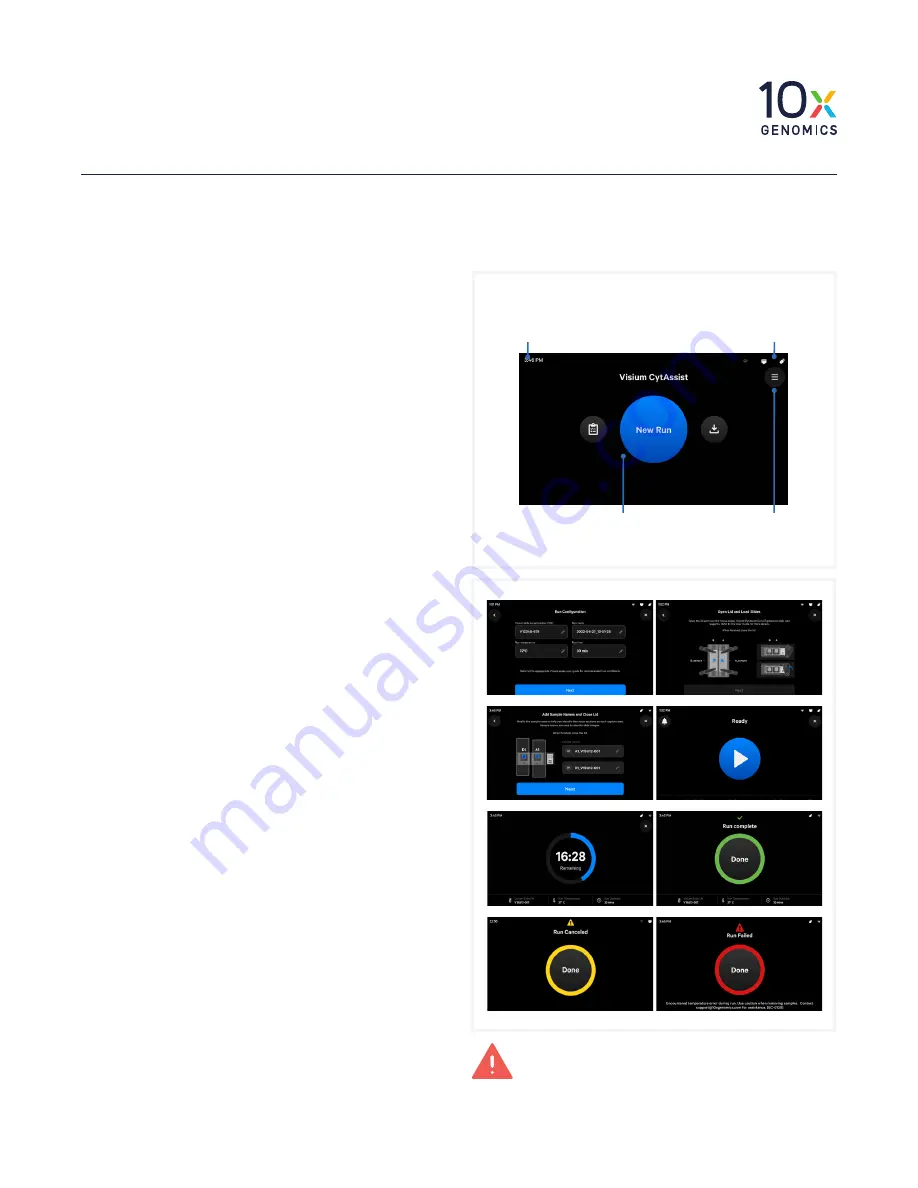
Quick Reference Cards |
CG000543 | Rev A
5
Visium CytAssist
Step 3: Readiness Test
The Readiness Test calibrates the imaging parameters and
verifies that all systems are working optimally.
No reagents are used. Wear gloves.
a.
During first-time setup, follow onscreen
instruction to launch the Readiness Test
(~40 min).
To initiate a Readiness Test at any other time, navigate
through the menu to System > Alternate Modes >
Readiness Test.
OR press the blue Run Start Button on the touchscreen
to initiate a run. Enter the Readiness Test serial number
(located on the Calibration Slide label).
b.
Locate two blank slides and the
Visium
CytAssist Calibration Slide
in the Instrument
Accessory Kit. Clean with compressed air.
c.
Enter the serial number on the calibration
slide (using a different serial number could
result in poor calibration).
d.
Open Lid.
e.
Follow onscreen instruction to load slides.
f.
Press the blue play button to start the test.
g.
A successful Readiness Test marks the end
of setup.
Follow onscreen instruction in the
event of a failed or incomplete test.
h.
Upon test completion, follow onscreen
instruction to unload slides.
i.
Store the Calibration Slide away from sun-
light and extreme temperature, in the
original packaging bag. Retain for future use.
j.
Wipe down the Tissue Slide Stage and
the Visium Slide Stage with ethanol and
laboratory wipes. Use compressed air to dry &
remove debris as needed.
k.
Close lid. Wipe down the base and lid of the
instrument.
For optimal performance, tests are
recommended during first-time use, after any
update, and after moving the instrument.
Operation Screens
After the Readiness Test, the instrument is ready for use.
Representative instrument operation screens are shown below.
Clock
Set up during first time use.
Access through the menu
option > System/Date & Time
Run Start Button
Click to begin
Status Icons
Displays successfully-connected
devices & network status.
Menu Options
Press icon to navigate
to that menu option
The instrument requires a
~20 min
cool down
between runs.








