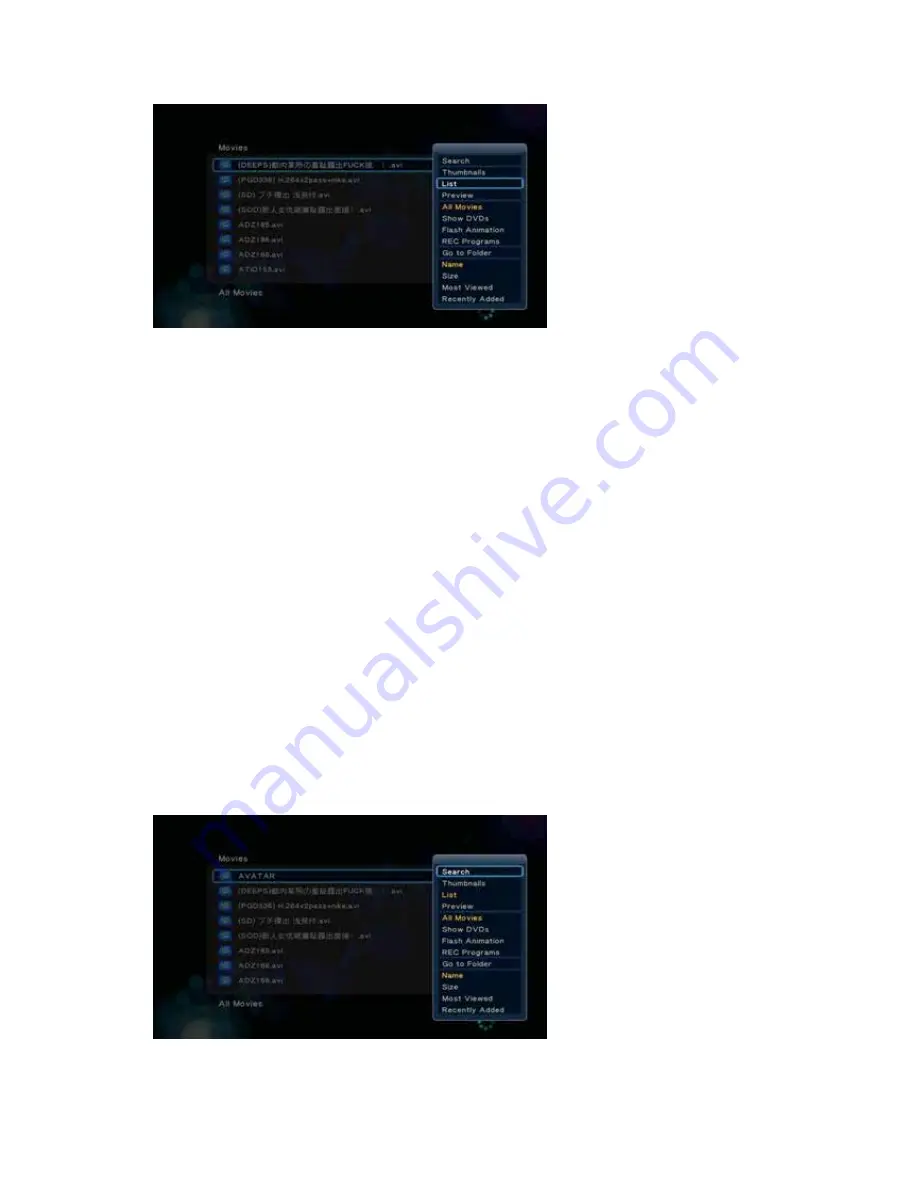
User Quick Start Guide
G 9.2-1
y
Search
y
Thumbnails
y
List
y
Preview
y
All Movies
y
Show DVDs
y
Flash Animation
y
Go to Folder
y
Name
y
Size
y
Most Viewed
y
Recently Added
Use the arrow ‘
Up’
and
‘Down’
buttons to select, press ‘
OK’
button to confirm.
9.2.1 Search
Movies -> Press ‘Option’ button -> Search
You can select “
Search
” option to search file by name.
G 9.2.1-1
























