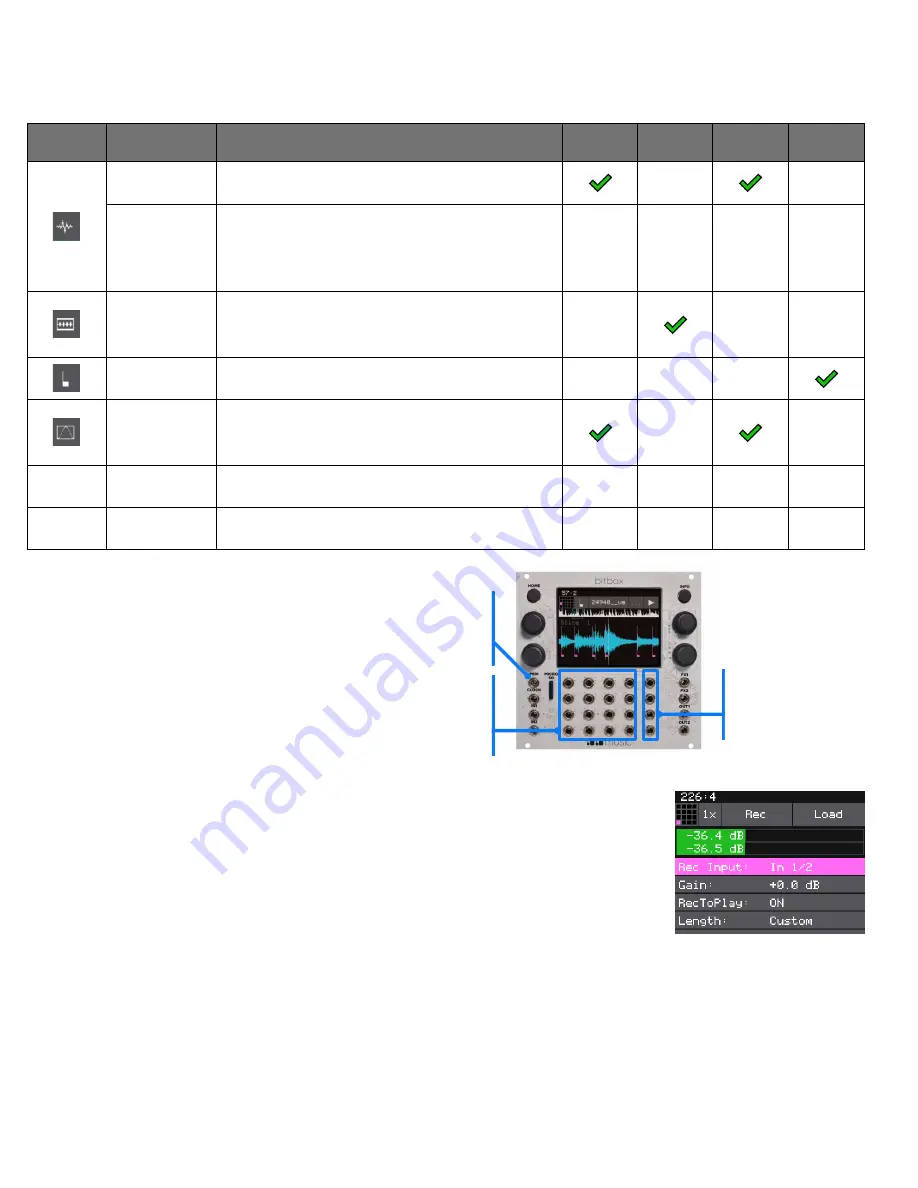
Copyright 2023 by 1010music LLC
Page 3
Copyright 2023 by 1010music LLC
Page 3
Icon
Pad Mode
When To Use It
Reverse
Playback
Beat
Sync
Set Loop
Points
Play
Slices
Sample
Play single notes, free playing audio samples
or drum hits.
Multi-Sample Spread a list of wav files across the keyboard
to get more realistic instrument pitch
shifting or to map different sounds to each
key on the keyboard.
Clip
Synchronize loops and quantize playback,
e.g. drum loops and guitar tracks between
one and eight measures long.
Slicer
Independently trigger different sections of a
WAV file.
Granular
Generate new sounds from your samples.
The sample is played back in small portions
about 10 to 200ms in length, called grains.
New Rec
Start recording a new WAV file or clear a
WAV from a pad.
New Multi
Start recording a new set of WAVs for use in
multi-sampling.
SELECT A PAD MODE
Touch the Pad Mode button on the Waveform screen to choose one of the following:
GATE INPUTS
Send a High
signal to trigger
the pad.
MIDI INPUT
Notes C2 (MIDI 36)
through G2 (MIDI 43)
will trigger pads.
EXT 1-4
Map to
parameters for
modulation.
USE MIDI AND CV
INPUTS
Connect the bitbox mk2 to
Control Voltage and MIDI
sources to trigger pads,
modulate parameters, and play
pads chromatically.
RECORD A WAV FILE
1. Plug the audio source into the IN1 and IN2 jacks.
2. Touch a pad in the grid on the touchscreen to select it.
3. Press the INFO button. Clear the pad if needed to display the Load
and Record screen.
4. Set Rec Mon to Auto or On if you want the input source to play
through OUT1 and OUT2.
5. Touch the Rec button. The bitbox mk2 will start recording. Use the Rec Quant parameter
to synchronize the timing of the recording with the clock. Recording will start when a
signal is received if you set the Threshold parameter to On.
6. Touch the Stop button. The recording will end. If you configured a recording length,
bitbox mk2 will stop recording when the target length is reached. The file will be saved in
a folder with the same name as the preset under the \Presets folder on the microSD card.
Load and Record




