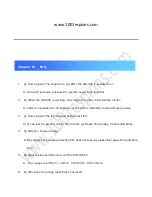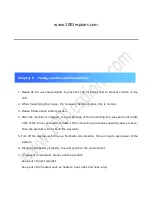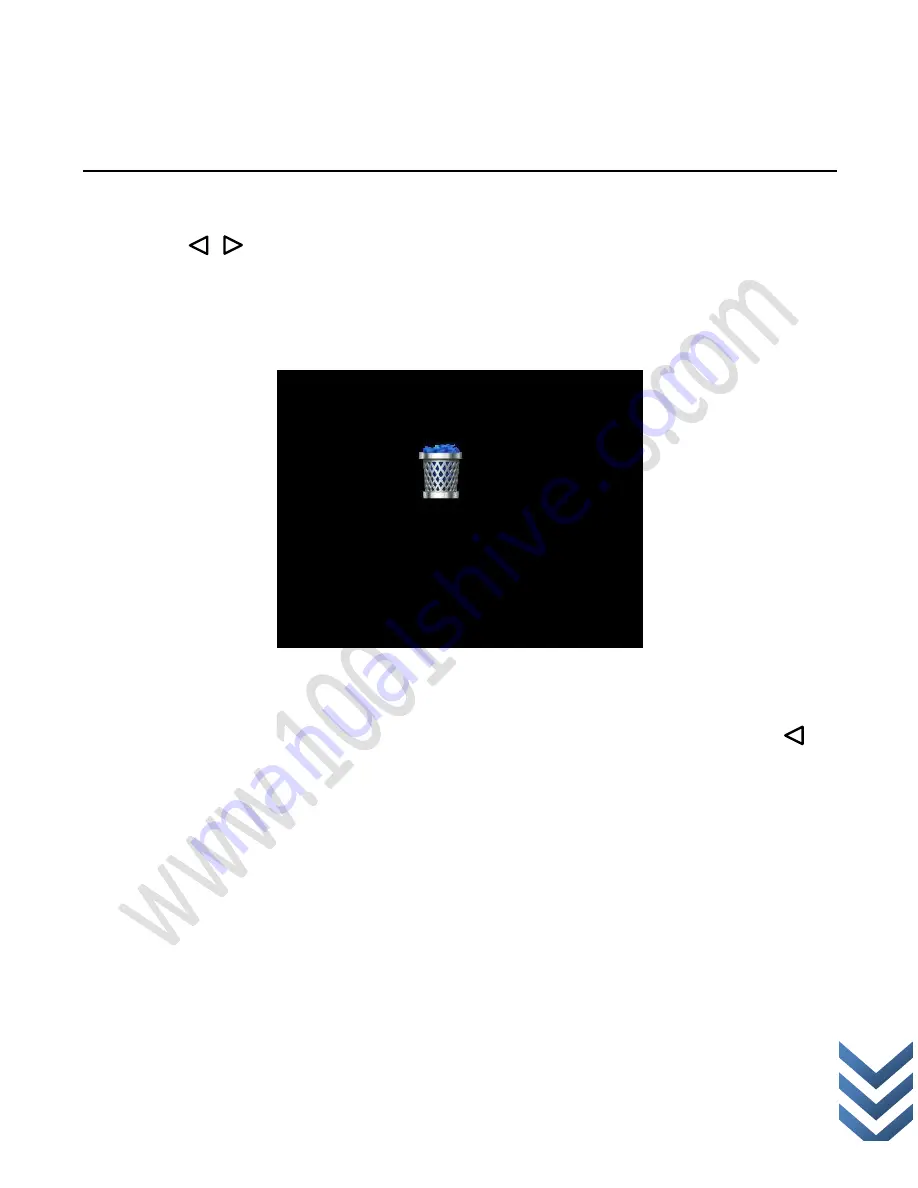
w
w
w
.
1
0
0
1
e
s
p
i
o
n
s
.
c
o
m
Playing back recording, press OK to select play/pause;
Press / to select backward/forward;
/ Volume -, Press
△
/
▽;
When the storage space is full, the below reminder will come to the interface.
Delete the directory or file: Select the file or directory you need to delete, press
button for long time, then choose yes , then press OK button to confirm the deletion.
Summary of Contents for SH1006
Page 18: ...www 1001espions com Insulate sheet Square groove pic 2 5 ...
Page 20: ...www 1001espions com 7 Lock the screws with the Philips screwdriver pic 2 7 Screw pic 2 7 ...
Page 35: ...w w w 1 0 0 1 e s p i o n s c o m Far infrared distance is around 0 2 5M ...
Page 49: ...w w w 1 0 0 1 e s p i o n s c o m Keep out of strong dry such as central heating vents ...