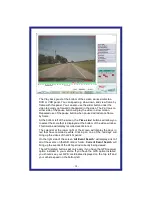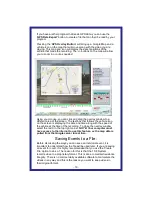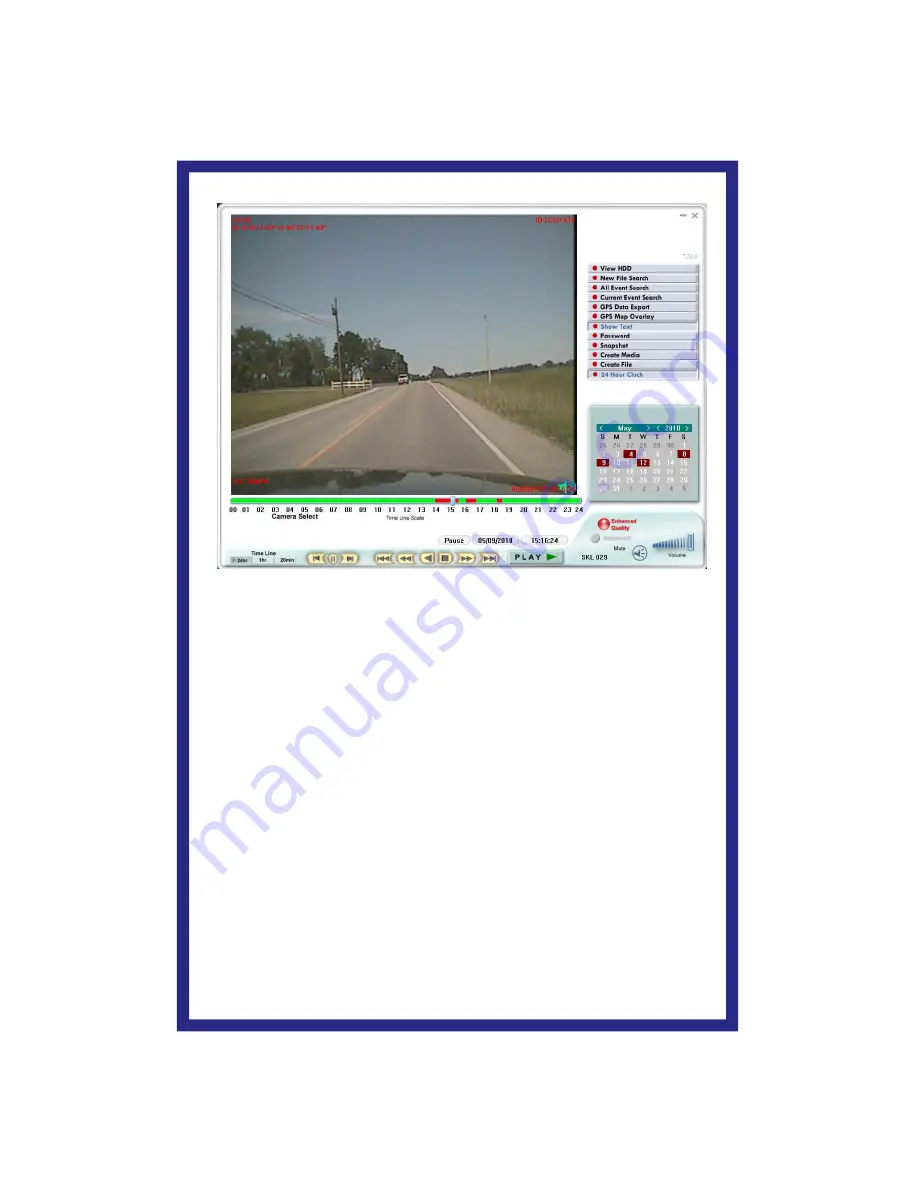
- 18 -
The
Play back panel
at the bottom of the screen works similar to a
DVD or VCR panel. You can speed up, slow down, and view frame by
frame with this panel. You can also use the slider button under the
video to quickly go forward or backward in the video. The 2 arrows on
either side of the pause button will play the video in slow motion.
Repeated use of the pause button when paused will advance frame
by frame.
At the bottom left of the screen, the ‘
Time Line’
buttons will allow you
to select the scale that is displayed at the bottom of the video window.
This timeline will display recorded events in red.
The calendar at the lower right of the screen will display the days in
red that have recorded events. Clicking on one of the red days will
bring up the videos of that 24 hr period.
On the right side of the screen ‘
All Event Search’
will display a list of
all of the events on that SD card or folder. ‘
Current Event Search
’ will
bring up the events of the 24hr period currently being viewed.
The GPS related buttons will only apply if you have the GPS receiver
option installed in your vehicle. If you have the GPS option installed,
you should see your GPS coordinates displayed on the top left and
your vehicle speed on the bottom left.