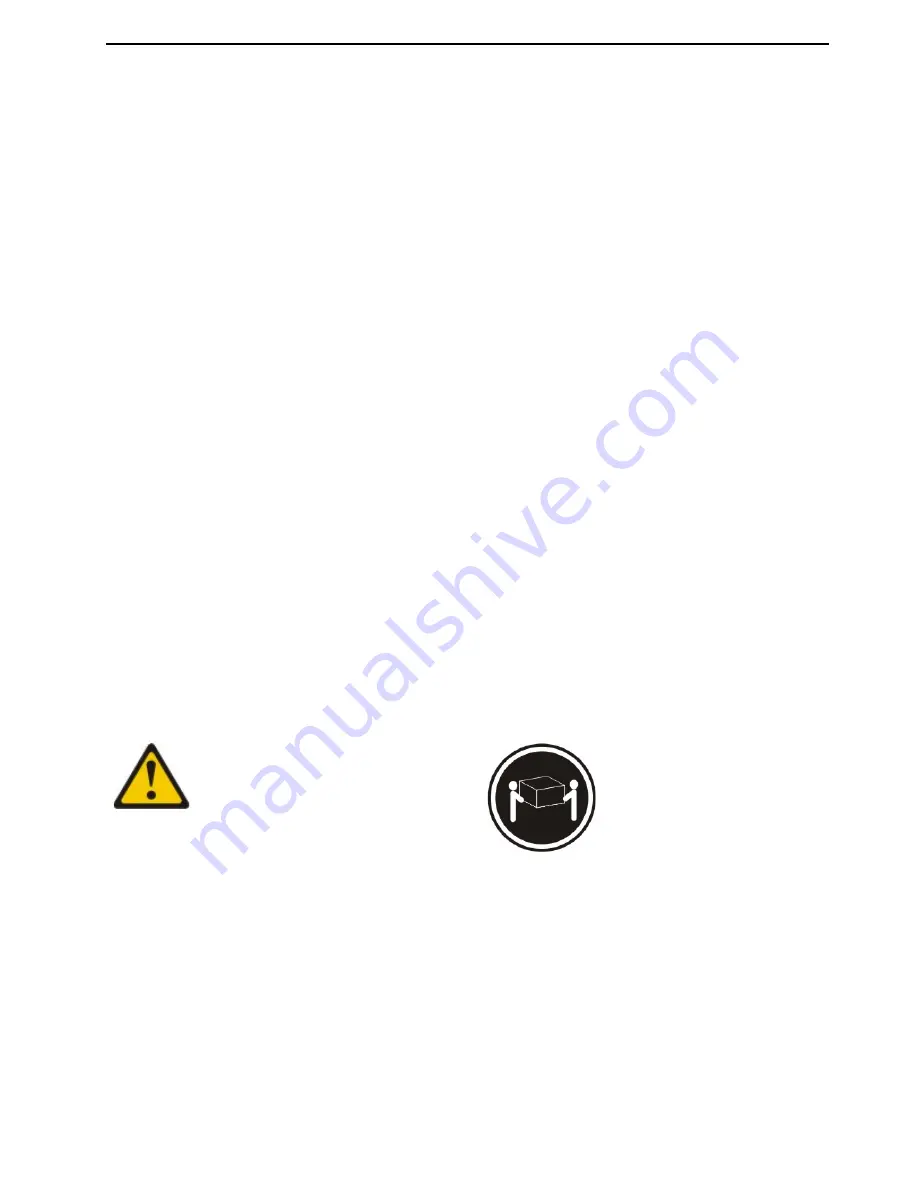
ThinkSystem E2 enclosure short rail kit
Read guidelines first
Review the documentation that comes with the rack for safety and cabling information. Before you install the
server in a rack, read the following guidelines:
• Two or more people are required to install 2U/4U or larger devices in a rack.
• Some illustrations might differ from your server. All types of server are removed and installed in a similar
manner.
• See the
Maintenance Manual
for the maximum room air temperature.
• Install the server only in a rack that has perforated doors.
• Do not block any air vents, usually 15 cm (6 inches) of air space provides proper airflow.
• Plan the device installation starting from the bottom of the rack.
• Install the heaviest device in the bottom of the rack.
• Do not leave open space above or below an installed server in your rack. To help prevent damage to
server components, always install a filler panel to cover the open space and to help ensure proper air
circulation.
• Do not extend more than one device out of the rack at the same time.
• Do not place any objects on the top of the rack-mounted devices.
• Connect all power cords to properly wired and grounded electrical outlets.
• Do not overload the power outlet when installing multiple devices in the rack.
• Remove the rack doors and side panels to provide easier access during installation.
• Install the server in a rack that meets the following requirements:
– Minimum depth of 70 mm (2.76 inches) between the front mounting flange and inside of the front door.
– Minimum depth of 190 mm (7.48 inches) between the rear mounting flange and inside of the rear door.
– The maximum distance between the front and the rear EIA flange of the rack is 810 mm (31.9 inches).
– If you want to install the rails and a 0U PDU into the same rack, the rack must be 42U or higher.
Safety notice
CAUTION:
Make sure the rails support your server model and use
safe practices when lifting
1
1




























