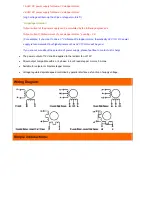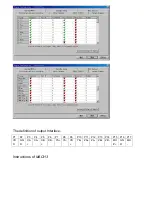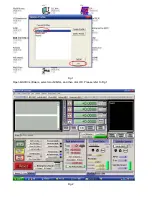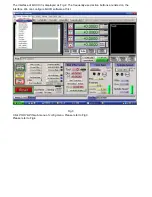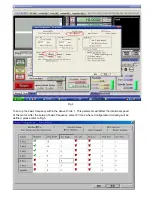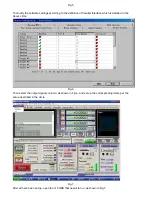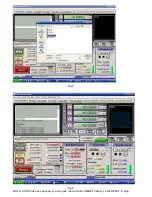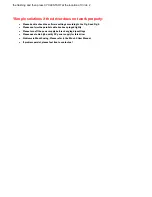User Guide for 4 axis TB6560 driver board
Product Features:
Toshiba TB6560AHQ chip - High power, maximum 3.5A drive current chipset !
1-1/16 microstep setting - Higher accuracy and smoother operation than standard 1, 1/2 step!
Adjustable 1.5A-3A drive current settings for each axis - 25%,50%,75%,100% of full current can be set for
different stepper motors
Overload, over-current and over-temperature safety - Full protection for your computer and peripheral
equipment !
On board current switching - Power output can be set according to specific user requirement !
Full closed-type optical isolation to protect the user's computer and equipment
Relay spindle interface - Outputs Max. 36V 7.5A for spindle motors or coolant pump (only one device can be
powered by this output!)
4 channel inputs interface- Can be used for XYZ limit and emergency stop !
Professional design - Two stage signal processing with super anti-jamming !
Bipolar constant current chopper drive with non-resonant region - Controls motors smoothly through range
without creep effect !
Four control inputs (divided into pairs of knives) - Allows setting of limit and emergency stop !
Universal architecture - Supports most parallel software MACH3,KCAM4 etc!
Dip settings:
Current Setting
1
2
Decay Mode Settings
3
4
MicroStep Settings
5
6
100%
ON ON
FAST
ON ON
1
ON ON
75%
ON OFF
25%
ON OFF
1/2 ON
OFF
50% OFF
ON
50%
OFF
ON 1/8 OFF
ON
25% OFF
OFF
SLOW
OFF OFF
1/16 OFF OFF
* Important Notes:
Power supply DC 12-36V
(not included)
*Voltage Selection:
12-16V DC power supply for Nema 17 stepper motors