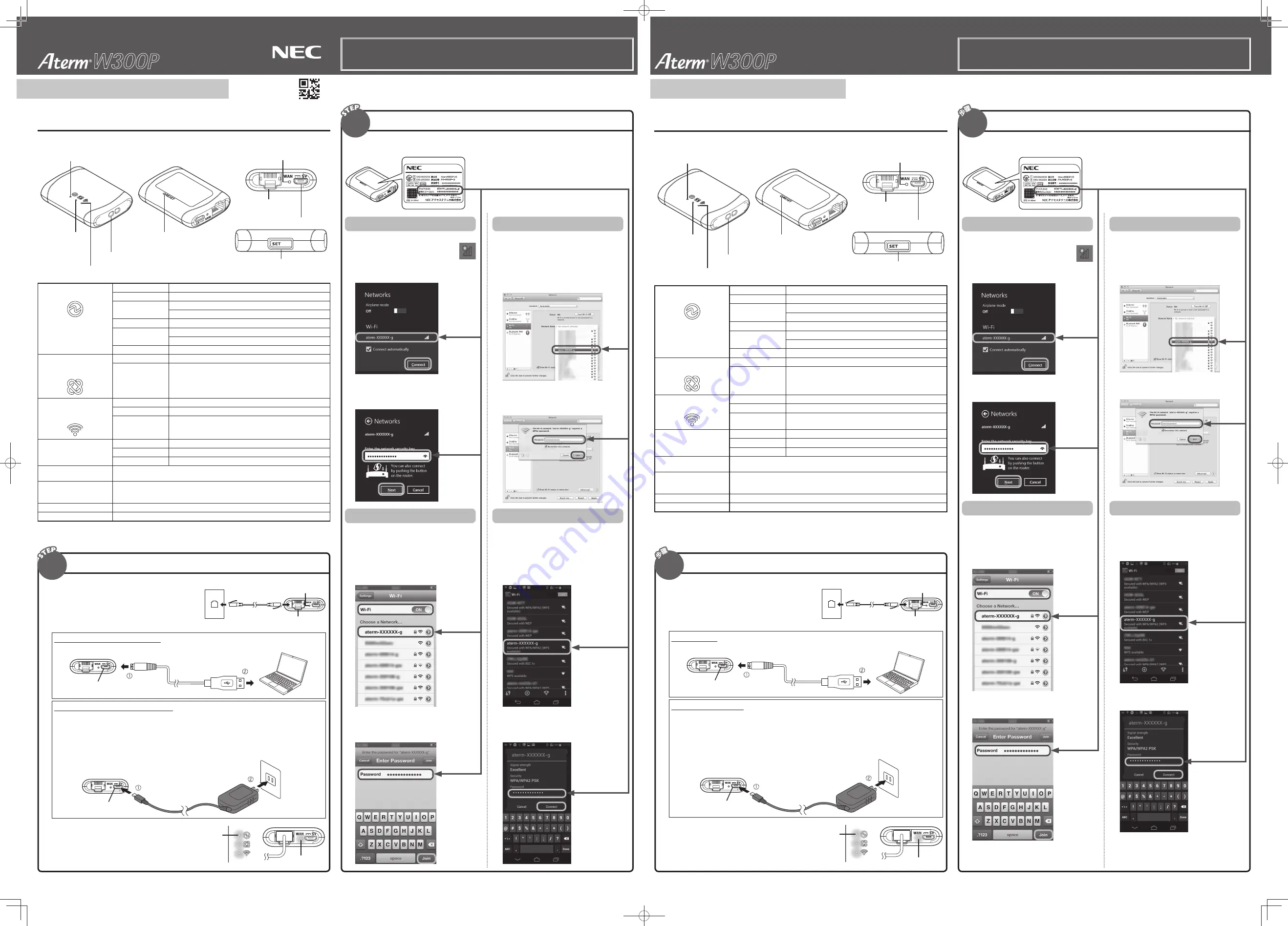
AM1-002409-002
August 2014
Names and Functions of Parts
h
RESET switch
<Bottom>
<Top>
b
ACTIVE lamp
(Communication
status display)
c
AIR lamp
(Wireless communication
status display)
a
POWER lamp (Power)
Strap hole
Straps for mobile devices can be attached.
e
WAN port
(WAN interface)
f
Power connector
d
WAN lamp
<Sides>
g
SET button
a
POWER lamp
(Power)
Green (illuminated)
Power is on
Green (blinking)
Setting using WPS
Orange (illuminated)
(
)
Updating firmware version
Wi-Fi setting using WPS is completed
Red (illuminated)
WPS failed
Red (blinking)
Preparing to reset
Wi-Fi setting using WPS failed
Off
Power is off
b
ACTIVE lamp
(Communication status
display)
Green (illuminated)
Internet communication is established
Off
Internet communication is not established
c
AIR lamp
(Wireless communication
status display)
Green (illuminated)
Wireless communication (2.4 GHz) is available
Green (blinking)
Sending and receiving data wirelessly (2.4 GHz)
Off
Not using Wi-Fi
d
WAN lamp
Green (illuminated)
Link with the WAN port is established
Green (blinking)
The WAN port is communicating
Off
Link with the WAN port is not established
e
WAN port
(WAN interface)
Connection for LAN ports provided in hotel rooms.
f
Power connector
Use to supply power
<Specifications> DC5V (4.75V to 5.25V)
500mA
Micro-USB type B
g
SET button
Use when setting WPS
h
RESET switch
Use when resetting
(
) The POWER lamp also illuminates in orange when automatically overwriting the firmware and setting information of
this product. Do not turn off the power. Doing so may damage the product.
English
Support by the information center is provided only in Japanese.
This product (including the software) is designed with Japanese specifi cations, and is not compliant with non-Japanese standards. NEC assumes no
responsibility for any use of this product outside Japan. NEC does not offer any overseas maintenance or technical support for this product.
This guide provides the setup procedures in four languages. For the product specifi cations, cautions and other information that are not covered in this guide,
please refer to the “Tsunagikata-Guide” (in Japanese) and “AtermStation” (in Japanese).
信息中心所提供的支持服务仅限日语
本产品 ( 包括软件 ) 以日本规格设计,与非日语标准不兼容。 对任何在日本以外地区使用本产品而导致的后果,NEC 不承担任何责任。NEC 不提供有关本产品
的任何海外维修服务和技术支持。
本指南提供 4 种语言的安装步骤。本指南不包括本产品的规格、注意事项和其他信息,请参照“连接方法指南”(日语)和“AtermStation”(日语)。
各部分名称和功能
h
RESET开关
<底部>
<顶部>
b
ACTIVE指示灯
(显示通信状态)
c
AIR指示灯
(显示无线通信状态)
a
POWER指示灯 (电源)
挂带孔
可以系上移动装置的挂带。
e
WAN端口
(WAN接口)
f
电源连接口
d
WAN指示灯
<侧面>
g
SET按钮
a
POWER指示灯
(电源)
绿色 (点亮)
电源开启
绿色 (闪烁)
正在使用WPS设定
橙色 (点亮)(
)
正在更新固件版本
使用WPS的Wi-Fi设定已完成
红色 (点亮)
WPS失败
红色 (闪烁)
正准备复位
使用WPS的Wi-Fi设定失败
熄灭
电源关闭
b
ACTIVE指示灯
(通信状态显示)
绿色 (点亮)
已建立网络通信
熄灭
未建立网络通信
c
AIR指示灯
(无线通信状态显示)
绿色 (点亮)
无线通信 (2.4 GHz) 有效
绿色 (闪烁)
正在无线收发数据 (2.4 GHz)
熄灭
未使用Wi-Fi
d
WAN指示灯
绿色 (点亮)
已建立与WAN端口的链接
绿色 (闪烁)
WAN端口正在通信
熄灭
未建立与WAN端口的链接
e
WAN端口
(WAN接口)
宾馆客房提供的LAN端口连接
f
电源连接口
用于提供电源
<规格> DC5V (4.75V至5.25V)
500mA
Micro-USB B类型
g
SET按钮
在设定WPS时使用
h
RESET开关
复位时使用
(
) 当自动重写本产品的固件、设定本产品的信息时,POWER指示灯也会点亮为橙色。请不要关闭电源。否则可能对本产
品造成损坏。
中文
a
Using an Ethernet cable, connect the WAN
port of this product and a LAN port located
within the hotel.
LAN port provided
in a hotel room
WAN port
WAN lamp
b
Connect the power cable using one of the following methods and wait approximately 30 seconds.
Supplying power from a computer
Use the USB power cable supplied with this product.
Power connector
Supplying power using an AC adapter
An AC adapter is not supplied with this product.
Use the separately sold NEC-specifi ed AC adapter (product name: A3V9P1365/model number: AL1-003685), or
an AC adapter whose operability has been verifi ed.
For information on how to purchase an NEC-specifi ed AC adapter, visit Shop@Aterm ( http://shop.aterm.jp/ ).
For information about operability verifi cation, see the details of the verifi ed operability for the AC adapter in
[PRODUCT] - [AtermW300P] in
“
AtermStation
”
. (As of October 2013)
Use an AC 100V (50/60Hz) power source when using the AC adapter.
Power outlet
Power connector
c
Power and WAN lamps illuminate in green.
POWER lamp
illuminates in
green
WAN lamp
illuminates in green
Turning on the power
1
Connecting to W300P with a Wi-Fi connection
Aterm is a registered trademark of NEC Corporation.
Windows is a registered trademark of Microsoft Corporation in the United States and other countries.
Mac OS, OS X and iPhone are trademarks of Apple Inc., registered in the U.S. and other countries.
The iPhone trademark is used under license from AIPHONE CO., LTD.
“
Android
”
is a trademark
or registered trademark of Google Inc.
MEDIAS is a trademark or registered trademark of NEC CASIO Mobile Communications, Ltd.
Other company names, product names, services names, etc., are trademarks or registered trademarks of their respective companies.
© NEC Platforms, Ltd. 2013-2014 Reproduction, revision and distribution of copies are prohibited without the permission of NEC Platforms, Ltd.
a
使用以太网缆线,将本产品的WAN端口与宾馆
客房内的LAN端口连接。
宾馆客房提供的LAN端口
WAN端口
WAN指示灯
b
通过以下方法之一连接电源电缆,并等待约30秒。
来自电脑的供电
使用该产品提供的USB电源线缆。
电源连接器
使用交流电适配器的供电
该产品不配备交流电适配器。
请使用单独销售的NEC规格交流电适配器 (产品名称:A3V9P1365/型号:AL1-003685),或操作性已被验证的交流电
适配器。
有关购买NEC规格交流电适配器的信息,请访问Shop@Aterm (http://shop.aterm.jp/)。
有关操作性验证的信息,请参阅“AtermStation”中的 [PRODUCT] - [AtermW300P] 的交流电适配器验证操作性的
详细信息。 (截止2013年10月)
当使用交流电适配器时,请使用AC 100V (50/60Hz)电源。
插座
电源连接器
c
电源和WAN指示灯点亮为绿色
POWER指示灯点亮为绿色
WAN指示灯点亮为绿色
开启电源
Aterm是NEC的注册商标。
Windows是微软公司在美国和其他国家的注册商标。
Mac OS、OS X和iPhone是苹果公司在美国和其他的国家注册的商标。
iPhone商标的使用经过AIPHONE公司的授权。
“Android”是谷歌公司的商标或注册商标。
MEDIAS是NEC卡西欧移动通信公司的商标或注册商标。
其他公司名称、产品名称、服务名称等都是属于各公司的商标
或注册商标。
©
NEC Platforms, Ltd. 2013-2014
,在未获得
NEC Platforms, Ltd.
允许的情况下,不得对副本进行复制、修改和分发。
使用Wi-Fi与W300P连接
使用网络名称 (SSID) 和密钥(可在本产品底部找到)设定您的无线LAN设备,从而与Wi-Fi连接相
连接。
Windows 8
a
显示桌面画面。
b
点击画面右下方的网络图标。
c
选择本产品的网络名称 (SSID) 并点击
[Connect]。
d
输入本产品的密钥 (单字节小写字符) 并
点击 [Next]。
iOS设备专用
以下示例为在iOS 6.1下运行的iPhone。
a
轻击 [Settings]。
b
轻击 [Wi-Fi]。
c
将 [Wi-Fi] 设定为 [ON],并轻击本产品
的网络名称 (SSID)。
d
输入本产品的密钥 (单字节小写字符) 并
轻击 [Join]。
Mac OS
以下是OS X v10.8中的步骤。
a
在Apple菜单中点击 [System
Preferences...] - [Network]。
b
选择 [Wi-Fi]。
c
选择本产品的网络名称 (SSID)。
d
输入本产品的密钥 (单字节小写字符) 并
点击 [Join]。
Android设备专用
以下示例为在Android 4.2下运行的MEDIAS。
a
轻击 [Settings]。
b
将 [Wi-Fi] 设定为 [ON],并轻击 [Wi-Fi]。
c
轻击本产品的网络名称 (SSID)。
d
输入本产品的密钥 (单字节小写字符) 并
轻击 [Connect]。
2
1
Set your wireless LAN device using the network name (SSID) and encryption key found on the
bottom of this product to connect with a Wi-Fi connection.
For Windows 8
a
Display the desktop screen.
b
Click the network icon on the
bottom right of the screen.
c
Select the network name (SSID) of this
product and click [Connect].
d
Enter the encryption key (single-byte
lowercase characters) of this product and
click [Next].
For an iOS device
The following example is for iPhone running
iOS 6.1.
a
Tap [Settings].
b
Tap [Wi-Fi].
c
Set [Wi-Fi] to [ON] and tap the network
name (SSID) of this product.
d
Enter the encryption key (single-byte
lowercase characters) of this product and
tap [Join].
For Mac OS
The following procedure is for OS X v10.8.
a
From the Apple menu, click [System
Preferences...] - [Network].
b
Select [Wi-Fi].
c
Select the network name (SSID) of this
product.
d
Enter the encryption key (single-byte
lowercase characters) of this product and
click [Join].
For an Android device
The following example is for MEDIAS
running Android 4.2.
a
Tap [Settings].
b
Set [Wi-Fi] to [ON] and tap [Wi-Fi].
c
Tap the network name (SSID) of this
product.
d
Enter the encryption key (single-byte
lowercase characters) of this product and
tap [Connect].
2
Multi-language manual
Setup Guide
多语言手册
安装指南






















