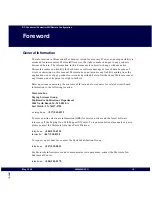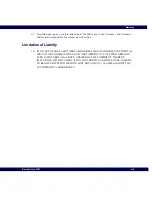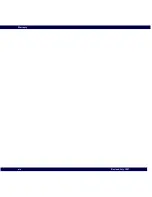Summary of Contents for 3200
Page 2: ......
Page 4: ......
Page 10: ...Foreword RF Conductor Controller NIU Remote Configuration viii 6880494G55 O May 1998 ...
Page 16: ...Warranty xiv Revised July 1997 ...
Page 20: ...Contents RF Conductor Controller NIU Remote Configuration xviii 6880494G55 O May 1998 ...
Page 24: ...Figures RF Conductor Controller NIU Remote Configuration xxii 6880494G55 O May 1998 ...
Page 26: ...Tables RF Conductor Controller NIU Remote Configuration xxiv 6880494G55 O May 1998 ...