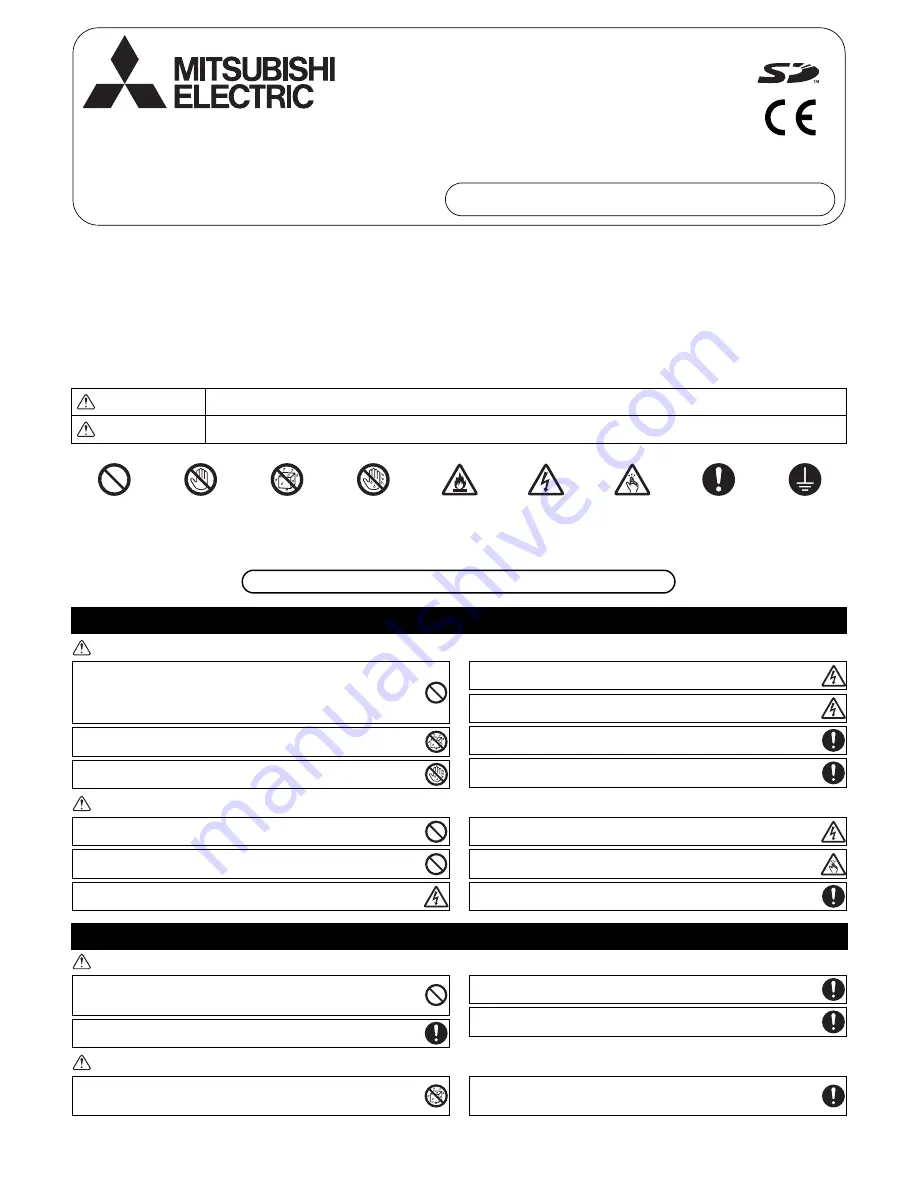
– 1 –
Chapter 1. Installation
Thoroughly read the following safety precautions prior to installation. Refer to Chapter 2. “Initial Setting” in this manual, and the Instruction Book for
information on operating or making the settings for the controller. Also, refer to the air conditioning unit installation manuals for how to connect cables or how
to install air conditioning units.
1-1. Safety Precautions
• Thoroughly read the following safety precautions prior to installation.
• Observe the following precautions to ensure safety.
• Nomenclature
• After reading this manual, pass it on to the end user to retain for future reference.
• Keep this manual for future reference and refer to it as necessary. This manual should be made available to those who repair or relocate the controller.
Make sure that the manual is passed on to any future AT-50A users.
WARNING
CAUTION
WARNING
CAUTION
WARNING
Indicates a risk of death or serious injury.
CAUTION
Indicates a risk of serious injury or structural damage.
(Prohibited actions)
(Do not touch)
(No water)
(No wet hands)
(Fire hazards)
(Electric shock hazards)
(Injury hazards)
(Important actions)
(Grounding required)
General precautions
Precautions during installation
Air-conditioner Control System
Advanced Touch Controller AT-50A
Installation Manual
For distribution to dealers and contractors
WT06091X01
All electric work must be performed by qualified personnel.
Do not install the unit in a place where large amounts of oil, steam, organic
solvents, or corrosive gases, such as sulfuric gas, are present or where acidic/
alkaline solutions or sprays are used frequently. These substances can
compromise the performance of the unit or cause certain components of the
unit to corrode, which can result in electric shock, malfunctions, smoke, or fire.
To reduce the risk of shorting, current leakage, electric shock, malfunctions,
smoke, or fire, do not wash the controller with water or any other liquid.
To reduce the risk of electric shock, malfunctions, smoke or fire, do not operate
the switches/buttons or touch other electrical parts with wet hands.
To reduce the risk of injury or electric shock, before spraying a chemical around
the controller, stop the operation and cover the controller.
To reduce the risk of injury or electric shock, stop the operation and switch off
the power supply before cleaning, maintaining, or inspecting the controller.
Properly install all required covers to keep moisture and dust out of the controller.
Dust accumulation and water can cause electric shock, smoke, or fire.
To reduce the risk of injury, keep children away while installing, inspecting, or
repairing the controller.
To reduce the risk of fire or explosion, do not place flammable materials or use
flammable sprays around the controller.
To reduce the risk of damage to the controller, do not directly spray insecticide
or other flammable sprays on the controller.
To reduce the risk of electric shock or malfunctions, do not touch the touch
panel, switches, or buttons with a pointy or sharp object.
To reduce the risk of injury and electric shock, avoid contact with sharp edges
of certain parts.
To avoid injury from broken glass, do not apply excessive force on the glass
parts.
To reduce the risk of injury, wear protective gear when working on the
controller.
Do not install the controller where there is a risk of leaking flammable gas.
If flammable gas accumulates around the controller, it may ignite and cause a
fire or explosion.
Properly dispose of the packing materials. Plastic bags pose suffocation hazard
to children.
Take appropriate safety measures against earthquakes to prevent the
controller from causing injury.
To prevent injury, install the controller on a flat surface strong enough to
support its weight.
To reduce the risk of shorting, current leakage, electric shock, malfunctions,
smoke, or fire, do not install the controller in a place exposed to water or in a
condensing environment.
Controller must be installed by qualified personnel according to the instructions
detailed in the Installation Manual.
Improper installation may result in electric shock or fire.


































