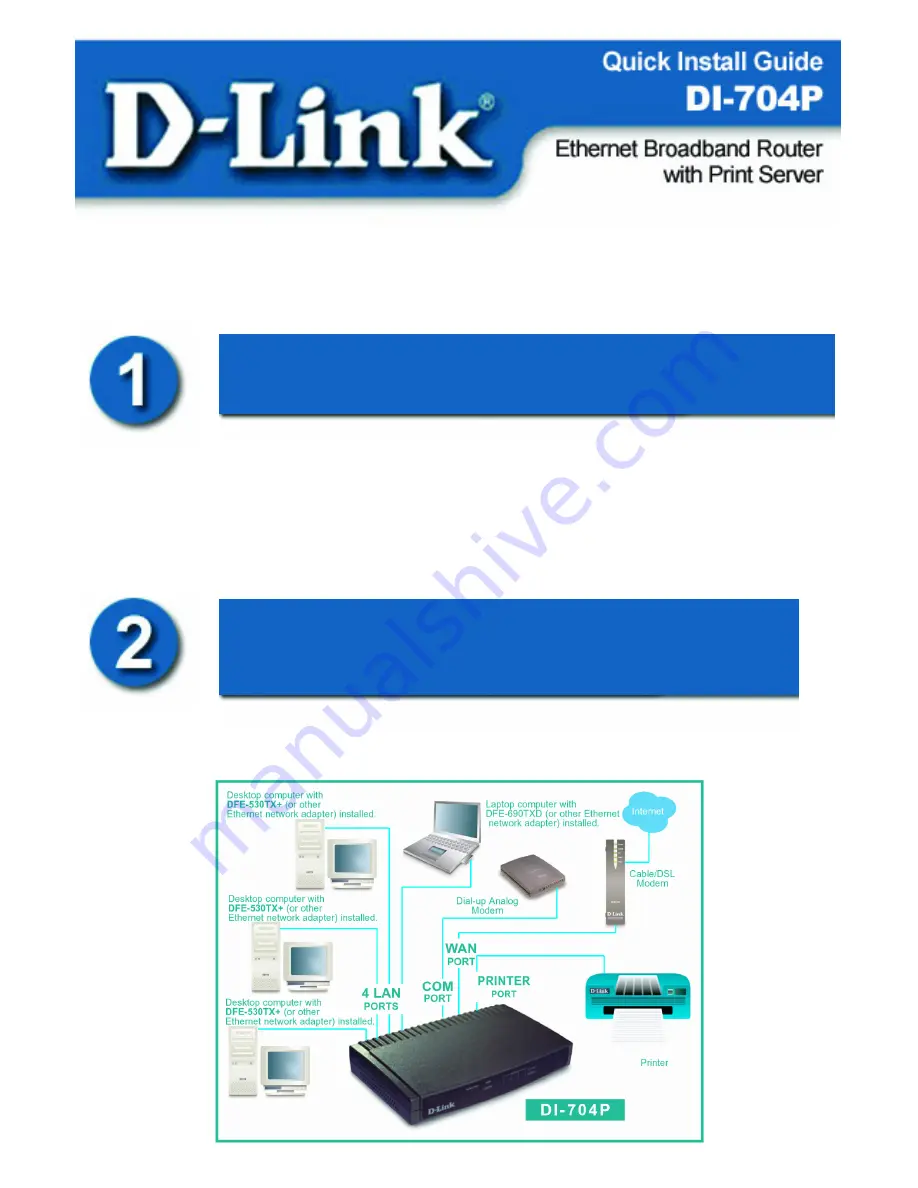
Before you begin…
Make sure that any existing Firewall Software/Devices are disabled and/or
shutdown before beginning installation of your new D-Link DI-704P
Broadband Router.
•
DI-704P Broadband Router with Print Server
•
User’s Manual
•
Quick Install Guide
•
Power Adapter
•
CAT-5 UTP Cable
•
Power Cord
When you have completed the steps in this installation guide, your connected
network may look something like this:
Connecting the DI-704P
Ethernet Broadband Router to
your network
Contents of Package


































