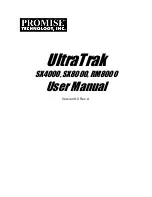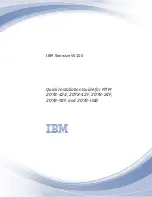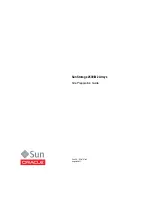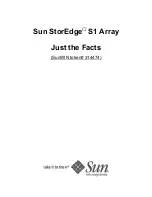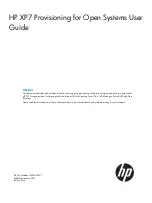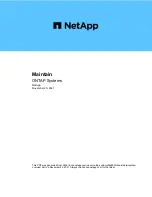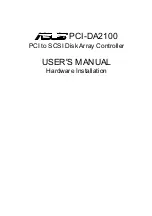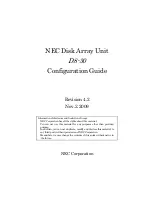Summary of Contents for D6030A - NetServer - E50
Page 1: ...Getting Started With Stac Replica Backup for HP SureStore Tape September 1999 ...
Page 18: ......
Page 44: ......
Page 1: ...Getting Started With Stac Replica Backup for HP SureStore Tape September 1999 ...
Page 18: ......
Page 44: ......