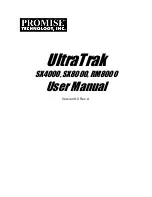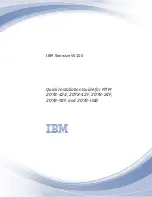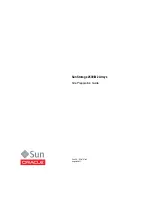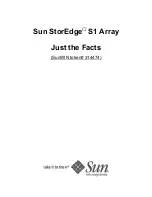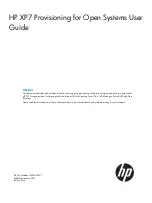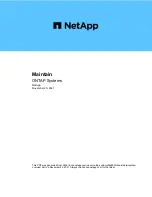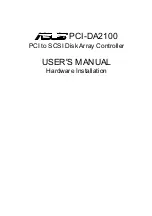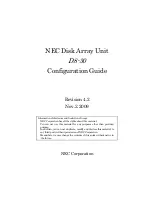HP 4400 Enterprise Virtual Array Installation
Guide
Abstract
This guide describes how to install the HP 4400 Enterprise Virtual Array (EVA4400) and is intended for users with knowledge
of storage area networks and basic operating system commands and utilities.
The EVA4400 is customer self installable. However, you may purchase installation service by an HP-authorized service provider
if preferred. For more information, contact HP technical support in North America at 1-800-474-6836. Outside North America,
call HP technical support at the nearest location. Telephone numbers for worldwide technical support are listed on the HP
website:
http://www.hp.com/support
.
To assist you in installing the EVA4400, videos of the procedures have been produced. Go to the Services Media Library
website:
http://www.hp.com/go/sml
and navigate to your product to view these videos.
HP Part Number: 5697-1146
Published: September 2011
Edition: 8