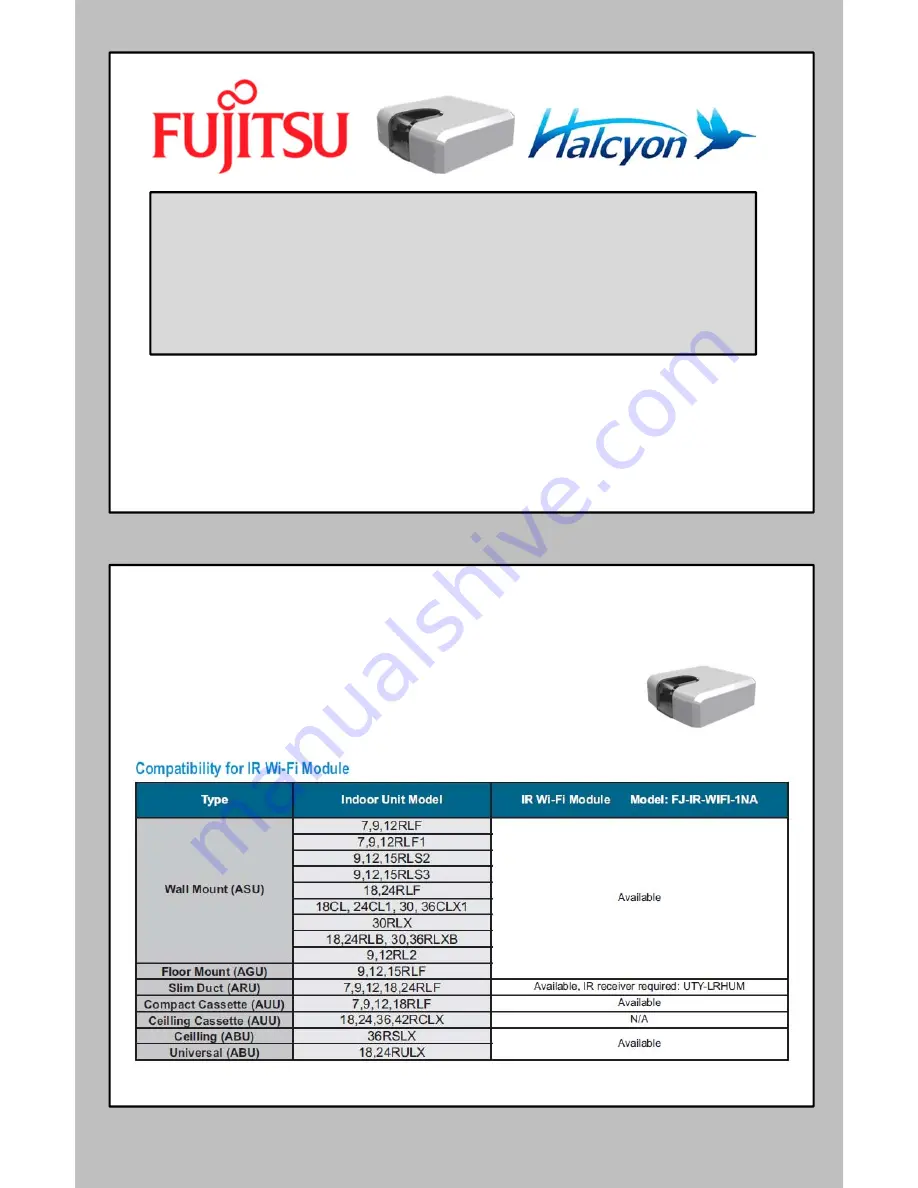
WARNING:
• Refer to this Quick Installation Guide to install Fujitsu Wi-Fi Wireless Device IS-IR-WIFI-1 only. This guide does NOT replace
any installation manual(s).
• Have contractors refer to the installation manuals that accompany this unit for complete and specific installation details and
requirements.
• The manufacturer shall in no way be responsible for improper installation, start-up, maintenance or service, including issues
caused by failure to follow all appropriate instructions in the installation manuals.
• Carefully read the installation and owner manual(s) before beginning.
•
NOTE to Contractors: For technical support, contact your Fujitsu Distributor.
Wi-Fi Wireless Device
FJ-IR-WIFI-1NA
Quick Installation Guide
Homeowner
or
contractor
installation
FJ-IR-WIFI-1NA
Compatibility
& Requirement
Recommended for the following indoor types:
Wall mount / Floor Mount / Compact Cassette /
Ceiling / Universal type


























