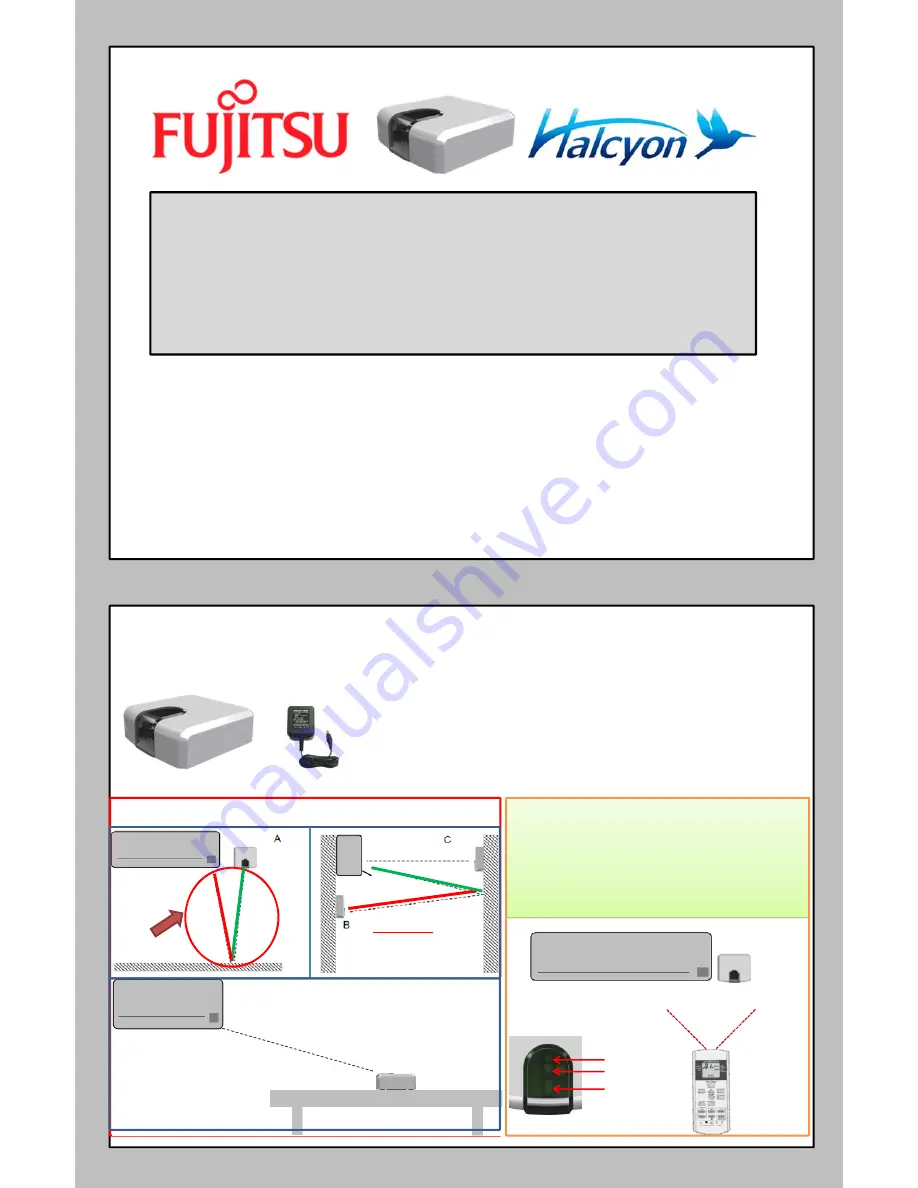
WARNING:
• Refer to this Quick Installation Guide to install Fujitsu Wi-Fi Wireless Device IS-IR-WIFI-1 only. This guide does NOT replace
any installation manual(s).
• Have contractors refer to the installation manuals that accompany this unit for complete and specific installation details and
requirements.
• The manufacturer shall in no way be responsible for improper installation, start-up, maintenance or service, including issues
caused by failure to follow all appropriate instructions in the installation manuals.
• Carefully read the installation and owner manual(s) before beginning.
•
NOTE to Contractors: For technical support, contact your Fujitsu Distributor.
Wi-Fi Wireless Device
FJ-IR-WIFI-1NA
Quick Installation Guide
Homeowner
or
contractor
installation
4
4
FJ-IR-WIFI-1NA
Power
supply
Recommended for the following indoor types:
• Wall mounted
• Floor
• Compact Cassettes
To
update
the
App
status
according
to
the
last
command
sent
from
the
Fujitsu
wireless
remote
controller.
Use
the
following
Wi
‐
Fi
module
mounting
position
illustrated
below
when
sending
signal
from
the
wireless
remote
controller.
Possible
mounting
positions
Wireless
Device
Installation
D
IR
Emitter 1
IR
Receiver
IR
Emitter 2
20
ft max
10
ft____
10
ft
20
ft
direct
10
ft
10
ft
+
Total=20ft
max
+__
Total:
20
ft

























