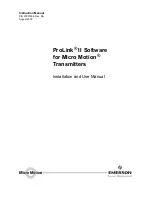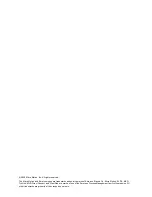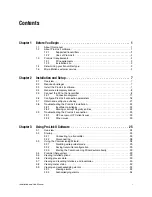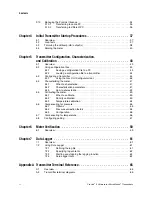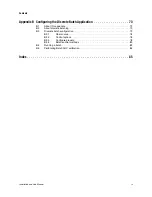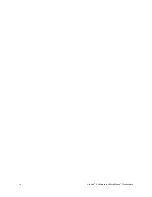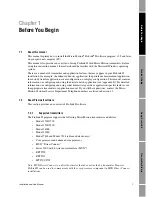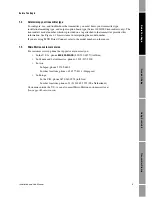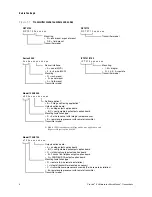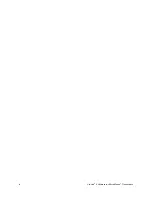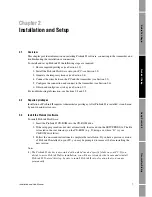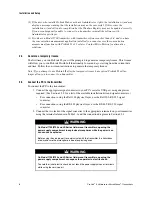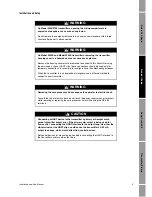Summary of Contents for Network Router
Page 6: ...iv ProLink II Software for Micro Motion Transmitters ...
Page 12: ...6 ProLink II Software for Micro Motion Transmitters ...
Page 42: ...36 ProLink II Software for Micro Motion Transmitters ...
Page 64: ...58 ProLink II Software for Micro Motion Transmitters ...
Page 66: ...60 ProLink II Software for Micro Motion Transmitters ...
Page 70: ...64 ProLink II Software for Micro Motion Transmitters ...
Page 78: ...72 ProLink II Software for Micro Motion Transmitters ...
Page 94: ...88 ProLink II Software for Micro Motion Transmitters ...
Page 95: ......