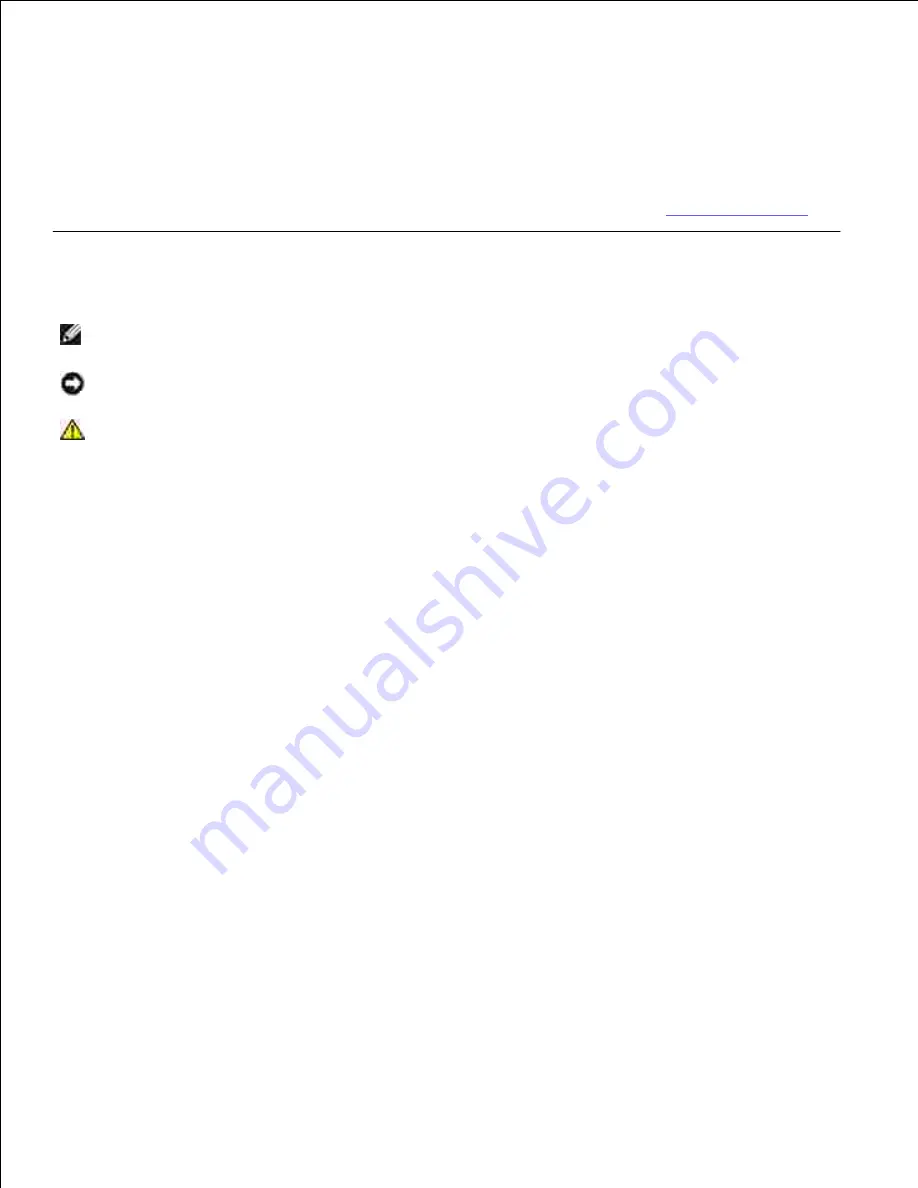
Dell™ Wireless Printer Adapter 3300 User's
Guide
Click the links to the left for information on the features and operation of your wireless printer adapter. For
information on other documentation included with your wireless printer adapter, see
Finding Information
.
Notes, Notices, and Cautions
NOTE:
A
NOTE
indicates important information that helps you make better use of your wireless
printer adapter.
NOTICE:
A
NOTICE
indicates either potential damage to hardware or loss of data and tells you how
to avoid the problem.
CAUTION:
A CAUTION indicates a potential for property damage, personal injury, or death.
Information in this document is subject to change without notice.
© 2004 Dell Inc. All rights reserved.
Reproduction in any manner whatsoever without the written permission of Dell Inc.
is strictly forbidden.
Trademarks used in this text:
Dell
and the
DELL
logo are trademarks of Dell Inc.;
Microsoft
and
Windows
are registered
trademarks of Microsoft Corporation.
Other trademarks and trade names may be used in this document to refer to either the entities claiming the marks and names or
their products. Dell Inc. disclaims any proprietary interest in trademarks and trade names other than its own.
Model 3300
October 2004


































