Reviews:
No comments
Related manuals for EqualLogic PS Series

M110
Brand: NEC Pages: 16

MultiSync M700
Brand: NEC Pages: 12

M310
Brand: NEC Pages: 78

8-HDD Series
Brand: Dahua Pages: 8

DSN-3400-10 - xStack Storage Area Network Array Hard...
Brand: D-Link Pages: 5

EB8MS
Brand: proavio Pages: 6

Z4SN25NML
Brand: Addonics Technologies Pages: 2
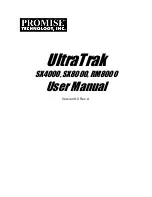
ultratrak RM8000
Brand: Promise Technology Pages: 94
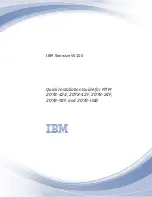
Storwize V5100 MTM 2078-424
Brand: IBM Pages: 144
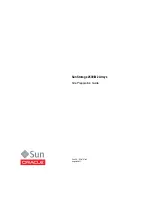
Sun Storage 2500-M2 Arrays
Brand: Sun Oracle Pages: 20

G-RAID3
Brand: G-Technology Pages: 13
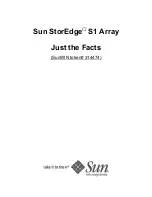
StorEdge S1 Array
Brand: Sun Microsystems Pages: 32
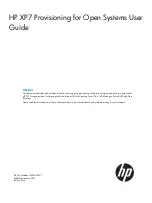
XP7
Brand: HP Pages: 442

12big Rack Fibre 8
Brand: LaCie Pages: 5
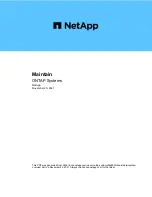
FAS8200 Series
Brand: NetApp Pages: 125
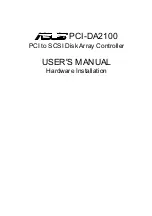
PCI-DA2100
Brand: Asus Pages: 78
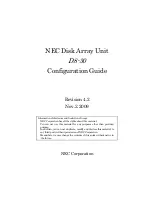
D8-30
Brand: NEC Pages: 37

Classixx 1200
Brand: Bosch Pages: 48

















