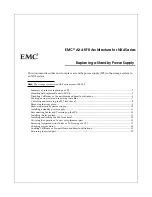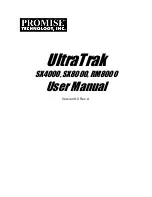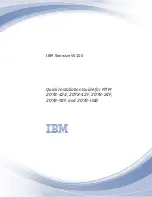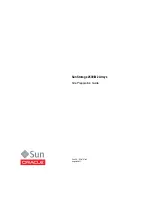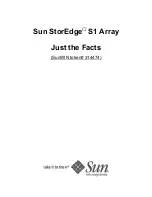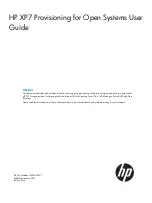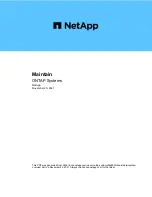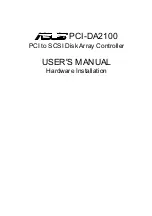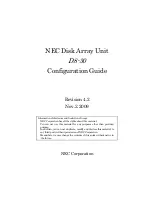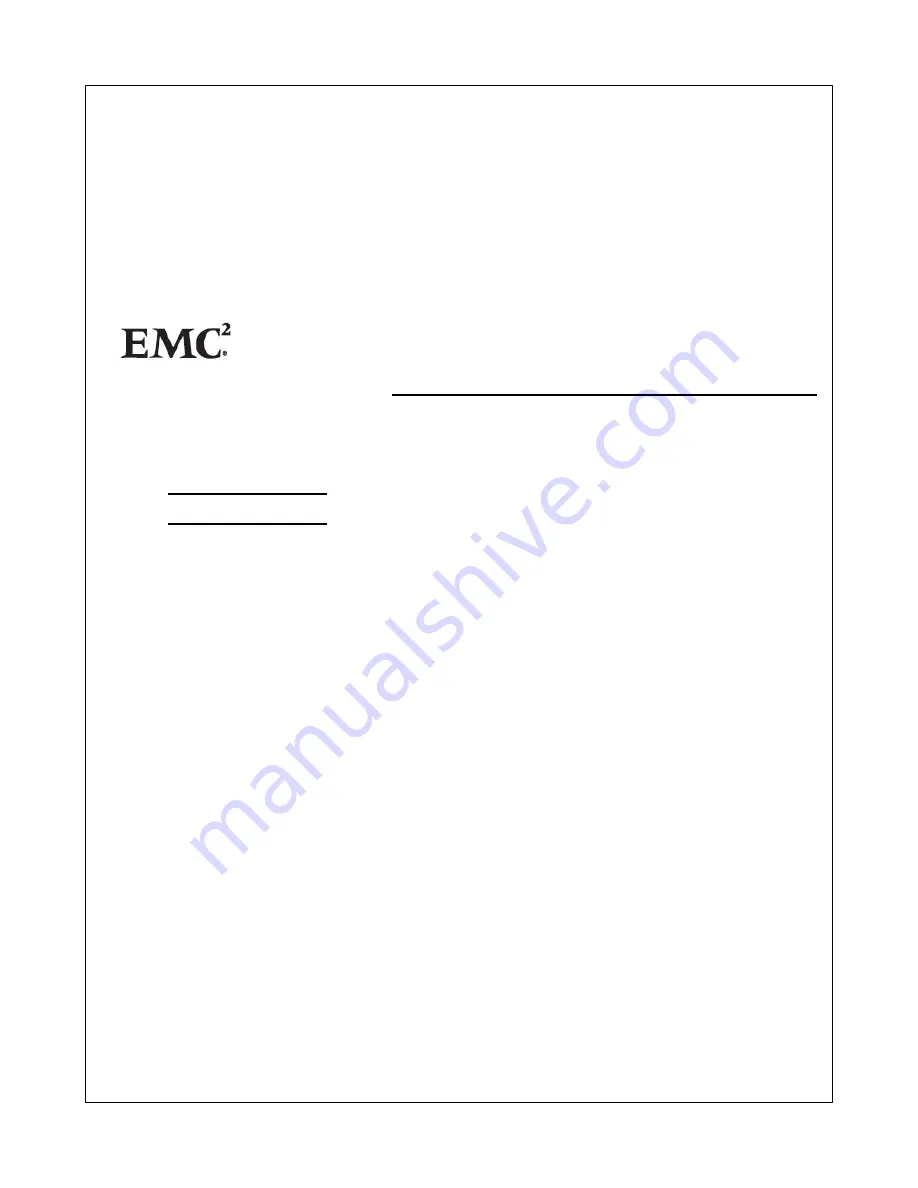
This document describes how to replace a standby power supply (SPS) in the storage system in
an NX4 system.
Note:
The storage system in an NX4 system is an AX4-5F8.
Summary of tasks for replacing an SPS................................................................................................................2
Handling field replaceable units (FRUs)..............................................................................................................3
Disabling CallHome or ConnectHome and Email notifications......................................................................5
Shutting down power and removing the cables.................................................................................................7
Unlocking and removing the SPS front bezel.....................................................................................................8
Removing the front plate........................................................................................................................................9
Removing a standby power supply....................................................................................................................10
Installing a standby power supply.....................................................................................................................11
Reconnecting Cables and Powering up the SPS................................................................................................12
Installing the front plate.......................................................................................................................................13
Installing and locking the SPS front bezel.........................................................................................................14
Verifying the operation of a new or replacement part.....................................................................................15
Restoring trespassed virtual disks or LUNs using the CLI ............................................................................17
Checking system status........................................................................................................................................18
Enabling CallHome or ConnectHome and Email notifications......................................................................19
Returning the failed part......................................................................................................................................23
EMC
®
AX4-5F8 Architecture for NX4 Series
Replacing a Standby Power Supply