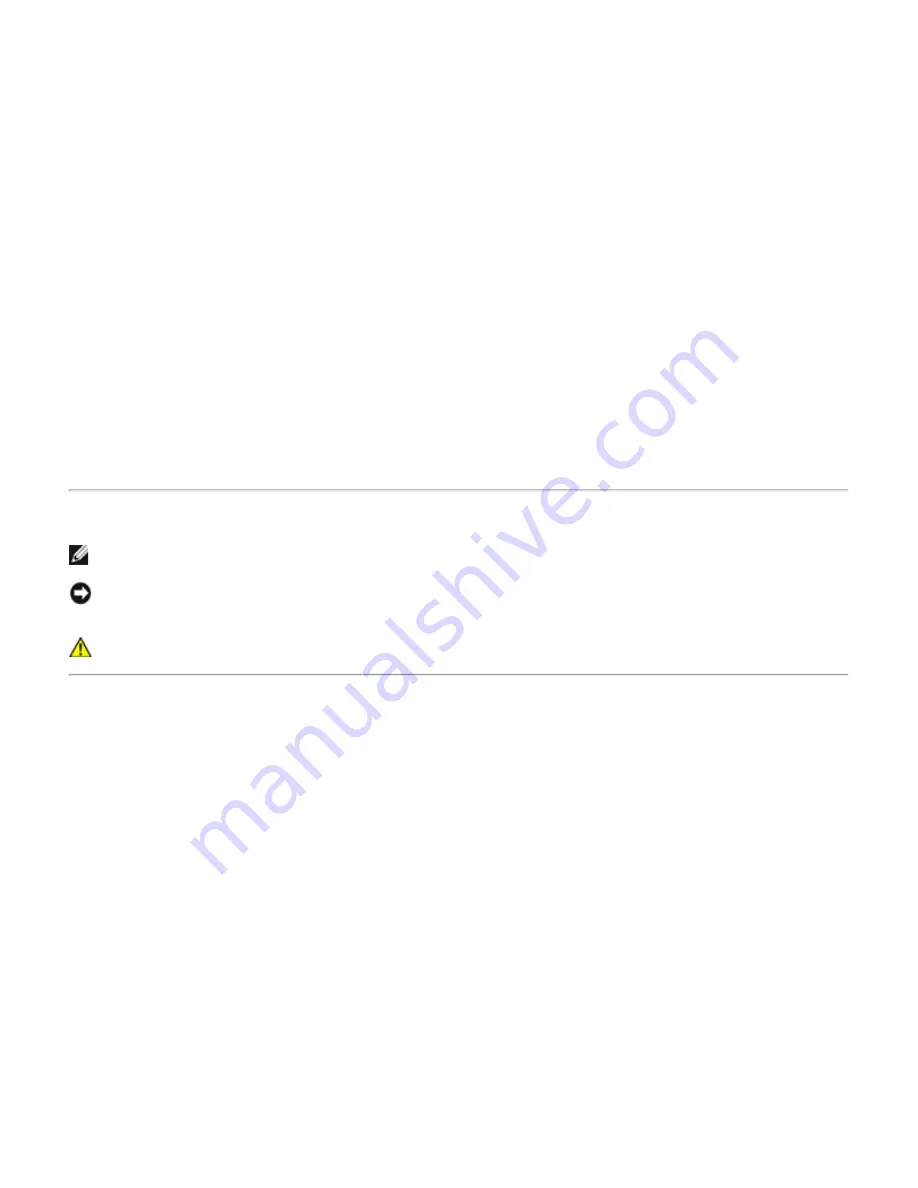
Dell
™
Wireless 355 Module with Bluetooth
®
2.0 + EDR
Technology User Guide
Introduction
Basic Operations
Specifying How Bluetooth Technology Works on Your Computer
How to Use Bluetooth
Specifications
Regulatory
Troubleshooting
Notes, Notices, and Cautions
NOTE:
A NOTE indicates important information that helps you make better use of your computer.
NOTICE:
A NOTICE indicates either potential damage to hardware or loss of data and tells you how to avoid
the problem.
CAUTION:
A CAUTION indicates a potential for property damage, personal injury, or death.
Information in this document is subject to change without notice.
© 2006 Dell Inc. All rights reserved.
The copying or reproducing of any material in this document in any manner whatsoever without the written
permission of Dell is strictly forbidden.
Trademarks used in this text: Dell and the DELL logo are trademarks of Dell Inc. Microsoft and Windows are
registered trademarks of Microsoft Corporation. Bluetooth is a trademark of the Bluetooth SIG. WIDCOMM is a
trademark of Broadcom Corporation.
Other trademarks and trade names may be used in this document to refer to either the entities claiming the
marks and names or their products. Dell disclaims any proprietary interest in trademarks and trade names other
than its own.
Rev. A00: February 2006
2CS1000BTW-UM100-R
Summary of Contents for 355
Page 6: ...Back to Contents Page ...
Page 33: ...Back to Contents Page ...


































