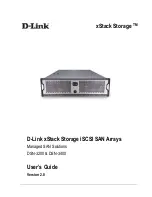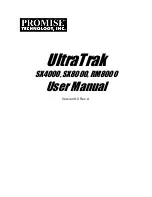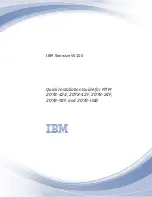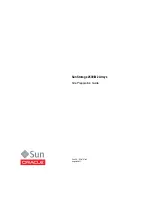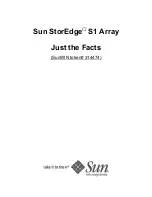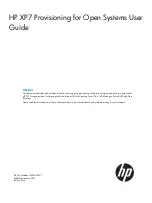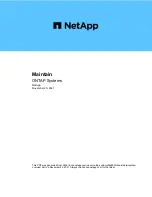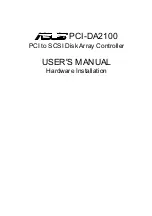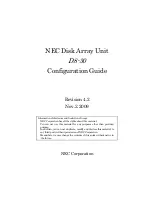Summary of Contents for DSN-3200 - xStack Storage Area Network Array Hard Drive
Page 10: ...x Contents ...
Page 20: ...20 Chapter 2 Identifying Hardware Components Figure 2 6 Press Lever Inwards Until it Locks ...
Page 36: ......
Page 44: ...44 Chapter 4 Starting the xStack Storage Array for the First Time ...
Page 103: ...xStack Storage User s Guide 103 ...
Page 117: ...xStack Storage User s Guide 117 Figure 6 12 Viewing SMART Attributes ...
Page 160: ...160 Appendix D Replacing and Upgrading FRUs ...