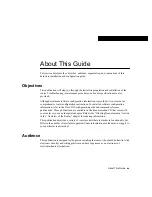About This Guide xv
About This Guide
This section discusses the objectives, audience, organization, and conventions of this
hardware installation and configuration guide.
Objectives
This publication will step you through the initial site preparation and installation of the
router. Troubleshooting, maintenance procedures, and cable specifications are also
provided.
Although minimum software configuration information is provided, it is not meant as
comprehensive router configuration instructions. For detailed software configuration
information, refer to the Cisco IOS configuration guide and command reference
publications. These publications are available on the documentation CD that came with
your router or you can order printed copies. Refer to the “Ordering Documentation” section
in the “Overview of the Router” chapter for ordering information.
This publication describes a variety of router models that are similar in functionality, but
differ in the number of interfaces supported. Some information provided may not apply to
your particular router model.
Audience
This publication is designed for the person installing the router, who should be familiar with
electronic circuitry and wiring practices and have experience as an electronic or
electromechanical technician.
Summary of Contents for 2501 - Router - EN
Page 4: ...xviii Router Installation and Configuration Guide Conventions ...
Page 14: ...1 10 Router Installation and Configuration Guide Ordering Documentation ...
Page 32: ...2 18 Router Installation and Configuration Guide Where to Go Next ...
Page 78: ...4 24 Router Installation and Configuration Guide Getting More Information ...
Page 84: ...A 6 Router Installation and Configuration Guide Reading the LEDs ...
Page 108: ...C 24 Router Installation and Configuration Guide ISDN BRI Port and Cable Pinouts ...