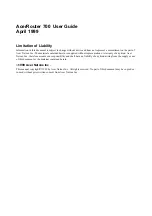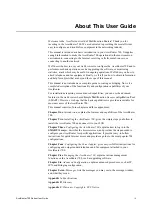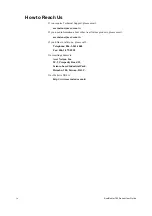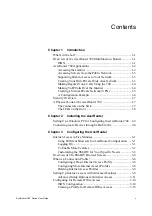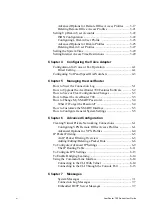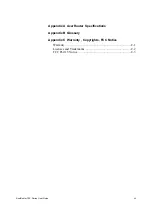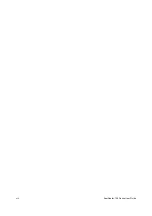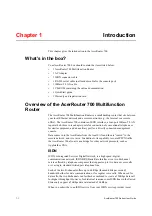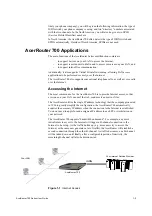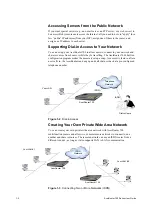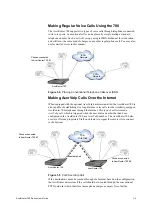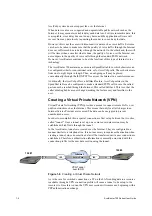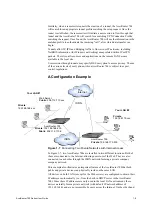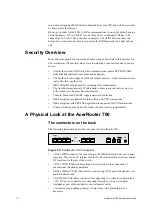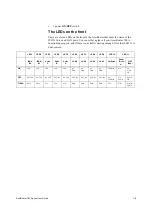Reviews:
No comments
Related manuals for 700 Series

700 Series
Brand: N-Tron Pages: 101

2210
Brand: IBM Pages: 72

Express Ethernetwork DI-704P
Brand: D-Link Pages: 2

Express Ethernetwork DI-704P
Brand: D-Link Pages: 17

DSL-2750U
Brand: D-Link Pages: 2

DVG-7022S
Brand: D-Link Pages: 7

DIR-878
Brand: D-Link Pages: 41

DES-1228/ME
Brand: D-Link Pages: 267

Air DCS-1000W
Brand: D-Link Pages: 13

AP200
Brand: Watchguard Pages: 40

AirPlus DWL-810
Brand: D-Link Pages: 25

AirPlus DWL-810
Brand: D-Link Pages: 8

DSL-500
Brand: D-Link Pages: 11

DHP-601AV
Brand: D-Link Pages: 84

Verizon DSL-2750B
Brand: D-Link Pages: 2

DVA-2800
Brand: D-Link Pages: 4

AirPlus G DWL-G710
Brand: D-Link Pages: 5

AC750
Brand: D-Link Pages: 12