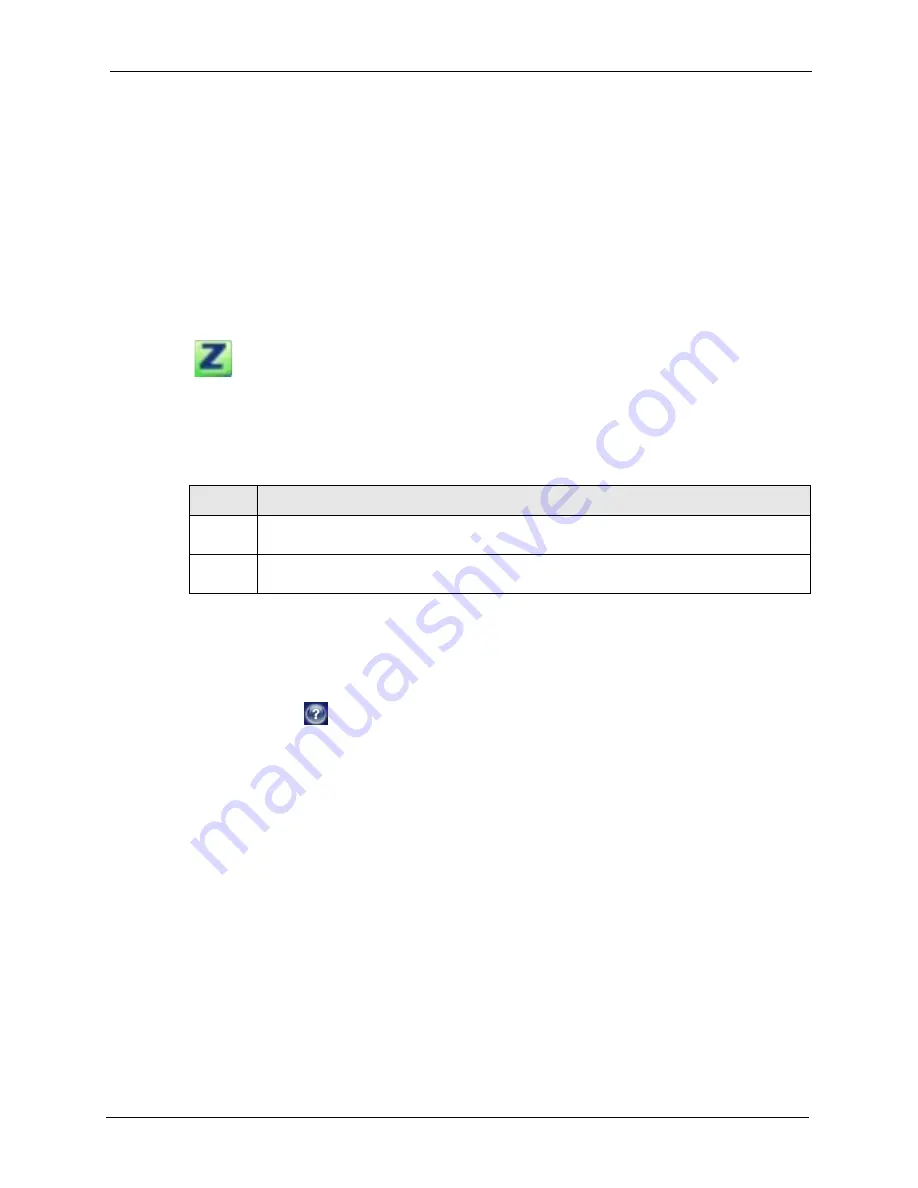
ZyXEL G-260 User’s Guide
Chapter 1 Getting Started
20
1.5 Accessing the ZyXEL Utility
After you install and start the ZyXEL Utility, an icon for the ZyXEL Utility appears in the
system tray.
Note:
When the ZyXEL Utility system tray icon displays, the ZyXEL G-260 is installed
properly.
When you use the ZyXEL Utility, it automatically disables the Windows XP
wireless configuration tool.
Figure 3
ZyXEL Utility: System Tray Icon
The color of the ZyXEL Utility system tray icon indicates the status of the ZyXEL G-260.
Refer to the following table for details.
Double-click on the ZyXEL Wireless LAN Utility icon in the system tray to open the ZyXEL
Utility. The ZyXEL Utility screens are similar in all Microsoft Windows versions. Screens for
Windows 2000 are shown.
Note:
Click the
icon (located in the top right corner) to display the on-line help
window.
1.6 Connecting to a Wireless LAN
The following sections show you how to associate with a network using the ZyXEL Utility.
You can either manually connect to a network or configure a profile to have the ZyXEL G-260
automatically connect to a specific network. Otherwise, configure nothing and leave the
ZyXEL G-260 to automatically scan for and connect to any other available network without
security.
See the next chapters for detailed field descriptions.
1.6.1 Site Survey
After you install the ZyXEL Utility and then insert the ZyXEL G-260, follow the steps below
to connect to a network using the Site Survey screen.
Table 1
ZyXEL Utility: System Tray Icon
COLOR
DESCRIPTION
Red
The ZyXEL G-260 is operating in wireless station mode but is not connected to a wireless
network.
Green
The ZyXEL G-260 is operating in wireless station mode and connected to a wireless
network.
Содержание ZyXEL ZyAIR G-260
Страница 1: ...ZyXEL G 260 802 11g Wireless USB 2 0 Adapter User s Guide Version 1 00 8 2005...
Страница 11: ...ZyXEL G 260 User s Guide 11 Table of Contents...
Страница 15: ...ZyXEL G 260 User s Guide 15 List of Tables...
Страница 23: ...ZyXEL G 260 User s Guide 23 Chapter 1 Getting Started...
Страница 33: ...ZyXEL G 260 User s Guide 33 Chapter 2 Wireless LAN Network...
Страница 49: ...ZyXEL G 260 User s Guide 49 Chapter 3 ZyXEL Utility Configuration...
Страница 53: ...ZyXEL G 260 User s Guide 53 Chapter 4 Maintenance...
Страница 57: ...ZyXEL G 260 User s Guide 57 Appendix A...
Страница 63: ...ZyXEL G 260 User s Guide 63 Appendix B...
Страница 75: ...ZyXEL G 260 User s Guide 75 Appendix C...






























