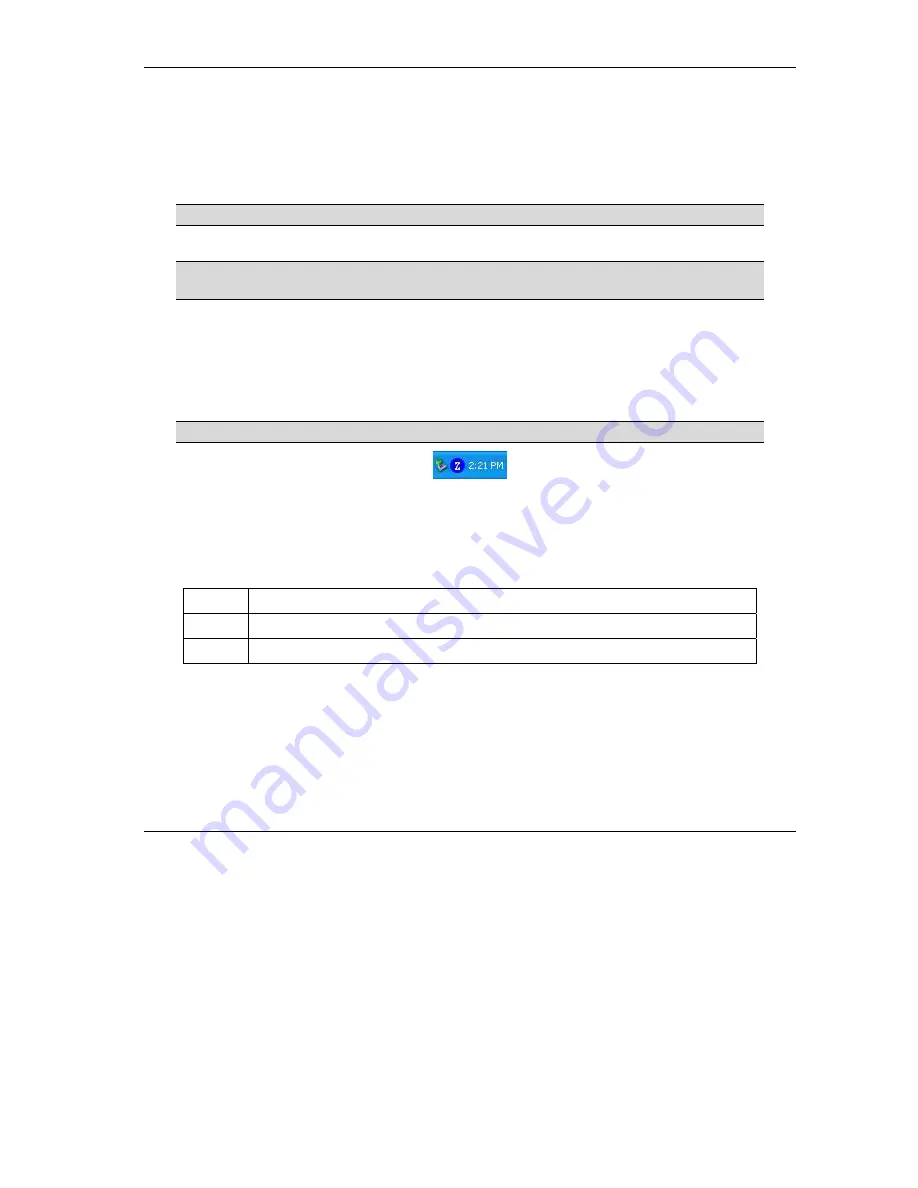
ZyAIR Wireless LAN Utility
Using the ZyAIR Utility
3-1
Chapter 3
Using the ZyAIR Utility
This chapter shows you basic ZyAIR wireless LAN configuration using the ZyAIR Utility.
Install the ZyAIR before you proceed. Refer to the
Quick Installation Guide
.
For Windows XP users: disable the Windows XP wireless configuration tool first
before you proceed. Refer to
Screen shots for Windows XP are shown unless otherwise specified.
3.1 Accessing the ZyAIR Utility
Follow the steps below to access the ZyAIR Utility
After you installed the ZyAIR Utility, an icon for the ZyAIR Utility appears in the system tray.
When the ZyAIR Utility system tray icon displays, the ZyAIR is installed properly.
Figure 3-1 ZyAIR Utility: System Tray Icon
The color of the ZyAIR Utility system tray icon indicates the status of the ZyAIR. Refer to the following
table for details.
Table 3-1 ZyAIR Utility: System Tray Icon
COLOR DESCRIPTION
Red
The ZyAIR is working properly but is not connected to any AP or wireless station.
Blue
The ZyAIR is connected to a wireless network.
Double click on the
ZyAIR Wireless LAN Utility
icon in the system tray to open the ZyAIR Utility.
3.2 Viewing Current Configuration
When the ZyAIR Utility starts, the
Link Info
screen displays, showing the current configuration of your
ZyAIR. The model name shown in the screens may vary depending on the model you are using.
Содержание ZyXEL ZyAIR B-220
Страница 1: ...ZyAIR Wireless LAN Utility User s Guide Version 2 00 September 2003 ...
Страница 6: ......
Страница 8: ......
Страница 14: ......
Страница 20: ......
Страница 34: ......
Страница 38: ......
Страница 44: ......
Страница 48: ......
Страница 51: ...ZyAIR Wireless LAN Utility Index C Removing 6 1 Site Survey 3 9 Upgrading 6 1 WEP Encryption 4 2 ...






























