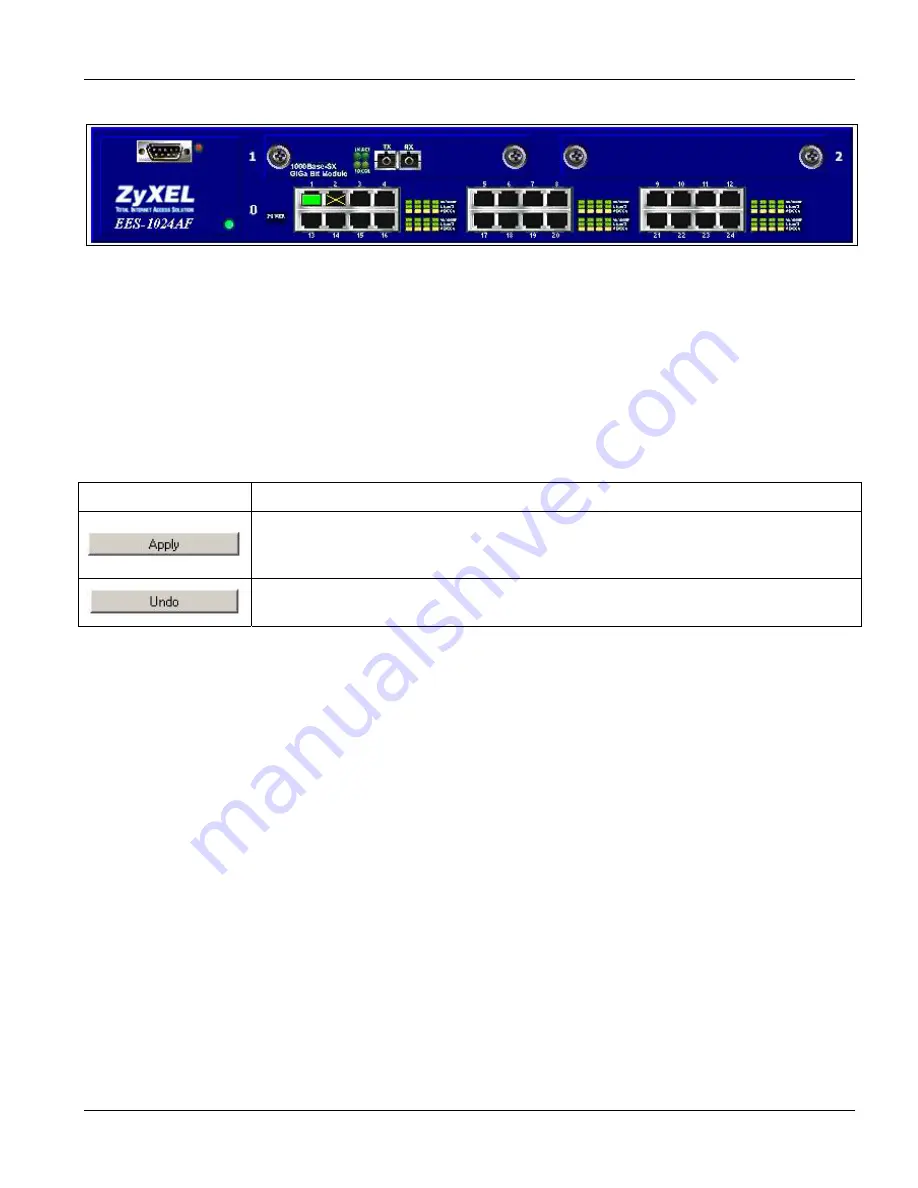
EES-1024AF Intelligent Ethernet Switch
Using the Web Configurator
6-3
Figure 6-3 Web Configurator - Front Panel
A yellow “X” indicates a port is disabled. To view port information, click on the ports to open the
Ports
page. See
for information on configuring the ports.
6.3.3
Commonly Used Buttons
The table describes the actions related to the buttons display at the bottom of the web pages.
Table 6-2 Commonly Used Buttons
BUTTON FUNCTION
Click this button to apply your new settings to the current runny configuration.
The new configuration will not take effect until you save and reboot your switch.
See
Click this button to clear the information you have just entered. The procedure
works only if you have not yet click
Apply
before you click
Undo
.
6.4 Viewing Basic System Information
The
Home
page displays when you first access the Web Configurator.
Содержание ZyXEL EES-1024AF
Страница 1: ...EES 1024AF Intelligent Ethernet Switch December 2002 User s Guide ...
Страница 6: ......
Страница 10: ......
Страница 14: ......
Страница 16: ......
Страница 18: ......
Страница 20: ......
Страница 34: ......
Страница 50: ......
Страница 56: ......
Страница 62: ......
Страница 64: ......
Страница 80: ...EES 1024AF Intelligent Ethernet Switch 7 16 Advanced Web Management Figure 7 14 Web Configurator SNMP ...
Страница 84: ......
Страница 86: ......
Страница 92: ......
















































