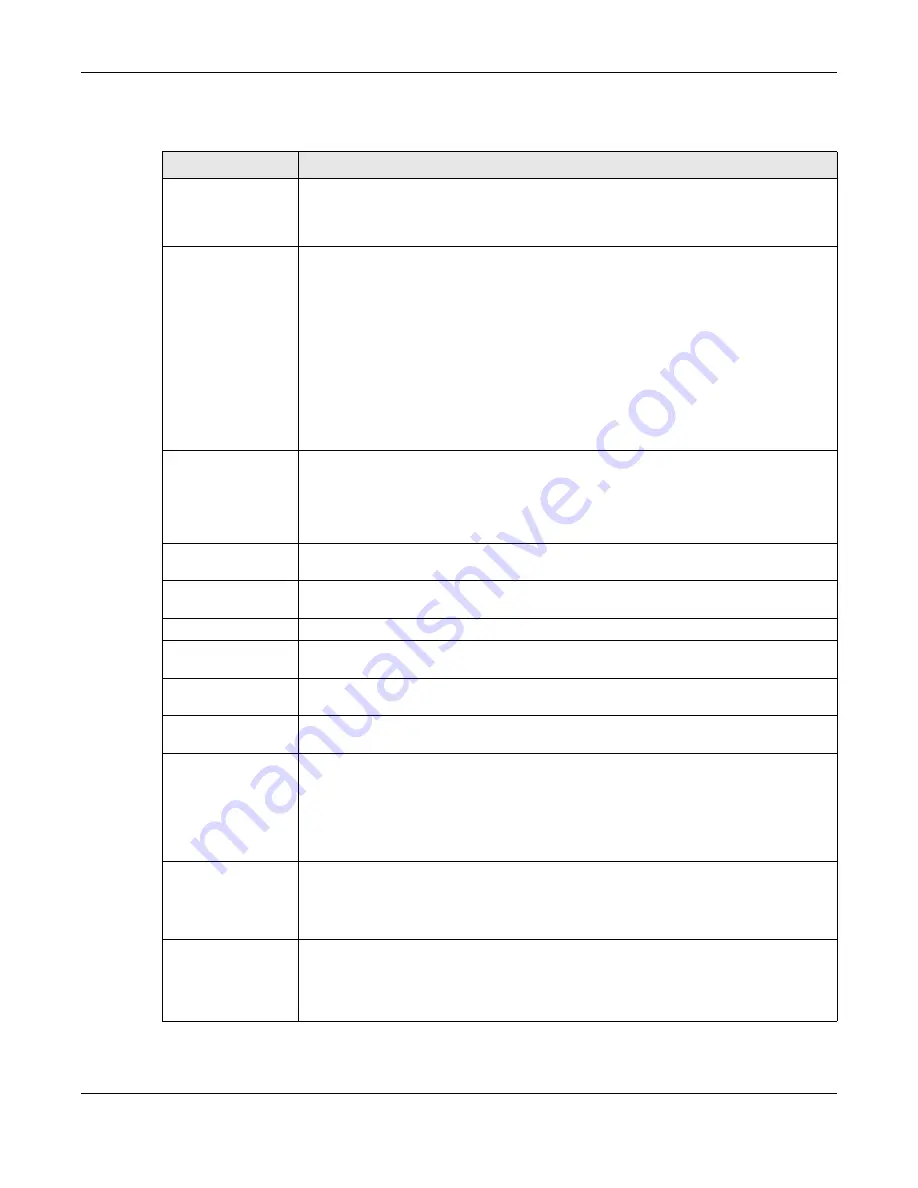
Chapter 9 Interfaces
USG20(W)-VPN Series User’s Guide
224
Each field is described in the table below.
Table 88
Configuration > Network > Interface > Trunk > Add (or Edit)
LABEL
DESCRIPTION
Name
This is read-only if you are editing an existing trunk. When adding a new trunk, enter a
descriptive name for this trunk. You may use 1-31 alphanumeric characters,
underscores (
_
), or dashes (-), but the first character cannot be a number. This value is
case-sensitive.
Load Balancing
Algorithm
Select a load balancing method to use from the drop-down list box.
Select
Weighted Round Robin
to balance the traffic load between interfaces based on
their respective weights. An interface with a larger weight gets more chances to
transmit traffic than an interface with a smaller weight. For example, if the weight ratio
of wan1 and wan2 interfaces is 2:1, the USG chooses wan1 for 2 sessions’ traffic and
wan2 for 1 session’s traffic in each round of 3 new sessions.
Select
Least Load First
to send new session traffic through the least utilized trunk
member.
Select
Spillover
to send network traffic through the first interface in the group
member list until there is enough traffic that the second interface needs to be used
(and so on).
Load Balancing
Index(es)
This field is available if you selected to use the
Least Load First
or
Spillover
method.
Select
Outbound
,
Inbound
, or
Ou Inbound
to set the traffic to which the
USG applies the load balancing method. Outbound means the traffic traveling from an
internal interface (ex. LAN) to an external interface (ex. WAN). Inbound means the
opposite.
The table lists the trunk’s member interfaces. You can add, edit, remove, or move
entries for user configured trunks.
Add
Click this to add a member interface to the trunk. Select an interface and click
Add
to
add a new member interface after the selected member interface.
Edit
Select an entry and click
Edit
to modify the entry’s settings.
Remove
To remove a member interface, select it and click
Remove
. The USG confirms you
want to remove it before doing so.
Move
To move an interface to a different number in the list, click the
Move
icon. In the field
that appears, specify the number to which you want to move the interface.
#
This column displays the priorities of the group’s interfaces. The order of the interfaces
in the list is important since they are used in the order they are listed.
Member
Click this table cell and select an interface to be a group member.
If you select an interface that is part of another Ethernet interface, the USG does not
send traffic through the interface as part of the trunk. For example, if you have physical
port 5 in the ge2 representative interface, you must select interface ge2 in order to
send traffic through port 5 as part of the trunk. If you select interface ge5 as a member
here, the USG will not send traffic through port 5 as part of the trunk.
Mode
Click this table cell and select
Active
to have the USG always attempt to use this
connection.
Select
Passive
to have the USG only use this connection when all of the connections
set to active are down. You can only set one of a group’s interfaces to passive mode.
Weight
This field displays with the weighted round robin load balancing algorithm. Specify the
weight (1~10) for the interface. The weights of the different member interfaces form a
ratio. This ratio determines how much traffic the USG assigns to each member
interface. The higher an interface’s weight is (relative to the weights of the interfaces),
the more sessions that interface should handle.
Содержание ZyWall USG20-VPN
Страница 17: ...17 PART I User s Guide ...
Страница 18: ...18 ...
Страница 99: ...99 PART II Technical Reference ...
Страница 100: ...100 ...
Страница 151: ...Chapter 9 Interfaces USG20 W VPN Series User s Guide 151 Configuration Network Interface Ethernet Edit External Type ...
Страница 152: ...Chapter 9 Interfaces USG20 W VPN Series User s Guide 152 Configuration Network Interface Ethernet Edit External Type ...
Страница 154: ...Chapter 9 Interfaces USG20 W VPN Series User s Guide 154 Configuration Network Interface Ethernet Edit Internal Type ...
Страница 155: ...Chapter 9 Interfaces USG20 W VPN Series User s Guide 155 Figure 121 Configuration Network Interface Ethernet Edit OPT ...
Страница 156: ...Chapter 9 Interfaces USG20 W VPN Series User s Guide 156 Configuration Network Interface Ethernet Edit OPT ...
Страница 170: ...Chapter 9 Interfaces USG20 W VPN Series User s Guide 170 Figure 127 Configuration Network Interface PPP Add ...
Страница 178: ...Chapter 9 Interfaces USG20 W VPN Series User s Guide 178 Figure 129 Configuration Network Interface Cellular Add Edit ...
Страница 194: ...Chapter 9 Interfaces USG20 W VPN Series User s Guide 194 Figure 139 Configuration Network Interface VLAN Add Edit ...
Страница 206: ...Chapter 9 Interfaces USG20 W VPN Series User s Guide 206 Figure 141 Configuration Network Interface Bridge Add Edit ...
Страница 282: ...Chapter 15 UPnP USG20 W VPN Series User s Guide 282 Figure 190 Network Connections My Network Places Properties Example ...
Страница 340: ...Chapter 21 IPSec VPN USG20 W VPN Series User s Guide 340 Figure 226 Configuration VPN IPSec VPN VPN Connection Edit IKE ...
Страница 348: ...Chapter 21 IPSec VPN USG20 W VPN Series User s Guide 348 Figure 228 Configuration VPN IPSec VPN VPN Gateway Add Edit ...
Страница 378: ...Chapter 22 SSL VPN USG20 W VPN Series User s Guide 378 Create a Web Application SSL Application Object ...
Страница 591: ...Chapter 31 Log and Report USG20 W VPN Series User s Guide 591 Figure 418 Configuration Log Report Email Daily Report ...
Страница 659: ...Appendix B Legal Information USG20 W VPN Series User s Guide 659 Environmental Product Declaration ...






























